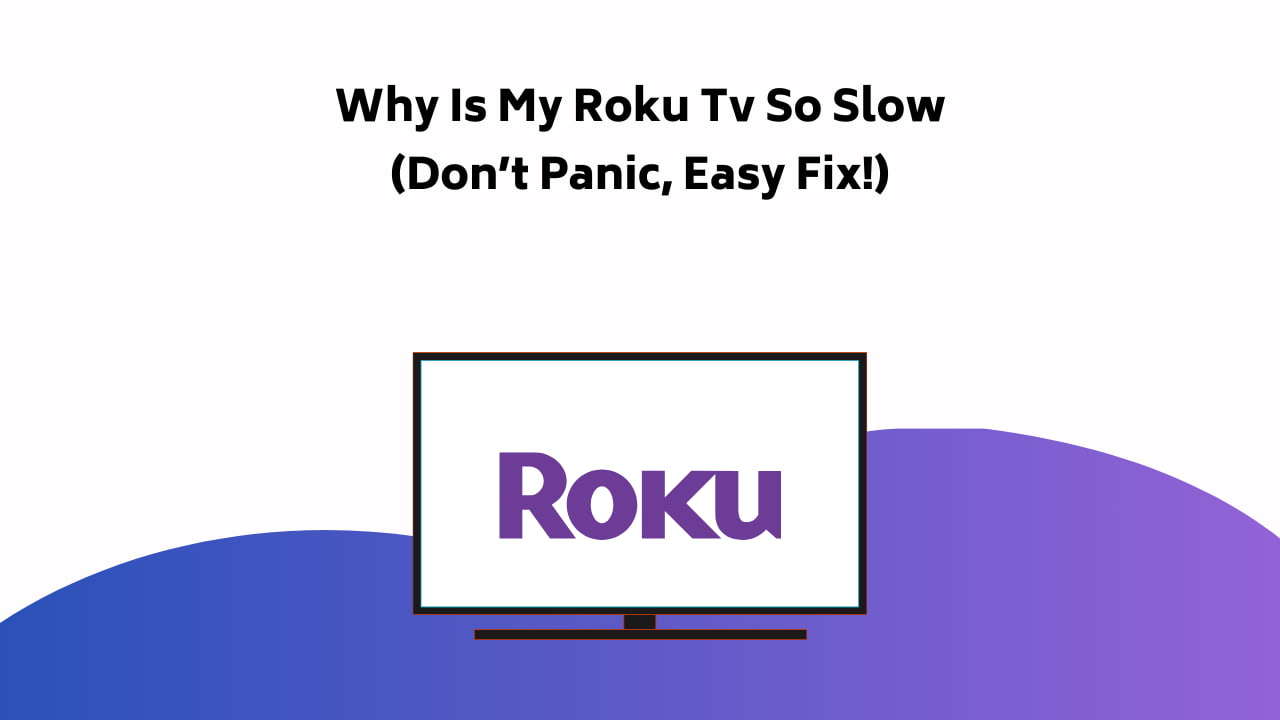
You have reached the right destination if you have any queries regarding Why Is My Roku Tv So Slow. This detailed guide will equip you with all the information you need.
Wondering why is my Roku so Slow. Look no further, we got you! This article has everything you need in order to fix this issue for good on your own.
Begin by resetting your router and changing to a broader bandwidth. Try using a wired connection to see if it helps. Try restarting your device and then check for any pending firmware updates. Change the batteries of your remote and re-pair it with your TV. Clear the cache of your device or try to remove it and then re-add the problematic channel or app. Lastly, try to factory reset your device before turning to Roku support for further assistance.
Now, how to factory reset Roku? How can I change to a broader bandwidth? Can I find out if I have pending firmware updates? Why is Roku TV lagging in the first place? All these are excellent questions and we have answered them all and more in the rest of the article. This is in addition to more solutions than the ones listed above with detailed steps that are easy to follow for all.
If you try every single one of these methods in chronological order, I am pretty sure, one of them will work for you.
Recommended Reading – Vizio HDMI Not Working: (Here’s Why & How to STOP It!)
Why is my Roku So Slow
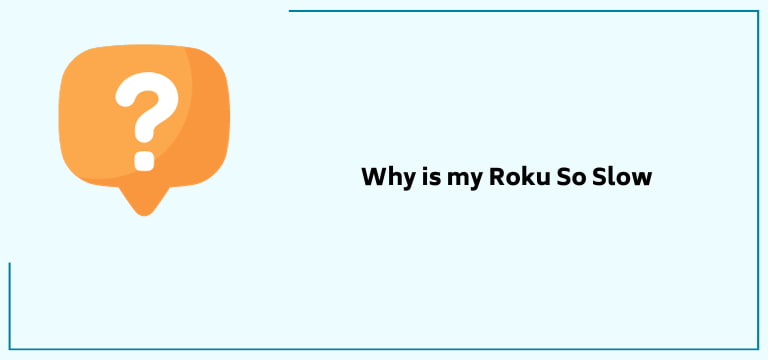
Wondering why your Roku is slow? Could be a result of a few things. The most common ones have been listed below:
- Outdated Roku firmware
- Damaged hardware: TV or remote
- A slow or unstable internet
- Network congestion
- Overburdened cache
- Problem with particular channels or apps
Recommended Reading – Why Does My Vizio TV Keep Turning Off? (Try This Fix First!)
Roku Lagging: Solution Guide
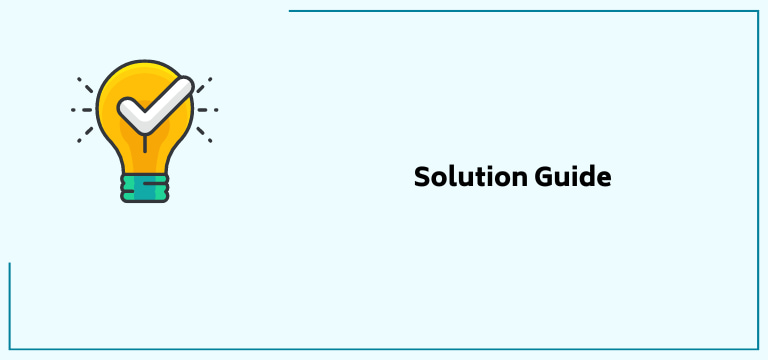
We are finally looking at the multiple ways you can use to fix your Roku TV slow problem.
These are tried and tested solutions that work for a variety of causes and have helped a lot of Roku users. It’s time you use them to your benefit as well!
If you have already been able to figure out why you are facing this ‘Roku slow’ trouble, you can directly skip to the steps or steps that correspond to that particular problem.
If not, nothing to fret over, follow these steps in chronological order and by the end, I am positive that you will have gotten rid of this Roku lagging issue for good.
So, without further ado, let’s dive into it!
Check your Internet Connection

Hands down one of the most common reasons for your general ‘Roku is slow’ dilemma is a poor internet network connection. It is common knowledge that Roku requires a strong and stable internet in order to work seamlessly.
So, it is only fair that we begin by checking the strength of your Roku’s network connection. Follow these steps in order to find out for yourself:
1. Press the Home button on your Roku remote. This will prompt the Home screen.
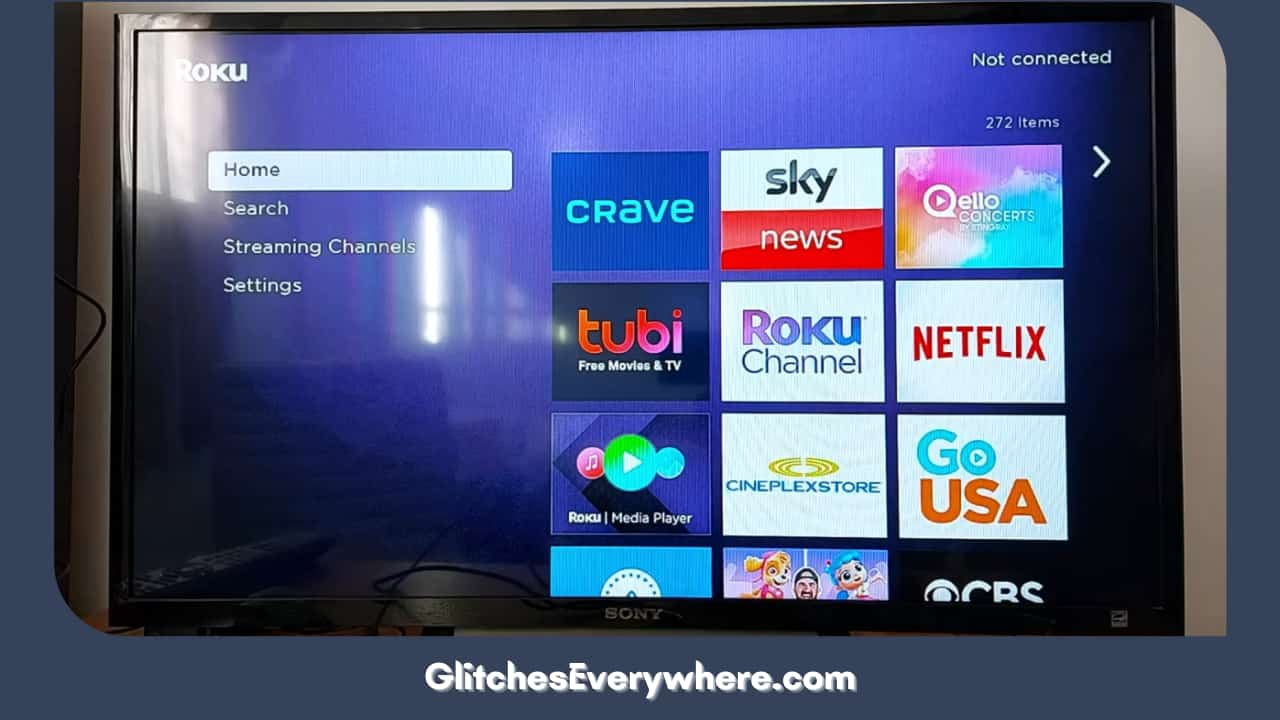
2. Locate and click on the Settings icon. It is the one that will have ‘gears’ as the icon.
![]()
3. Find and click on the Network option.
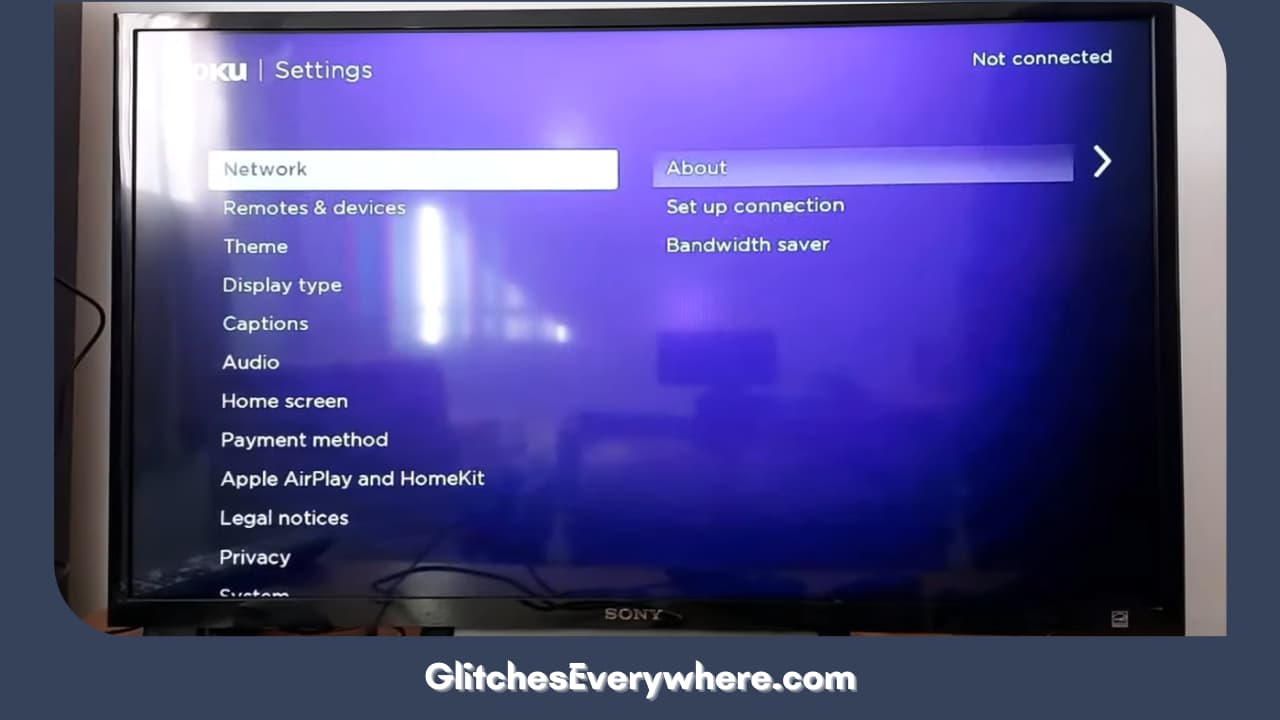
4. Further, select the About option.
And that’s it! This should help you see the details about your connected network. This includes but is not limited to downloading speed and signal strength. You will also have the option to Check the Connection. This will give you the correct analysis of your network strength.
Once you select the Check Connection option, this is what you need to take note of. You need to keep an eye out for feedback on the downloading speed. If it comes out to be good or excellent, you are in the clear.
The issue begins with the fair or bad outcome. It is an indication of a poor network connection and can thus be a reason behind a bunch of performance issues that include the answer to your Why is my Roku TV so slow question as well.
I’d say give your network connection another test before moving further. Connect your smartphone or tablet to the same Wi-Fi and then use a speed tester. You can do this through a website or an application. There are many easy ones available online.
If the final readings continue to indicate that your Roku is experiencing a poor network connection, follow the steps that follow this point which can help you fix this ‘Roku TV slow’ issue on your own!
Refresh Your Router

Observe the network speed for a bit, if you see it jumping, try refreshing the router. This also works for almost all router-based issues so my suggestion is that you do not skip this step.
This is how you can reset your router:
- Unplug your router or modem from its main power source.
- Wait for a bit, I’d say at least for half a minute.
- Plug it back again and let it restart.
Use the steps from the above point to check the strength of the network now. Roku is slow even now, What can I do? No worries, we are just getting started, Continue reading.
Change to a Wider Bandwidth
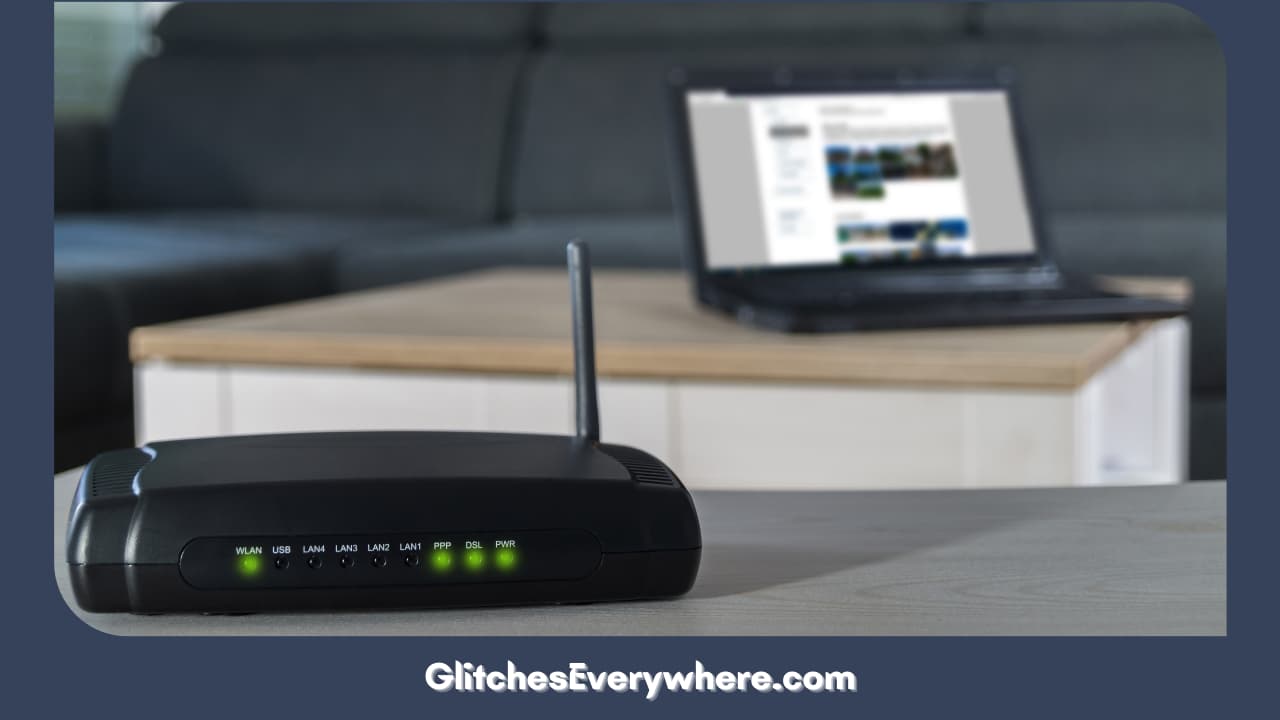
This is to opt for better latency. What does that do? It helps during times of network congestion which is a major reason for many network-based malfunctions.
In layman’s terms, it simply means that in case your network is going through high traffic at the time, problems of buffering and lagging are common. The technical reason behind the same is the insufficient allocation of bandwidth.
This is why you should try moving on to a wider bandwidth. You can opt for this solution if your router has the option for dual-band networks.
Now, almost all Roku TV devices have the option of dual-band connections. This means you can connect to 5 GHz bands with ease. This will give you better latency and might help you solve your Roku TV lagging problem too.
You can then change the network of your Roku TV through the following easy steps:
- Go to the Home screen by pressing the Home button on your Roku remote.
- Then proceed to go to Settings.
- Further, select Network.
- Find the option of Set up connection and select it.
- Further, select the Wireless option.
- Find the network with a 5GHx band and enter its password as needed.
Switch the Wi-Fi Channel on the Router
A Wi-Fi network gives channels to connected devices. If your network has given you a channel that has high latency and thus more interference trouble, you can very well experience this Roku TV slow situation.
In order to fix this, try changing the said channel on the portal of your router. That seems like such a technical thing! Can you do it yourself?
Yes, you absolutely can! Use these given steps in order to switch the Wi-Fi channel according to need:
- Using an ethernet or USB cable connect your router to your PC.
- You will now be required to enter the IP address of your router.
- The portal screen will soon pop up. Now, enter the user ID and password of your account.
- Go to the advanced settings and find the wireless channel menu.
- Now, make sure that the 2.4 GHz band is in the 1, 6 or 11 numbered channel.
- Select the lowest channel for a band with 5GHz.
- Save the changes you have made.
- Log out of the portal at this point.
- Restart the modem, and use the steps described in the above point.
- Connect to your Roku TV once your modem or router has restarted.
Is Roku TV lagging still? Let us try one more network-based solution before moving on.
Change to a Wired Connection Instead
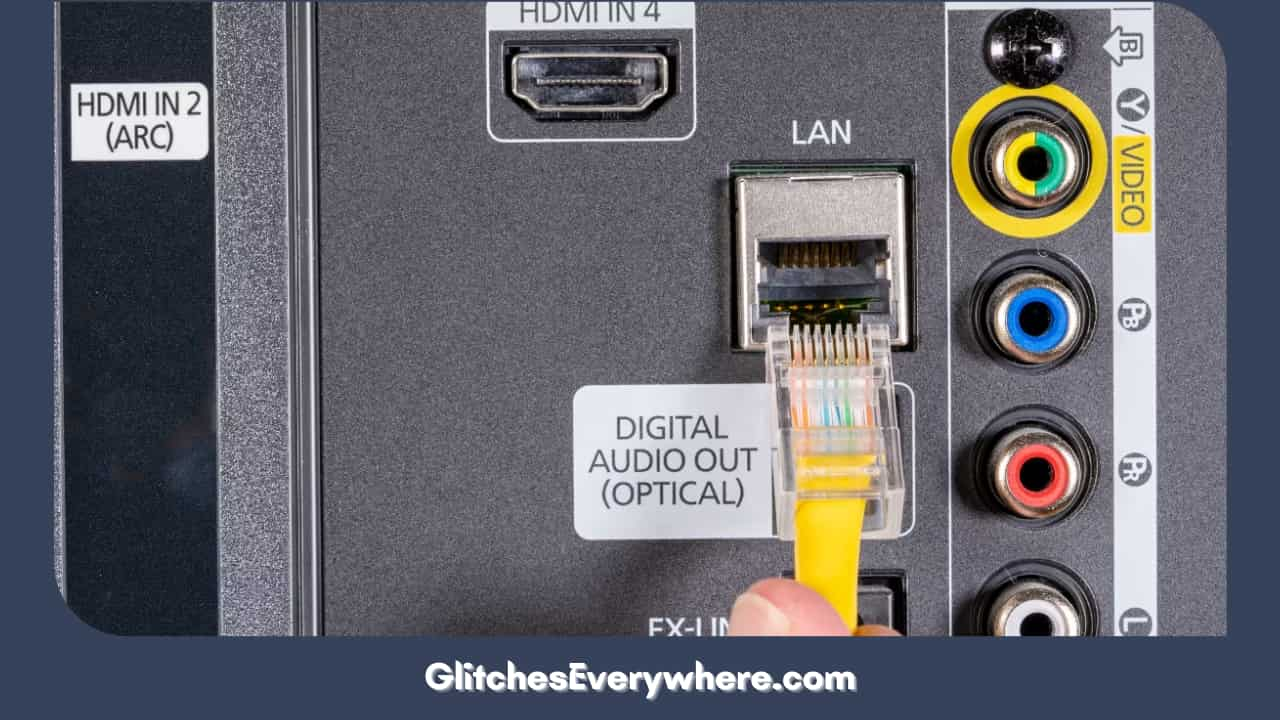
This option is great if you have an ethernet cable handy and are facing the Roku lagging scene. The thing is that a wired connection doesn’t face the bad repercussions of network interference and traffic issues.
Before I get to the step-by-step instructions on establishing a wired connection, it should be noted that not all Roku TV models have an Ethernet port. So, check if your model has this port, If it does, move on and use these steps in order to establish the required wired connection yourself:
- Carefully connect the Ethernet cable to your TV.
- Press the Home button on your remote.
- Find the Settings menu and enter it.
- Now click on Network.
- Find and select the option to Set a new connection.
- Further, click on Wired and then the device should connect on its own.
Updates Roku TV Firmware
Roku, like many other platforms, comes up with firmware updates every now and then to improve its overall performance. Wondering: Why is my Roku TV so slow? Could be it!
If you fail to keep up with your firmware updates, your device is highly susceptible to facing lagging and other running issues. This is why you should keep up with your system updates and this is how you can do it in less than a minute:
1. Go to your Home screen.
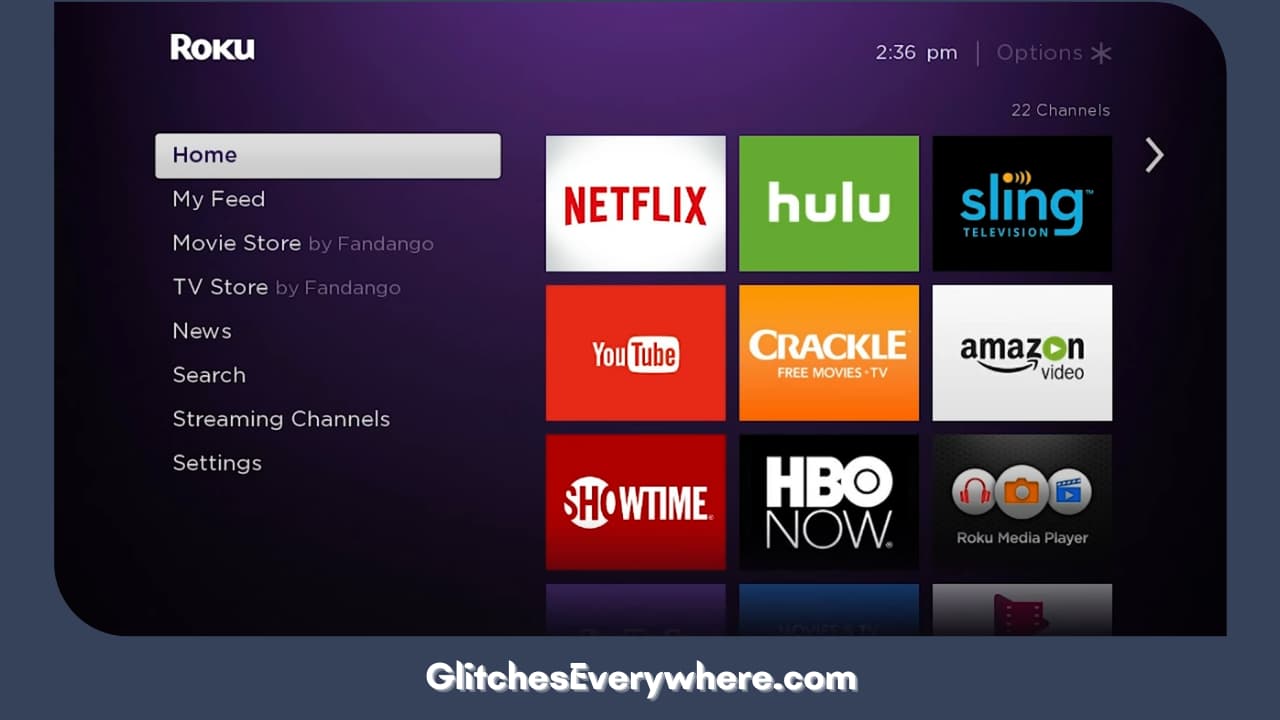
2. Enter the Settings menu.
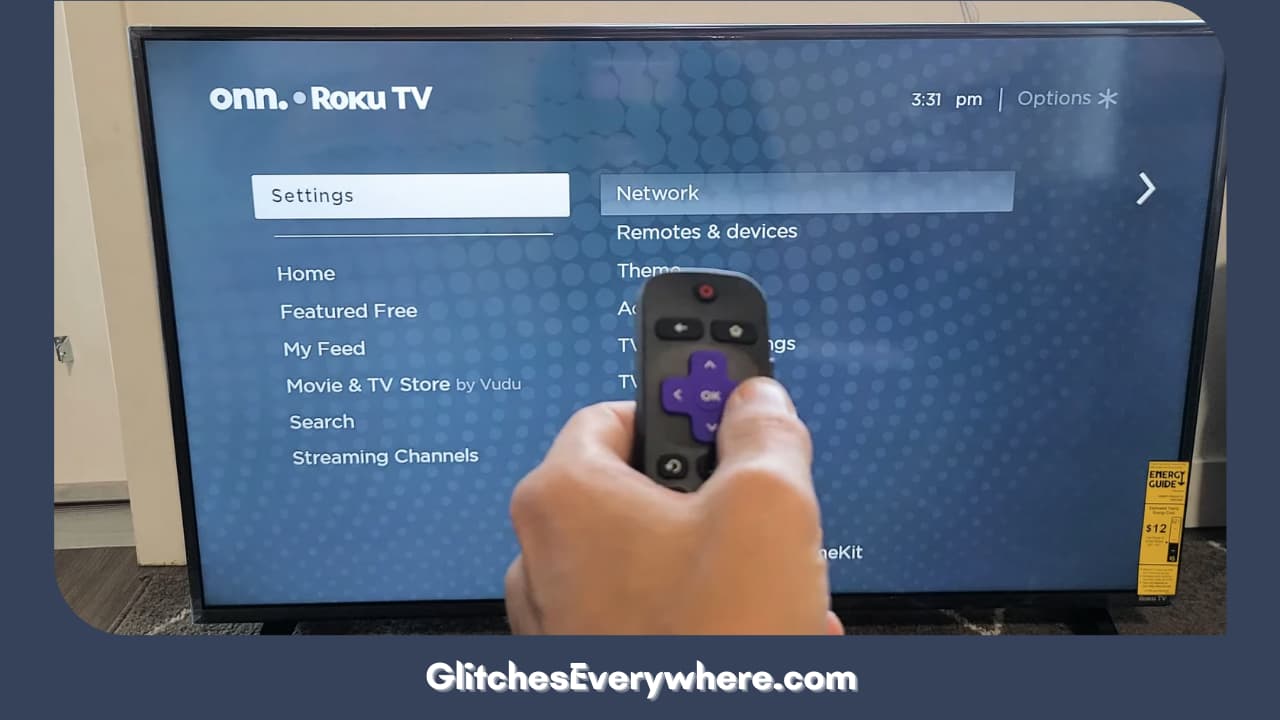
3. Find and select the System option.
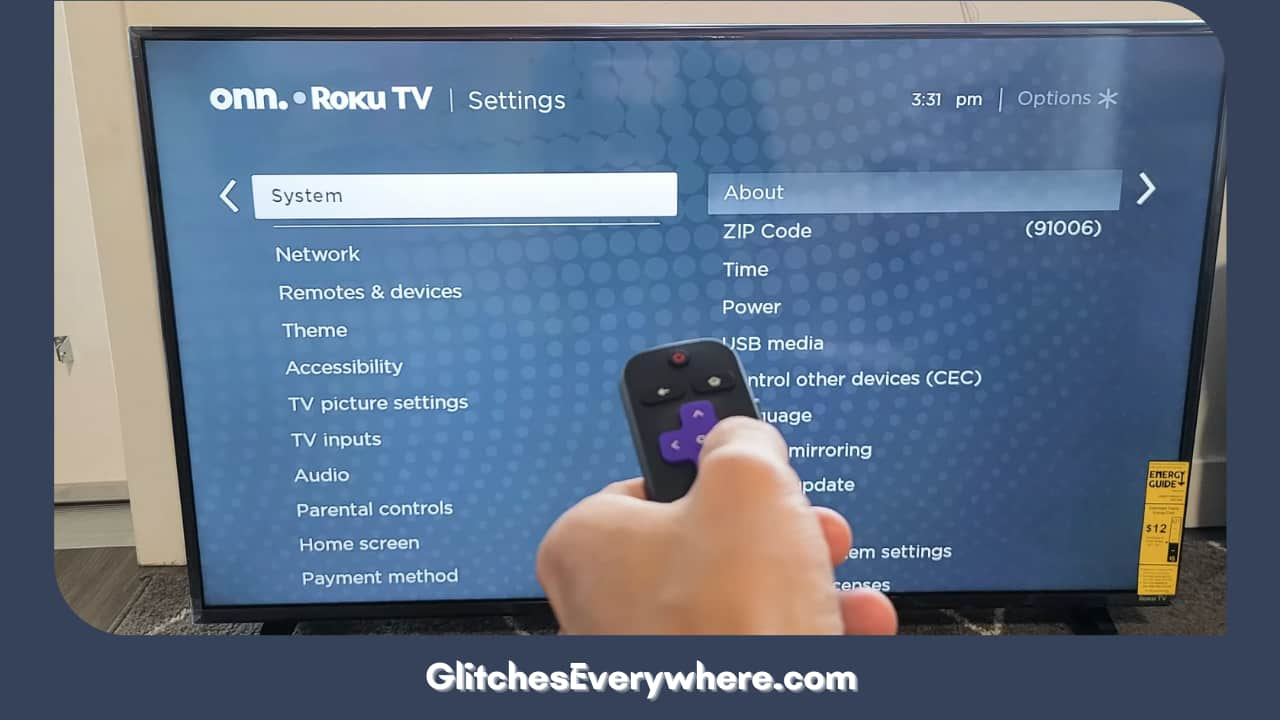
4. Further, find System Update.
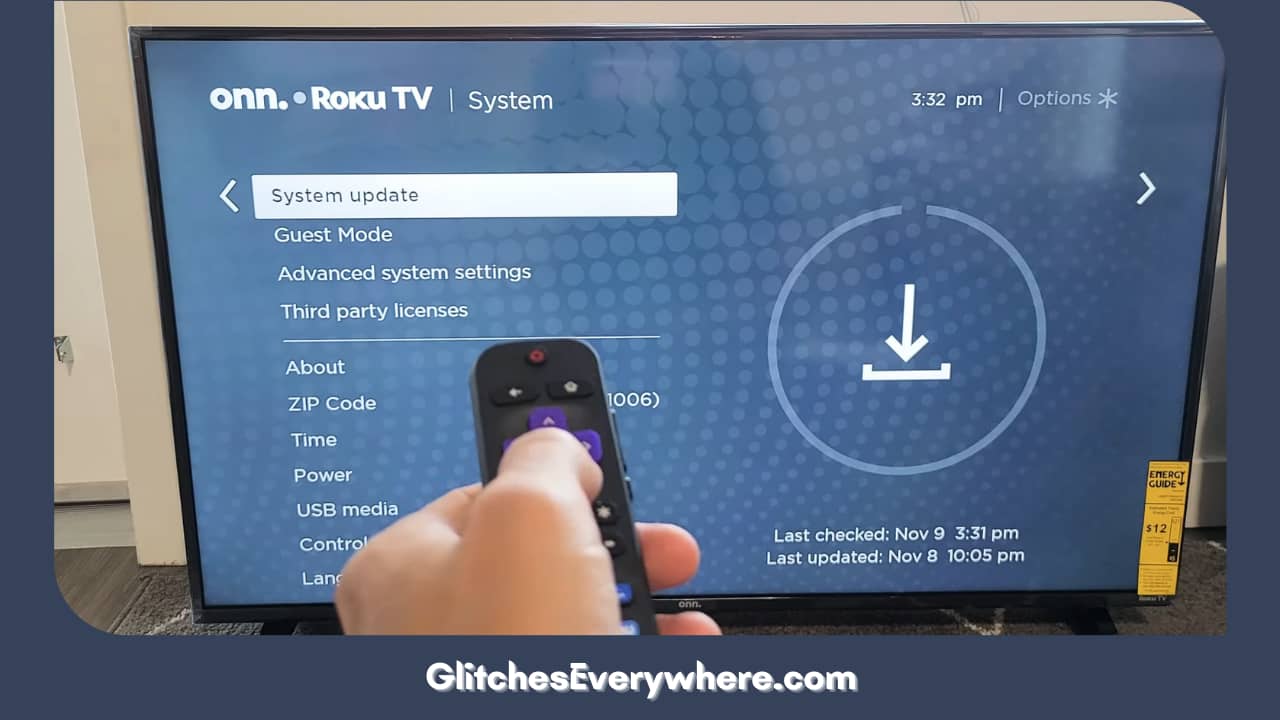
5. Then locate the option of Check Now and select it. This will run a manual check for any pending firmware updates.
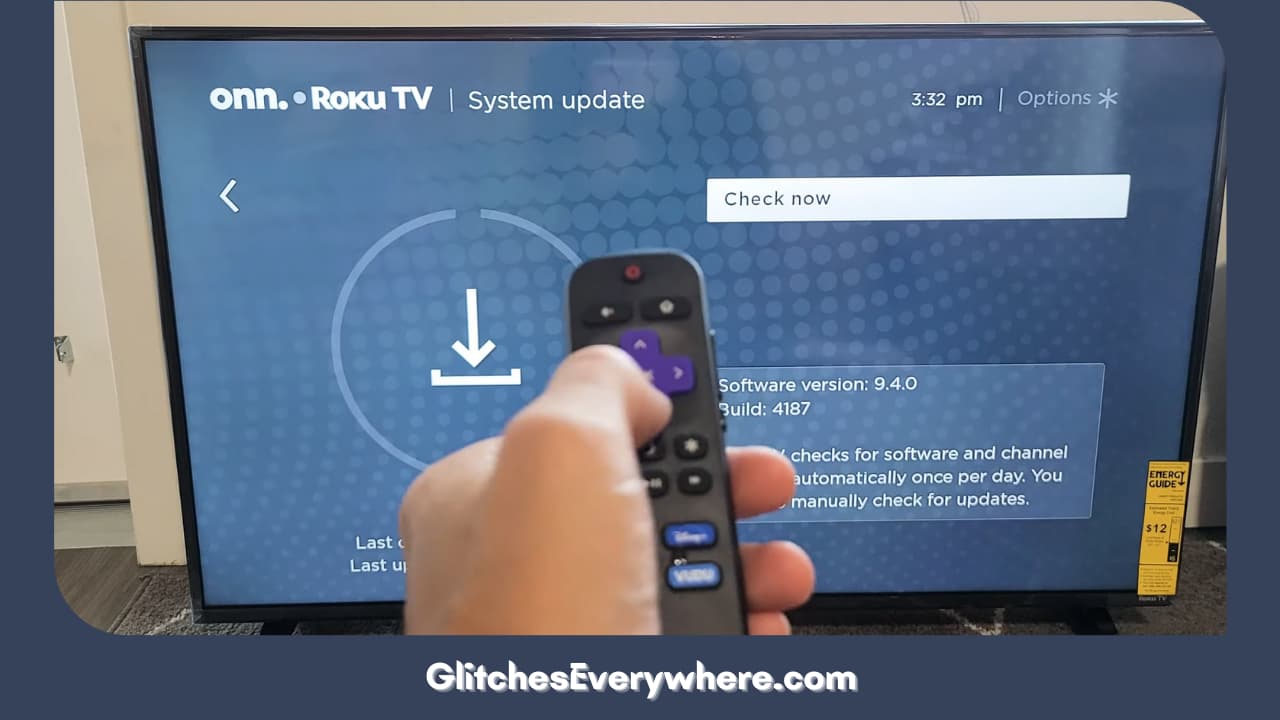
If you find any updates after the scan is done, install them immediately. Once the update is done, let the device restart and then check if the Roku slow situation still persists.
Restart Roku TV
I totally understand how this can seem like a waste of time and a solution given for almost all technical issues. Hear me out, there is a reason why!
Restarting your device gives it a quick internal cleanse which helps you get rid of small bugs and helps the device run smoother. Roku TV lagging and don’t know what to do? What is the harm in trying?
There are a couple of ways you can go about doing this. This is the first one:
1. Go to your Home screen.
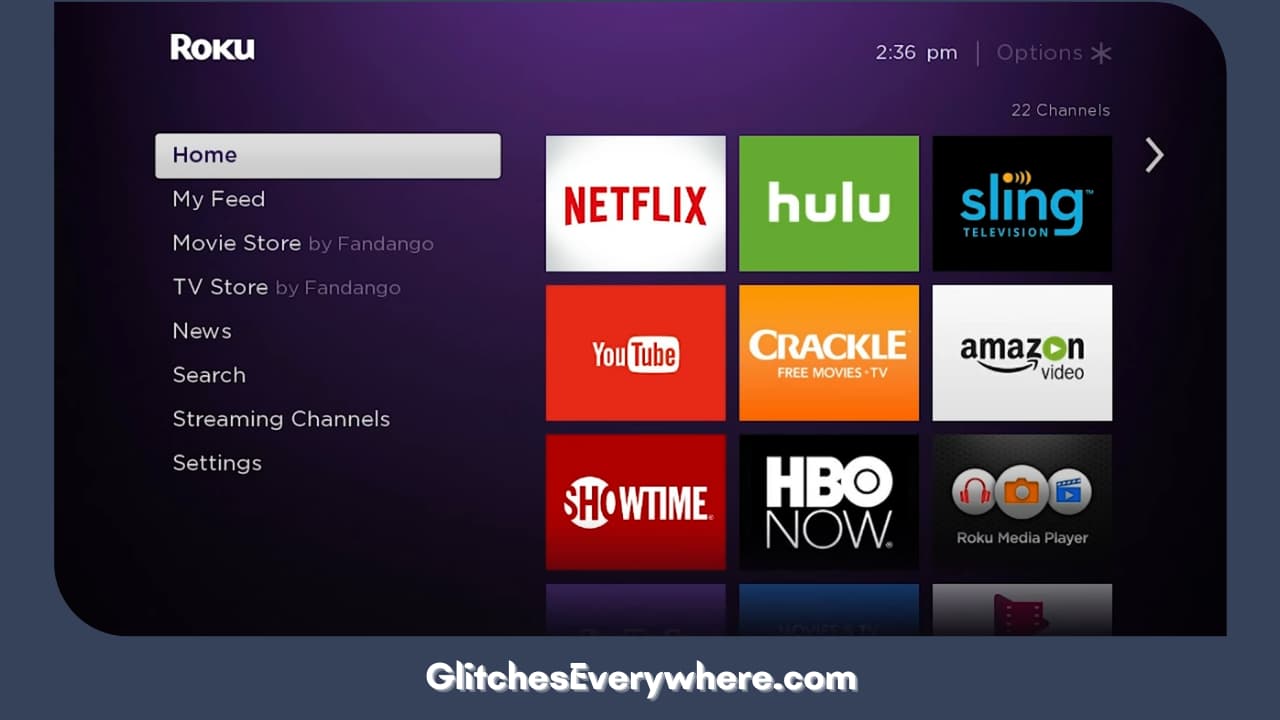
2. Go to the Settings menu from there.
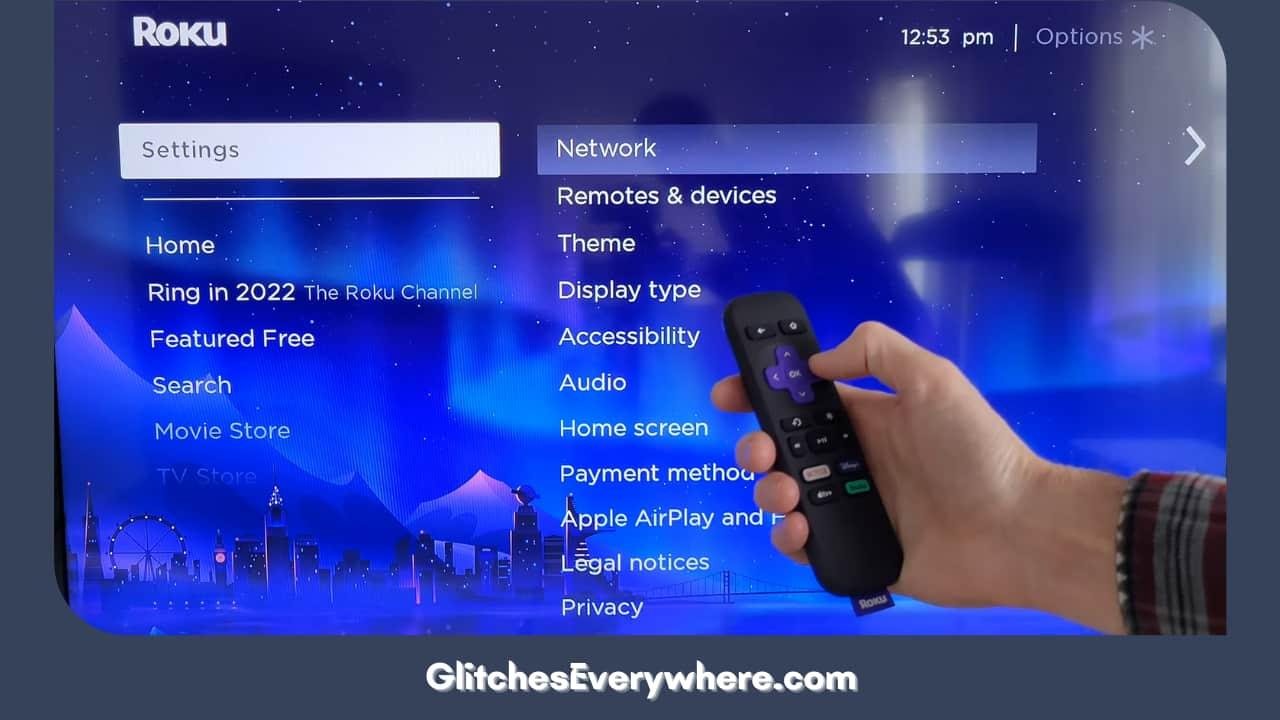
3. Find and open the System option.

4. Locate Power and then further find System Restart.
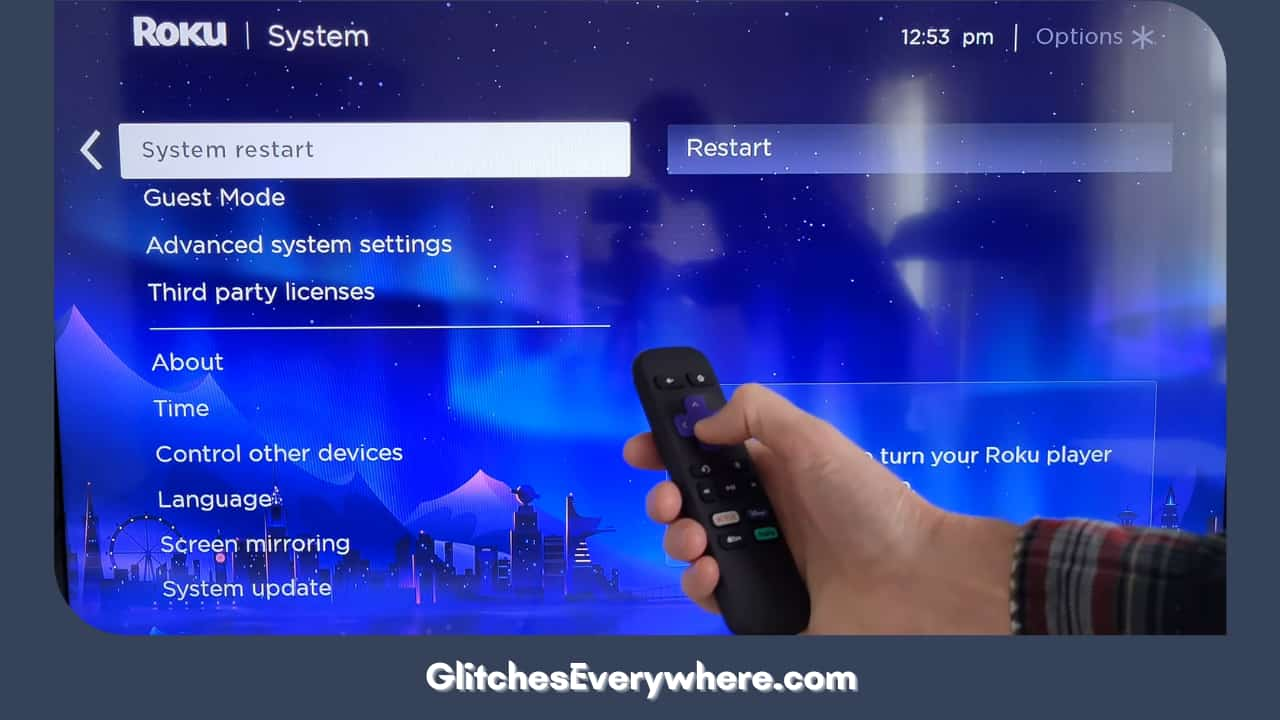
5. Click on this Restart option in order to confirm the prompt and that’s it!
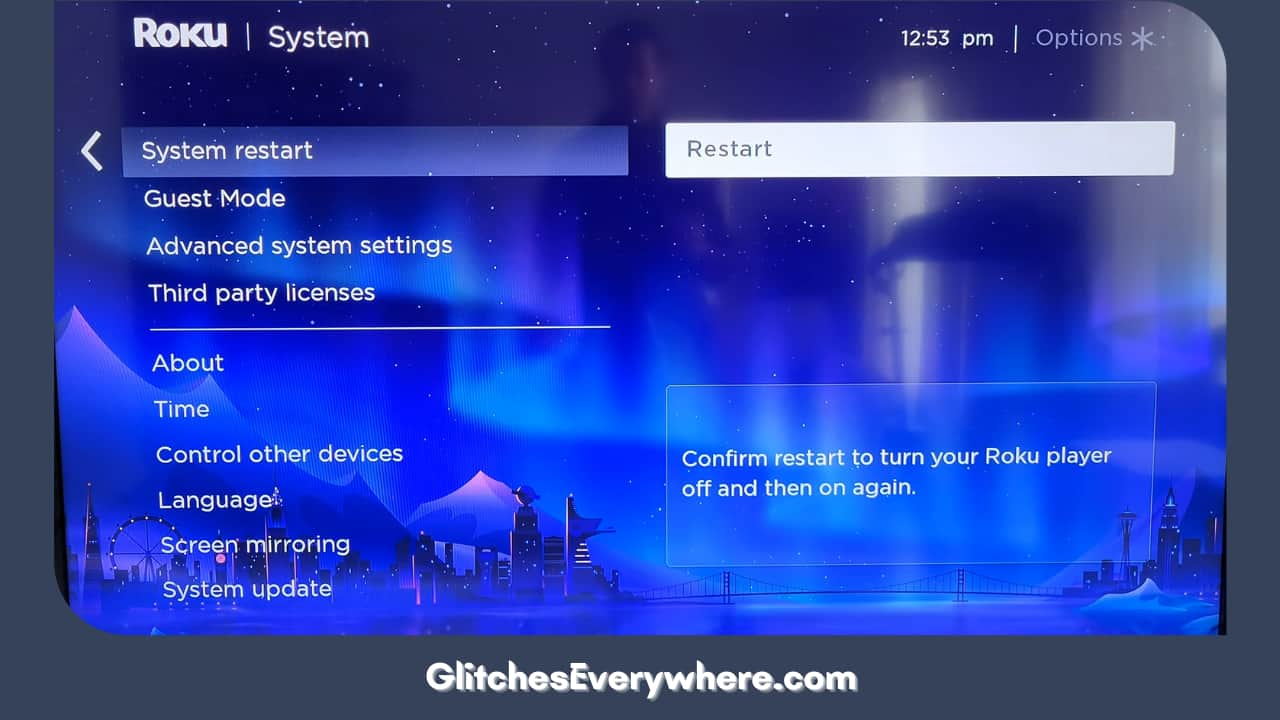
Alternatively, you can try this method. It is a combination of your remote buttons and gives you the same effect. Follow these instructions in order:
- Press the Home button on your remote five times.
- Now, press the Up button.
- Press the rewind button two times now.
- Lastly, locate and press the fast-forward button two times.
That should do it! Wait for the device to restart and then cross-check if your Roku TV slow scene is still hanging on.
Try Clearing the Roku Cache
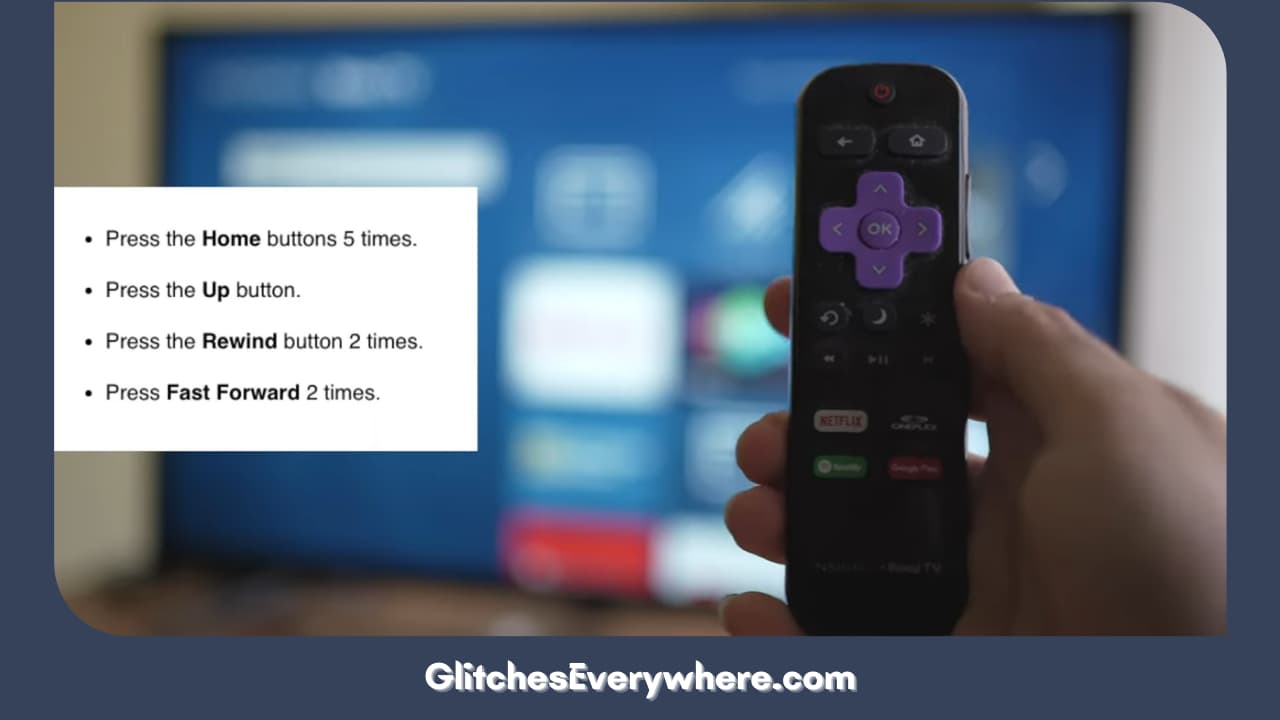
Corrupt cache files or built-up files can put a strain on your device and can cause issues like this Roku slow one. You might want to clear this cache from time to time, take this as a sign to do it now too.
Follow these steps to do so:
- To begin with, select the Home tab.
- Press the Home button on the TV remote five times.
- Press the Up arrow button on your remote next.
- Now, press the rewind button two times.
- Press the fast-forward button twice as well.
Check Your Remote

Now is the time to move to the next category of solutions, they correspond with issues with your remote. Yes, your remote could be the answer to your Why is my Roku so slow dilemma.
One of the most common reasons for a malfunctioning remote or a poor connection between the remote and TV is insufficient power or drained batteries. Pop the battery compartment out and take out the batteries. Replace them with fresh ones and make sure the polarity and placement are correctly done.
Your next step is closely connected to the previous one. In addition to placing the batteries in the correct order, you also need to ensure that they are in contact with the terminal springs. Check for corrosion or dirt accumulation on the same and clean it if needed.
Re-Pair your Remote
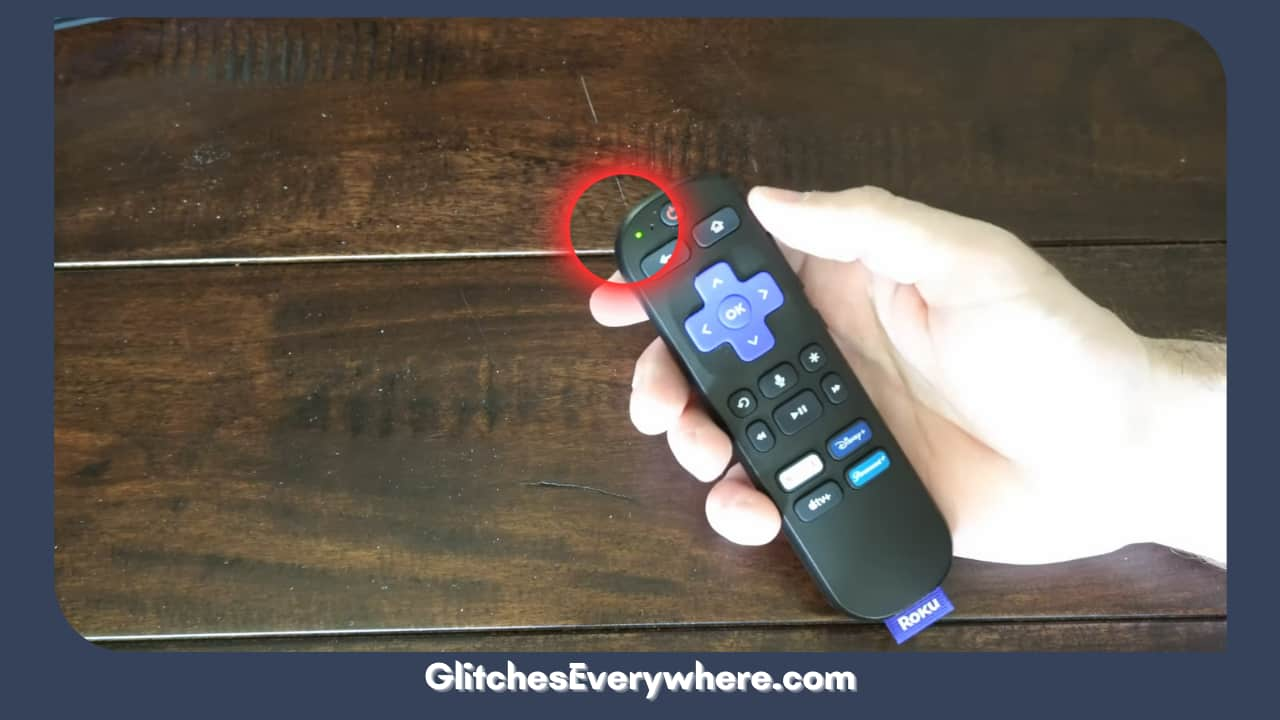
Next, you can try to unpair and then repair your remote again in hopes of fixing this Roku lagging issue. Follow the given steps in order to do so:
- First, turn off the TV.
- Remove the batteries from the Roku remote.
- Now, turn the TV back on.
- Put the batteries back in at this point.
- Locate and press the pairing button. You will find it next to the battery compartment only.
- The blinking LED light is going to be the indication that the process has started. Just wait for the on-screen pairing prompt.
- Follow the instructions on the screen to finish the process.
If there is no response to your remote at all, check for physical damage to your remote. At this point, the only option you’ll have is replacement.
In case you have a universal remote, try it on your TV. If it works, then you can successfully conclude that the issue lies with your remote and not the TV itself.
Alter the Bit Rate
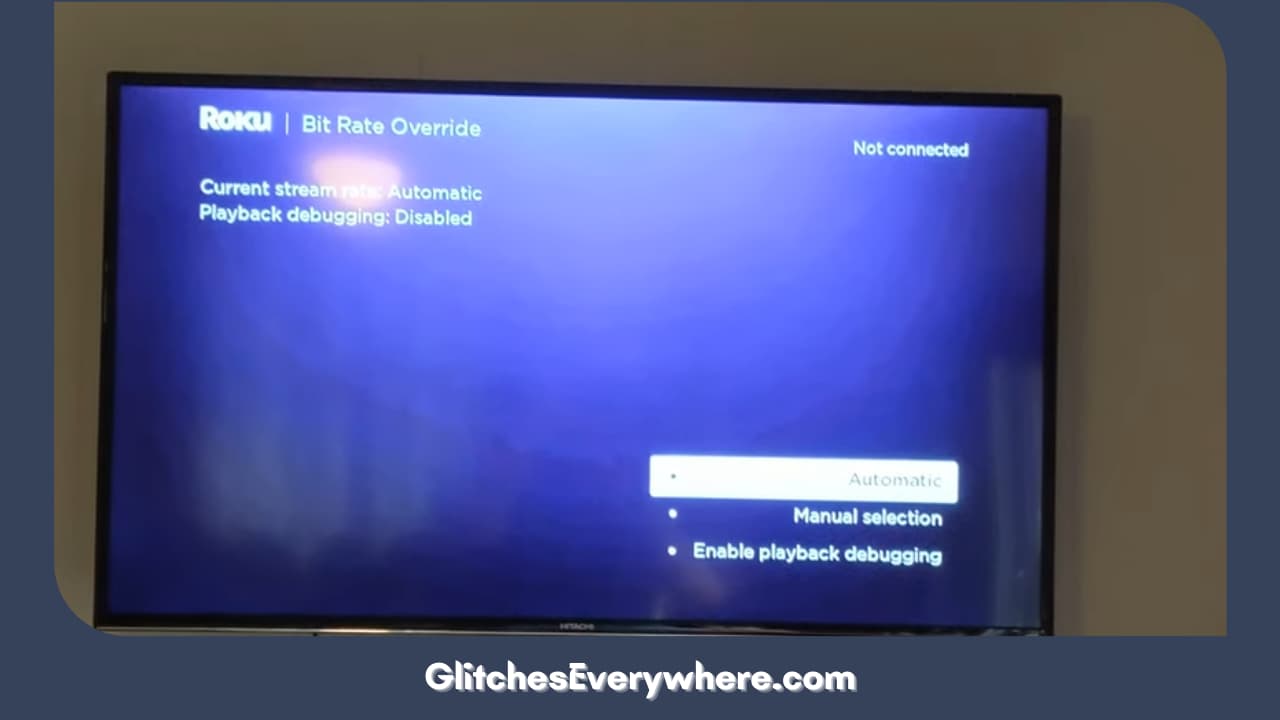
You can use this secret menu in order to change the bit rate which can help you get over this ‘Roku TV slow’ scenario. Let’s break it down first.
Some apps take more data than others and thus use a higher bandwidth. If you have multiple devices connected to the same network, this issue can get worse and show up like these symptoms.
Now, in the case of some of these channels or apps, you have the option to make network-based auto adjustments and fix the issue as much as you can.
You can try out these steps in order to override the bit rate menu on your Roku device today:
- Press the Home button five times on your Roku remote
- Now, press the fast-forward button twice.
- Press the reverse button three times now.
- This will open the Roku secret menu. Navigate the screen and find the Bit Rate Override menu.
- Alter the rate, however, you need after entering this menu.
Keep in mind that the automatic option can help you out but the 3 Mbps is not a bad option either.
Remove and Re-Add the Problematic Channel
If you are facing the ‘Roku slow situation’ with just one channel, this step is for you. You should try removing it and then adding it again. You can do both easily through the Roku channel store.
On the plus side, doing this process will get rid of any bugs on the back end of these apps and help you get rid of these errors.
Follow these steps in order to perform this solution yourself in less than a couple of minutes:
1. Go to your Home screen.
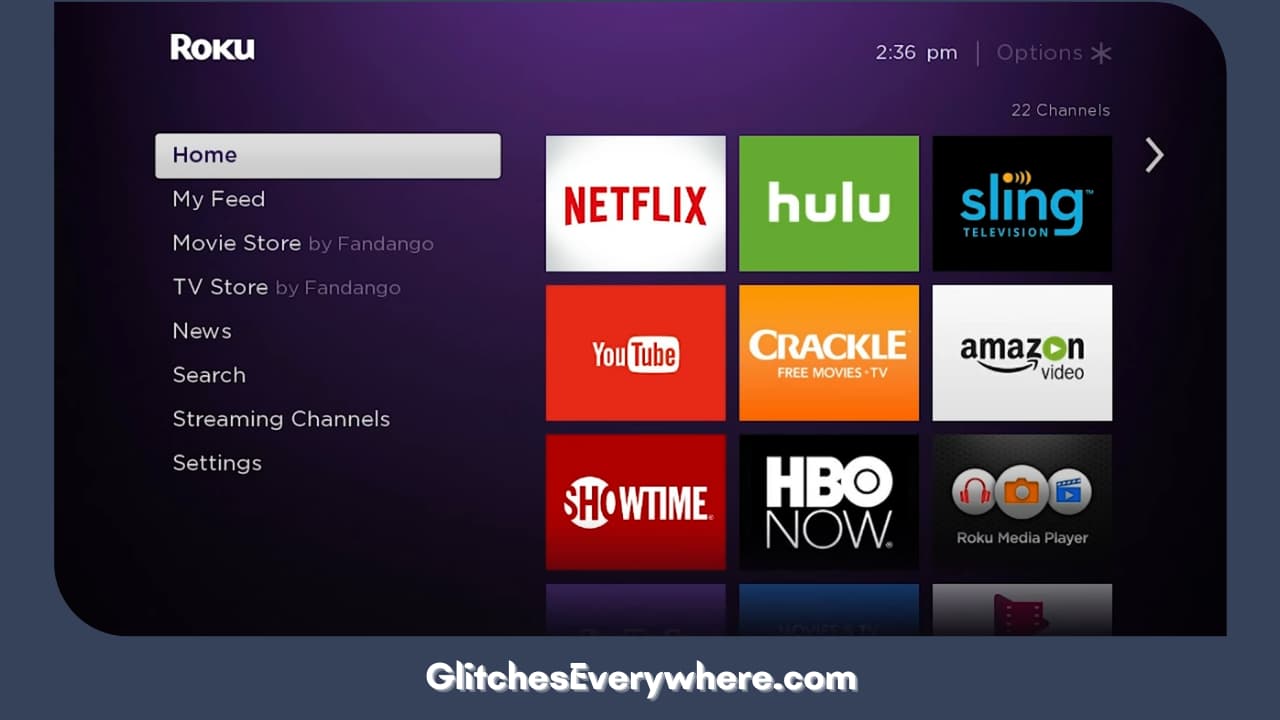
2. Find the channel that’s causing you trouble.
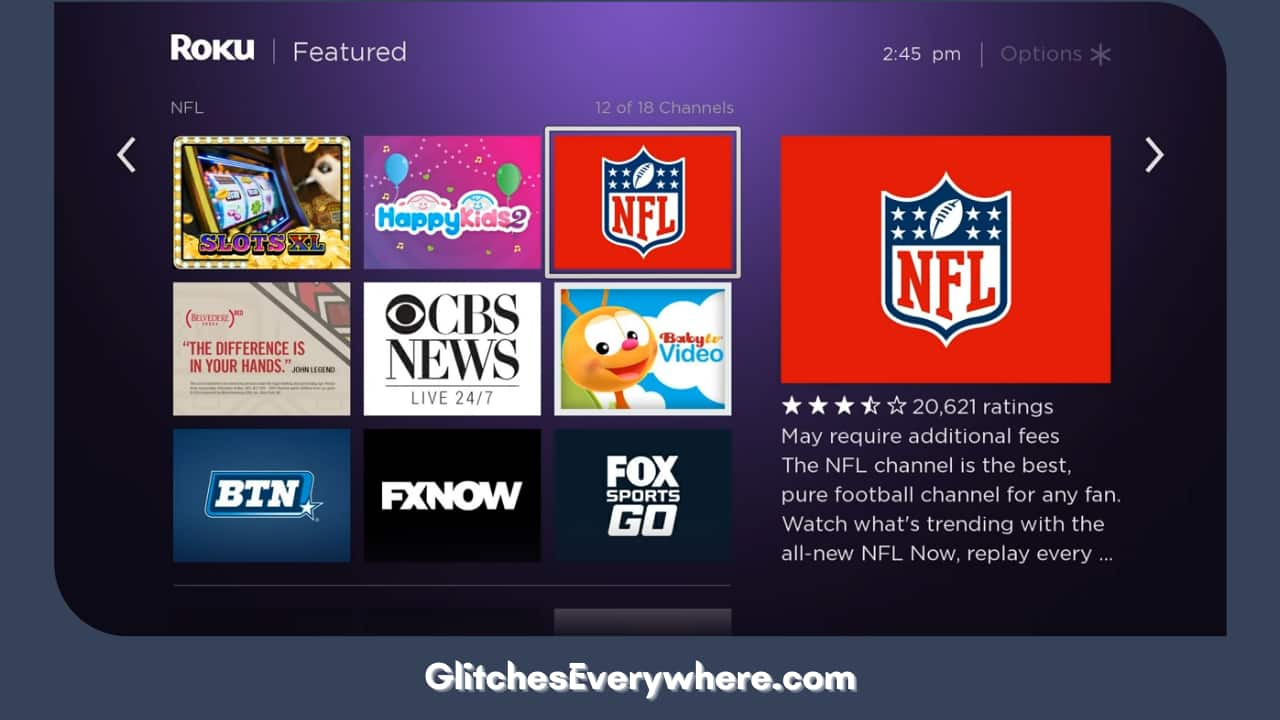
3. Press the * button once you are on the channel. This will show the channel options menu that you need.
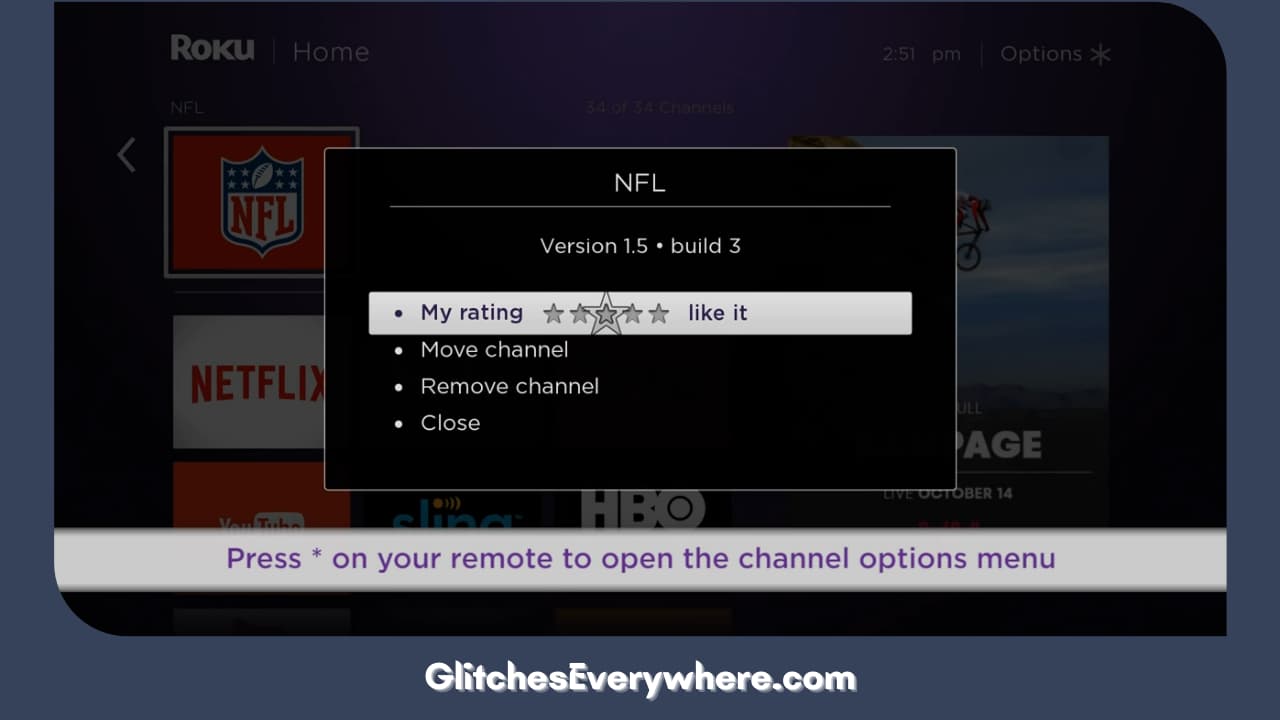
4. Find the Remove Channel option. It’s generally located near the end.
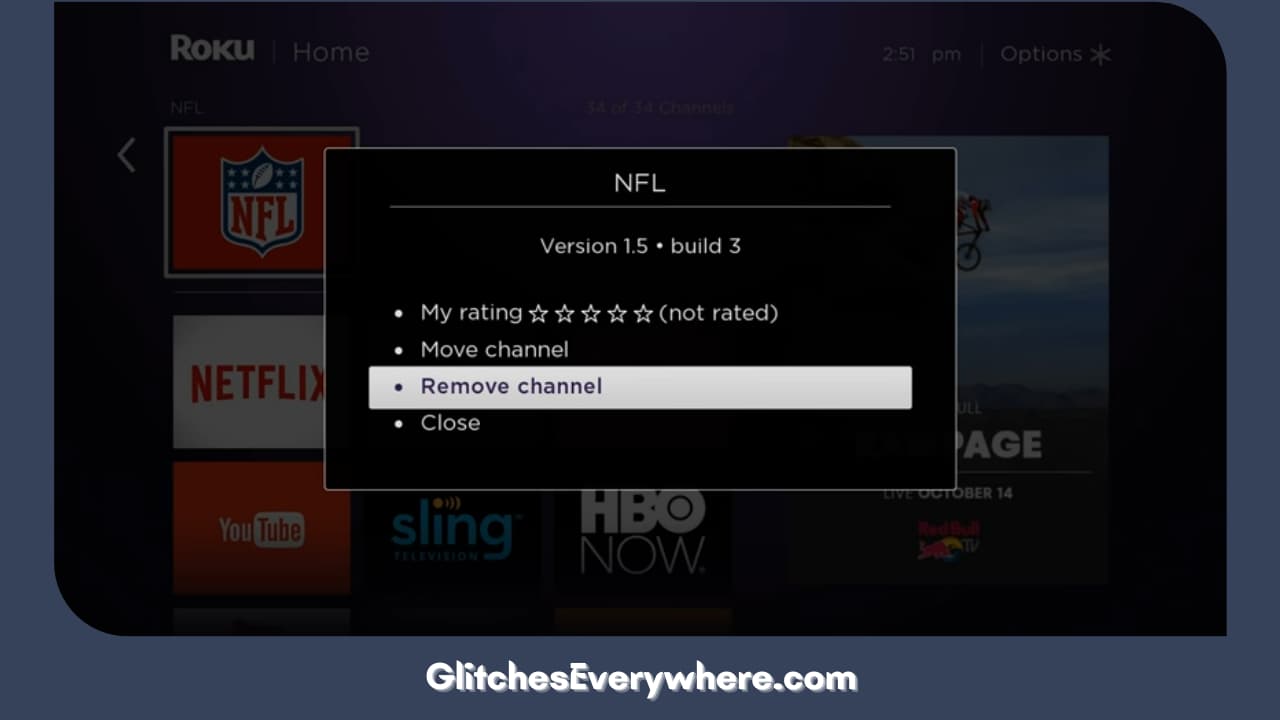
5. Select Remove and the channel will be deleted.
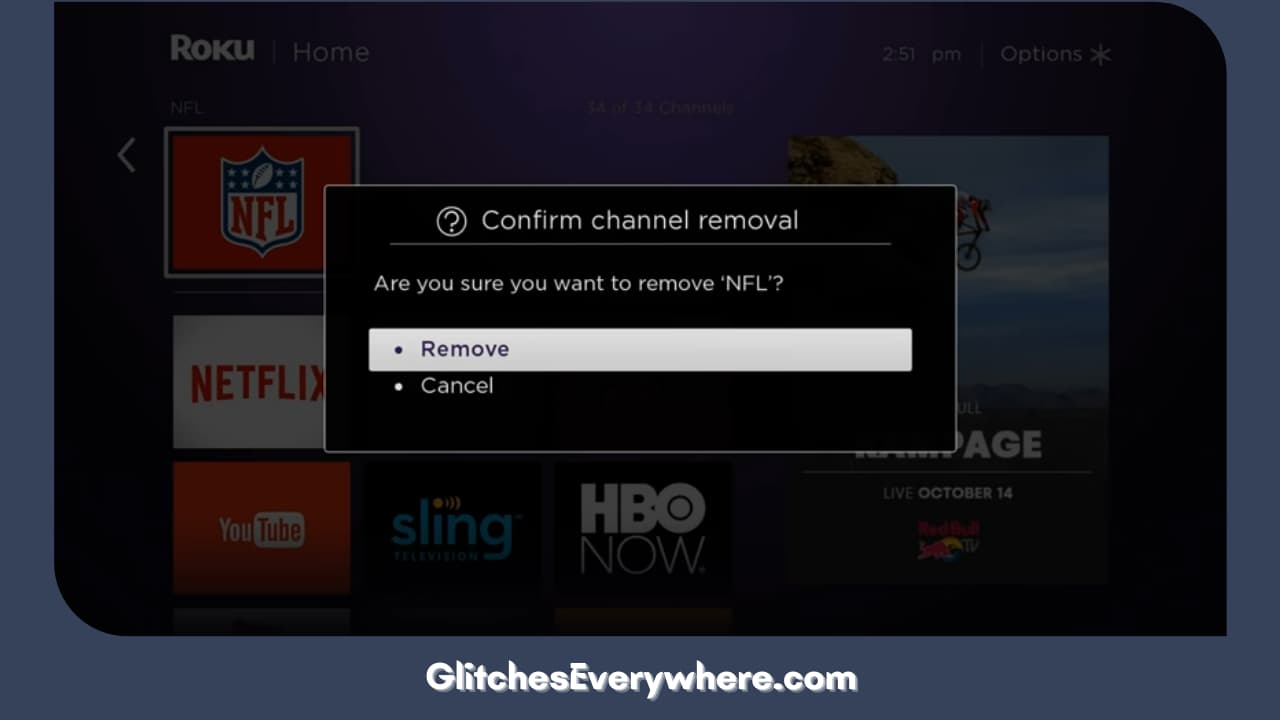
6. Once removed, restart your device.
7. Go to your channel store.
8. Search for the channel you just removed in the section of Streaming Channels and download it again.
Factory Reset Roku TV
Before I begin with the ways to perform a factory reset, I would like to say that this should be your last resort.
This is because it completely wipes out the memory of your device and gets it back to its original or factory settings. It’ll not be possible to get this data back. Additionally, keep in mind that you’ll have to set up the device all over again.
Follow these steps in order to do so:
1. Go to your Home screen.
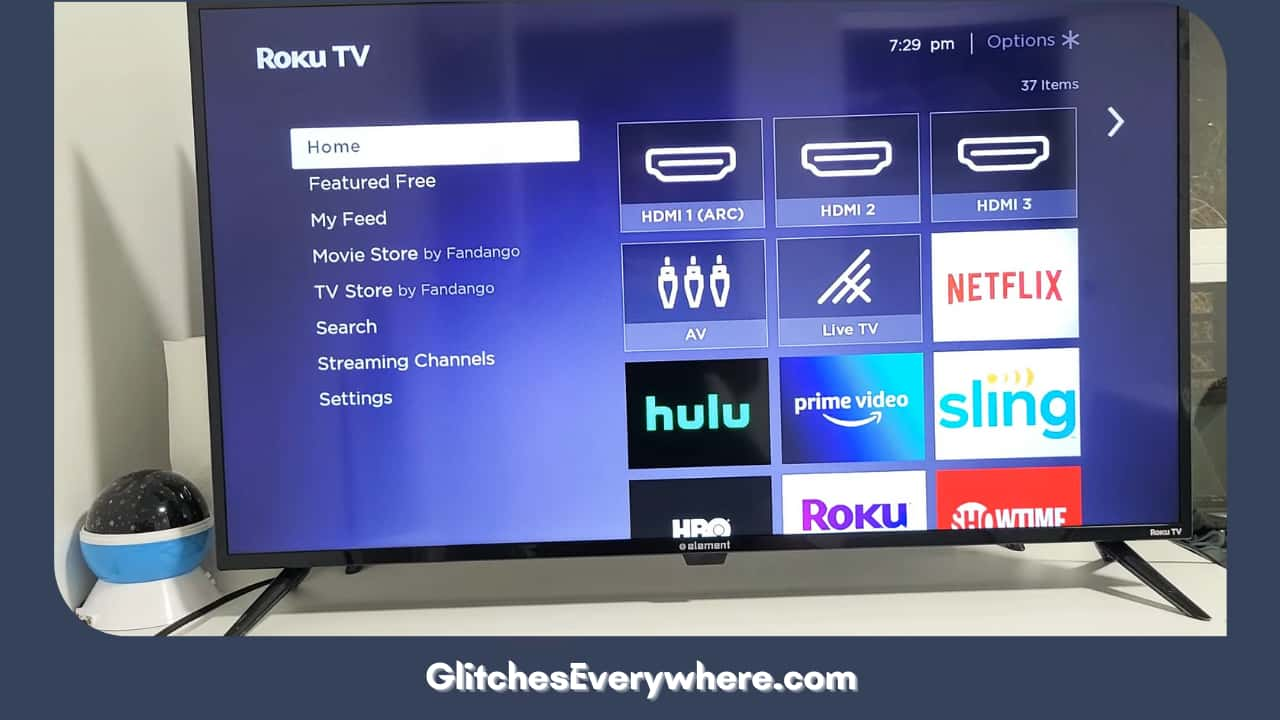
2. Enter Settings.
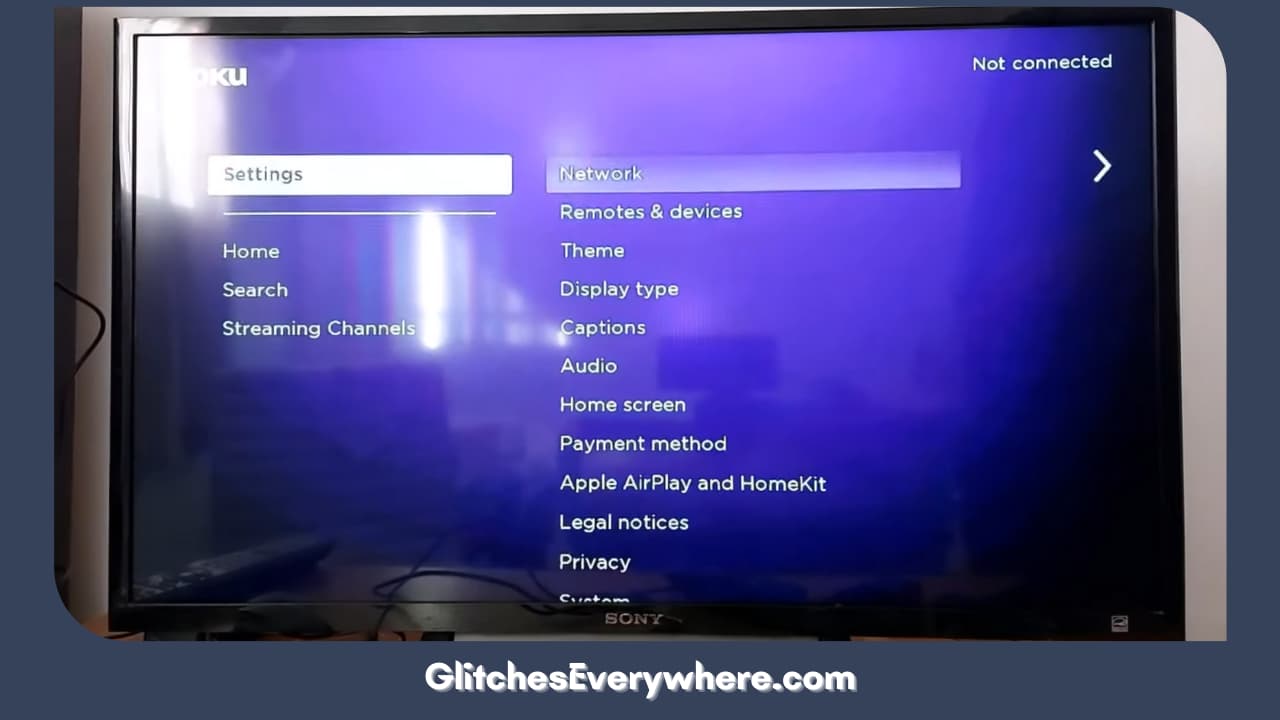
3. Click open System.
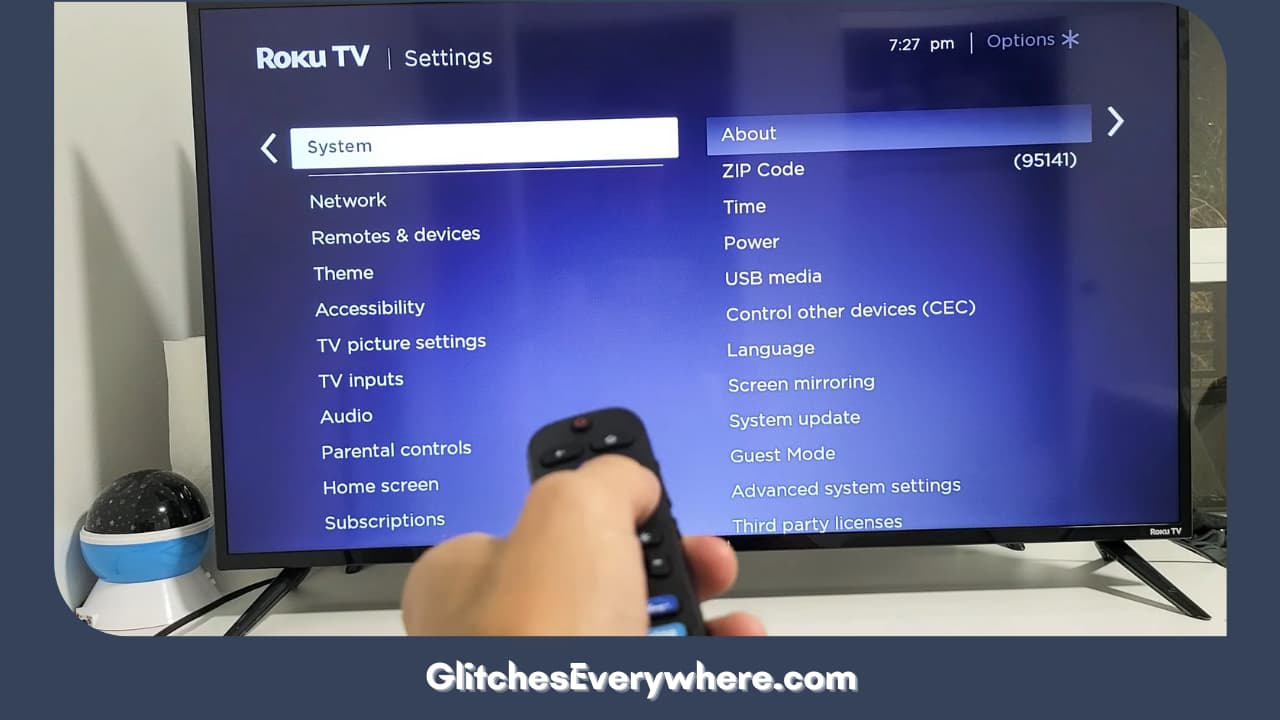
4. Find and click the Advanced System option.
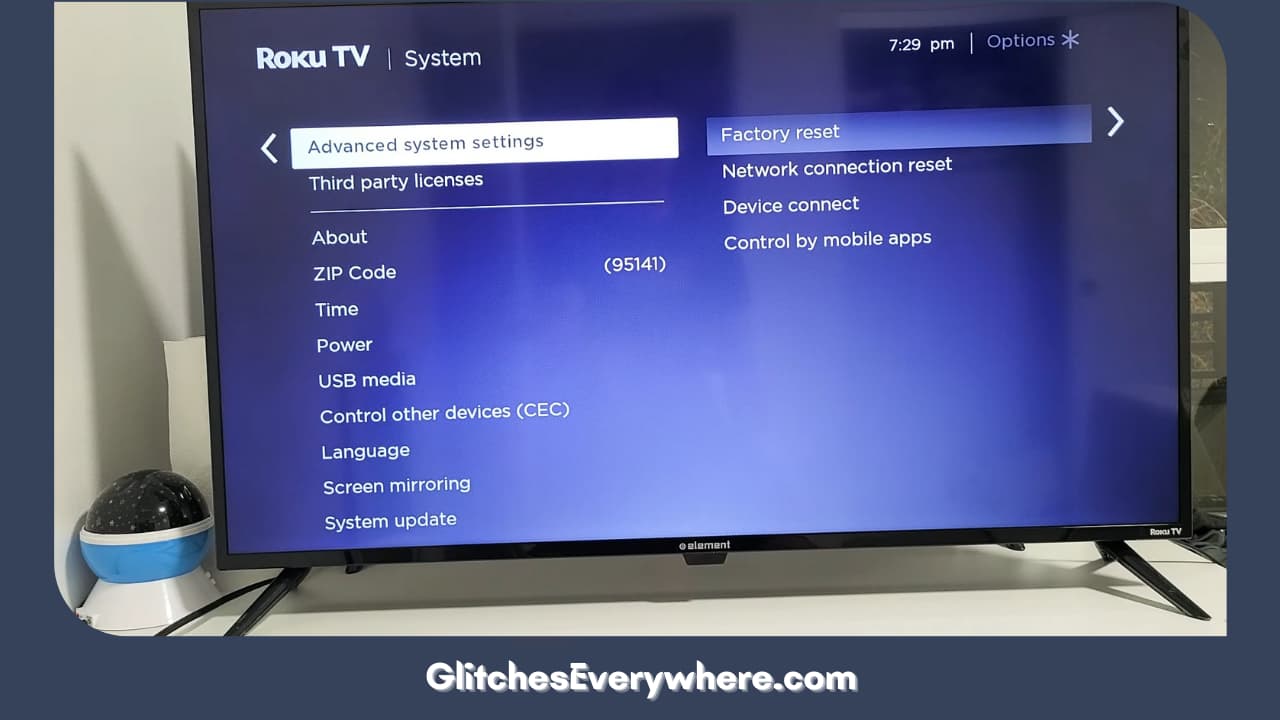
5. Find and select Factory Reset.
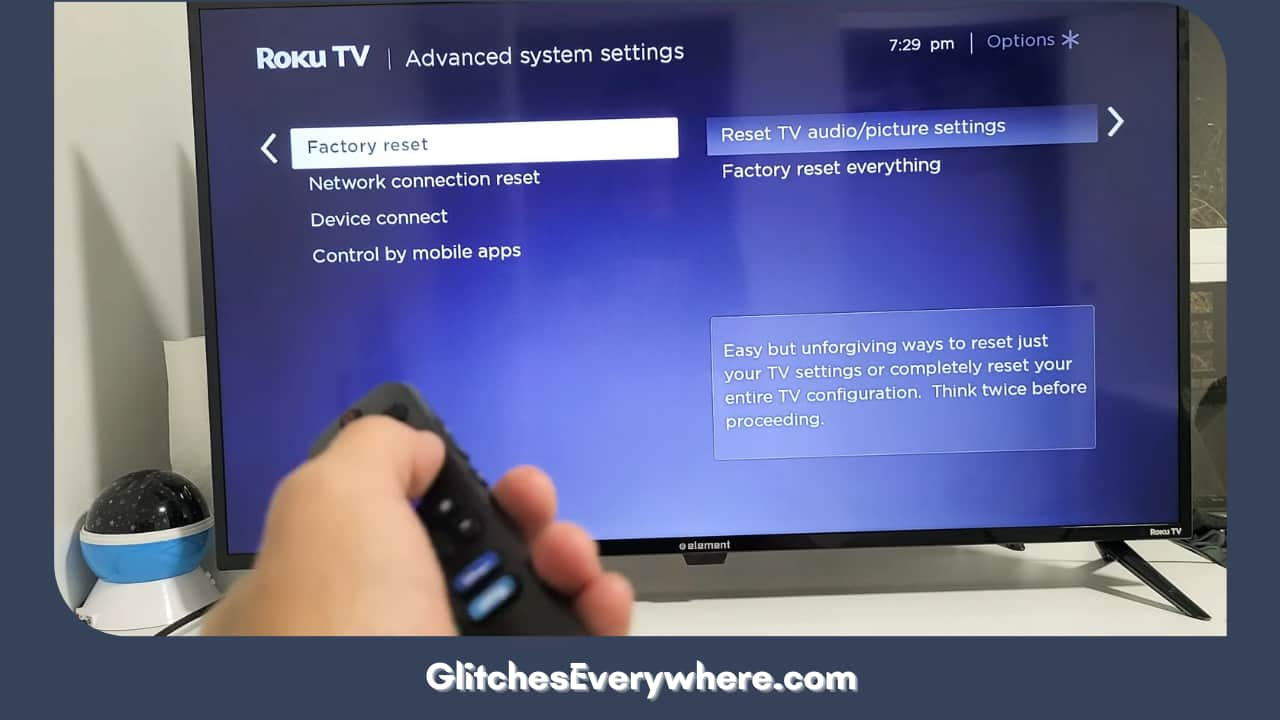
6. You’ll have to enter your PIN and then confirm the reset.
Allow your device to restart now. You can also perform this step through the built-in reset button. It’s generally located at the back or side of your TV. Use a paperclip or pen to press and hold it down.
After setting up and logging into your device, check if the Roku TV lagging problem is over or not.
Contact Roku Support

If none of the above ‘fix Roku TV slow’ steps have worked for you, it is time to go to the source. Once you go to the official site of Roku support, you’ll get the option to select the cause of your discomfort and then be met with a bunch of helpful articles.
You will also be given a chance to get in touch with a customer service executive through call, text or email. Choose accordingly and explain your problem to them in detail. They will assist you in fixing it as needed!
Recommended Reading – How to Download Apps on Vizio Smart TV? (EASY!)
Wrapping Up
This brings me to the end of my take on fixing Roku TV lagging. Don’t settle for less, fix these small technical issues yourself.
Use this article as a guide and get rid of your menial streaming troubles in minutes. Continue streaming your favourite shows and movies seamlessly!