
You have reached the right destination if you have any queries regarding Roku Sound out Of Sync. This detailed guide will equip you with all the information you need.
Is your Roku sound out of sync? Don’t worry; it’s a widespread issue, and you can tackle it with ease! The most common reasons for your Roku TV audio out-of-sync headache can be narrowed down to:
- Network Issues
- Audio Settings of your Roku App or TV,
- Software updates
- HDMI cable or Hardware issue
- Software or Streaming Service issue.
Begin by ensuring that your device has not been damaged and all the cables are in proper shape and connected properly. Check if all the audio settings of your device and the Roku Software are as you want them to be. Check for any pending updates at this stage as well before moving on to check your network connection, as it can be the primary root of your problem as well.
Given below is a detailed Roku sound out-of-sync guide, which describes in detail the cause of the problem as well as a step-by-step guide to fixing it.
Let’s get into it!
Analyzing the Problem
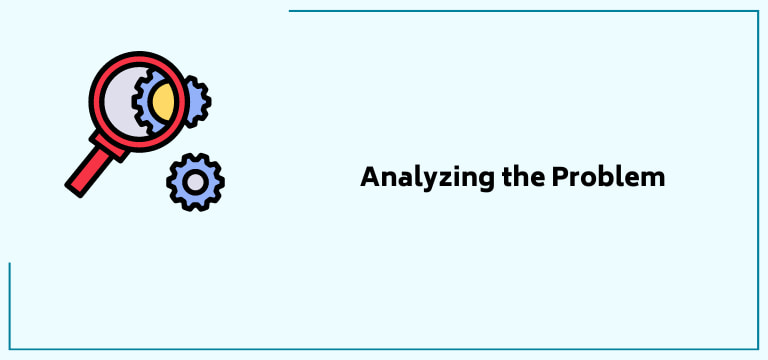
Before we can jump into fixing your problem of Roku sound out of sync problem, let us first understand the major causes. The problem directly corresponds to the course of troubleshooting you will opt for.
So, if you can narrow down the root cause for your issue, fixing it will be much easier.
Let’s look at the problems listed above in detail:
Network Issues
Roku requires a strong and stable internet connection to run smoothly. If not, it faces technical difficulties, including Roku audio not working. These connectivity issues come spontaneously and can ruin your streaming experience. The green screen issue can also happen because of network problems
Roku Audio Settings
Roku devices generally have a ton of audio settings in them. These directly affect the audio syncing.
TV Settings
Your TV has audio settings separate from your Roku as well. These audio settings must be set correctly to ensure the audio runs smoothly.
Pending Updates
Like most software, Roku also comes up with updates occasionally. To ensure the best experience, one should keep up to date with the updates.
Streaming Server Down
Sometimes, the streaming servers can be the cause of your problem. In such a case, one can use a different service or play additional content to verify the problem.
This problem is generally rectified by the server providers themselves sooner or later. All we can do is wait and bring it to their notice that the problem exists.
Hardware Problems
Though rare, this also causes the Roku sound out-of-sync issue. Has your Roku device endured any physical damage lately? Did it fall, or did anything hit it? As this can also damage the device and thus cause a problem with your audio syncing. A remote flashing green light is another symptom you should look after.
Now that we have looked at the major causes of why you may be experiencing a Roku audio out let us move on to how you can fix it!
Recommended Reading – Apple TV Remote Volume Not Working: Fix in Seconds
Solution Guide
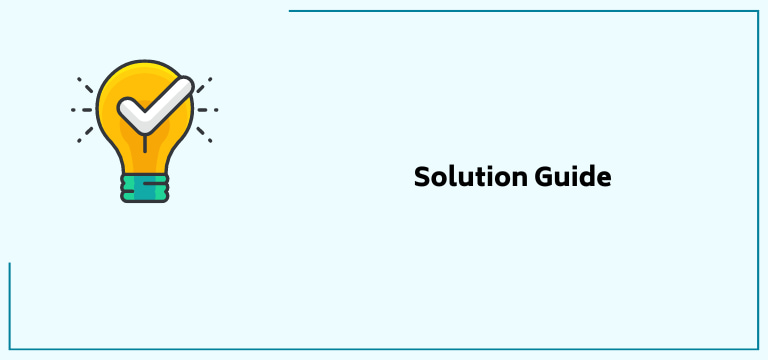
Roku audio not working? Drop your worries right away! You are in the right place. Following is a detailed step-by-step guide to fix your Roku sound out-of-sync issue.
Let’s get into it
Power Cycle your Roku
If you are facing the Roku audio problem, you can begin fixing it with the most fundamental step, i.e., power cycling your device.
Now, what does power cycling even mean? It simply refers to turning off and then restarting one’s device. It is as simple as it sounds; here is how you can do it:
- First, unplug your TV cable from the main power outlet. Make sure you remove your Roku streaming device if you have one and do not have it already built in.
- Hold down the power button of your TV for at least half a minute. Doing this will successfully drain all built-up residual power in your device’s capacitors, resetting your TV internally.
- Release your pressed home button and wait for another thirty seconds. Then, plug back all your cables.
- Wait another minute, power on your TV, and check if your Roku sound out-of-sync problem persists.
Is the Roku TV audio out-of-sync problems still there? Do not worry; we are just starting; continue reading for various solutions!
Reboot your Roku
Roku audio not working? or Roku apps not working? Do not worry; something as simple as rebooting your Roku can help you eliminate this problem! And you can do this with just your Roku remote! Let us see how you can do it!
1. Use your Roku remote to press its Home button.
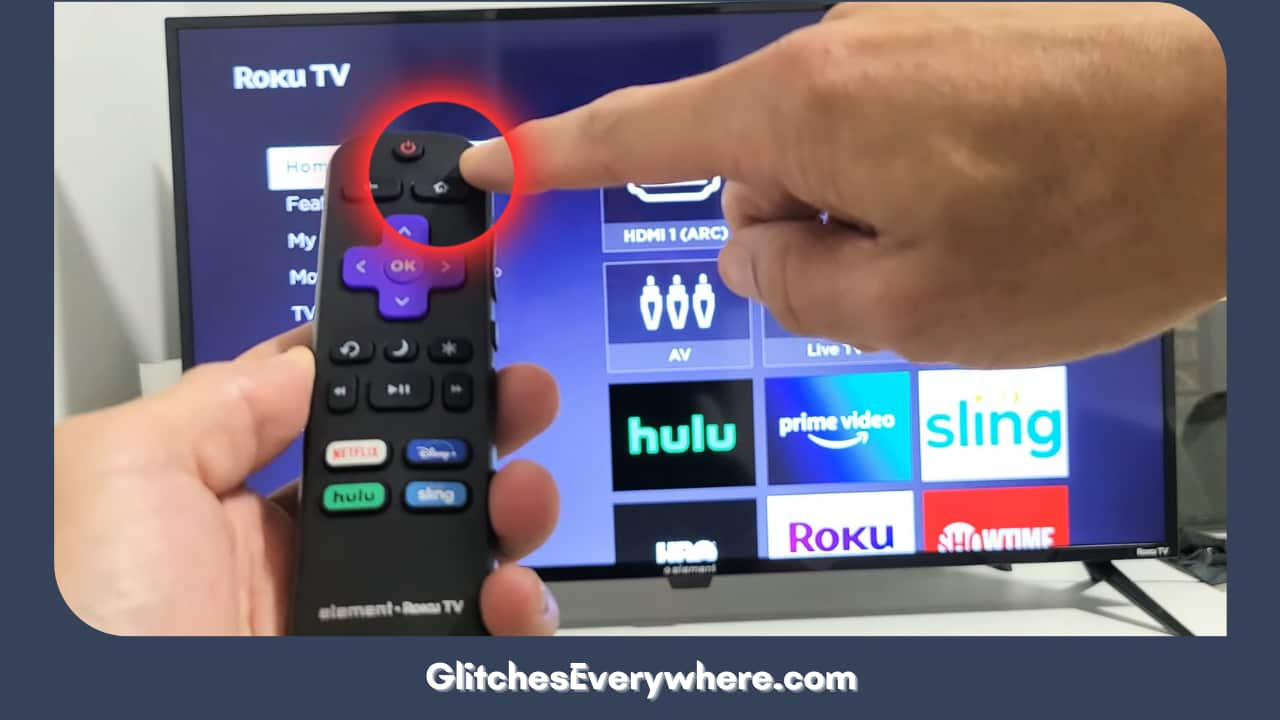
2. Wait for a few seconds, and then move on to follow this button combination. Ensure you follow the given steps, one after the other, without stopping.
3. Begin by pressing the Home button 5 times.
4. Then, press Up 1 time.
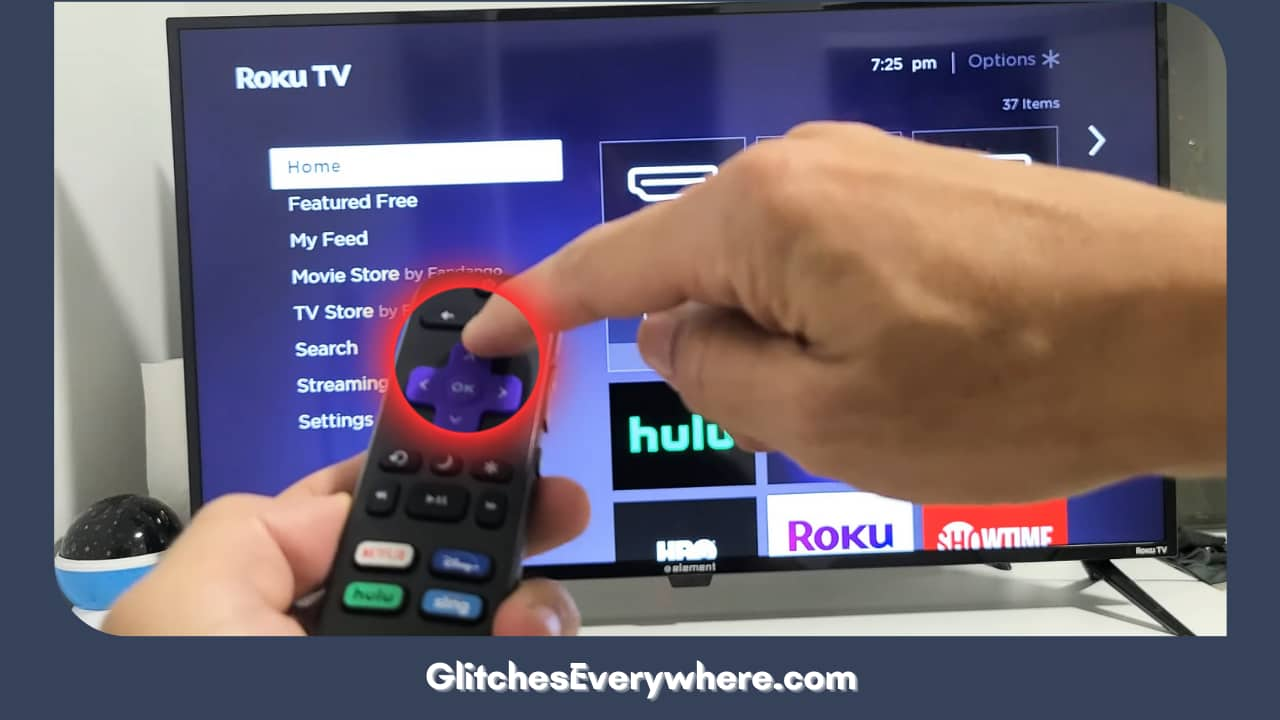
5. Move on to press Rewind 2 times.
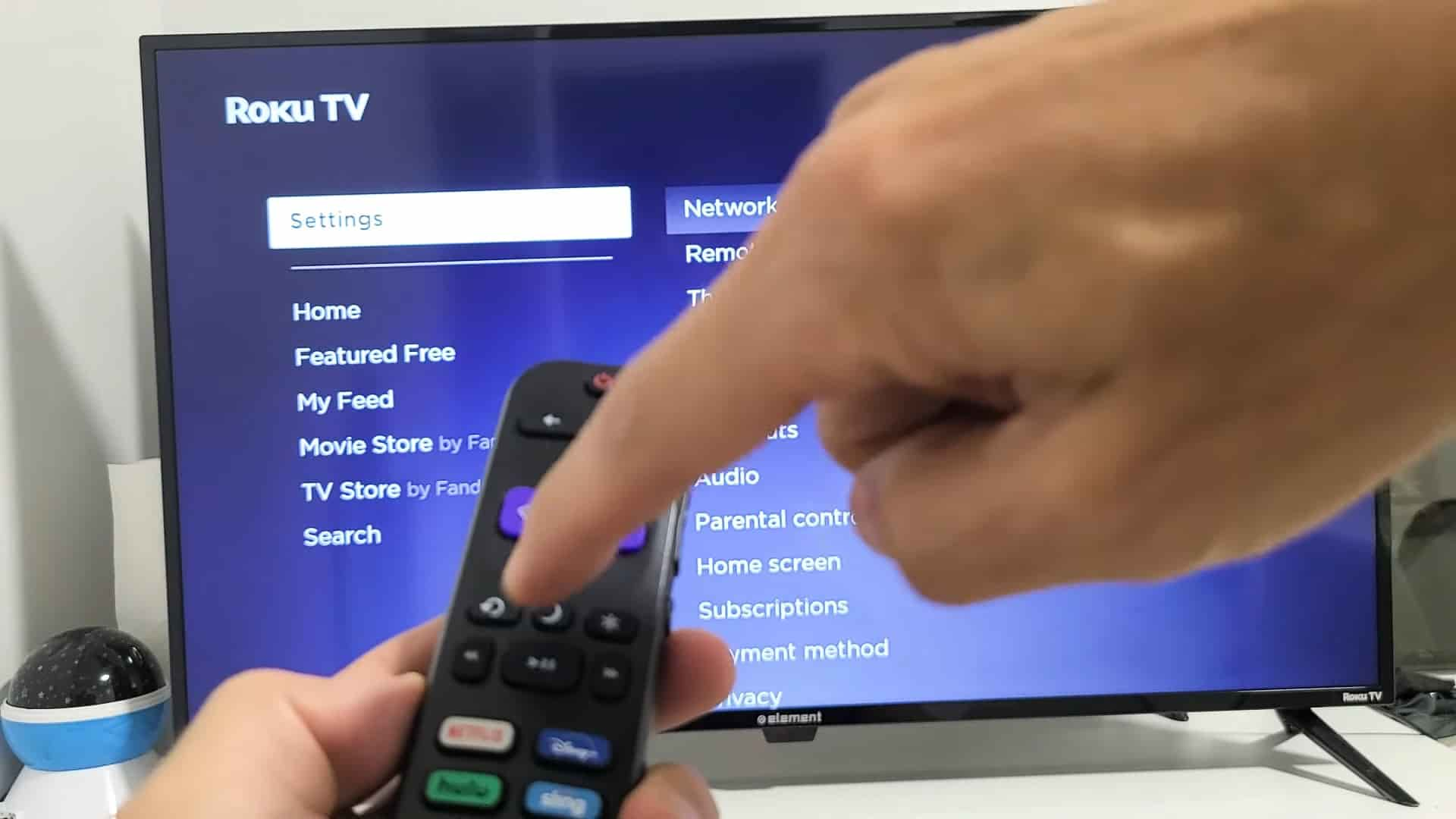
6. Finally, press fast forward 2 times.

When the reboot finishes, you will see your home screen reappear. Wait another ten seconds and check if your Roku sound out of sync problem is still there. If so, move on to the many Roku audio delay solutions we have provided below!
Perform a Roku System Restart
Another thing you can do to eliminate your problem is to perform a complete Roku system restart. Here is how you can do it:
- Use your Roku remote to press the Home button.
- Scroll around to find the Settings option.
- Find the Select option.
- Next, go to the Select System and restart your advice by selecting the ‘Restart’ option.
Reset your technical settings to get rid of your trouble. Here is how you can do it:
1. Press Home on your Roku remote.
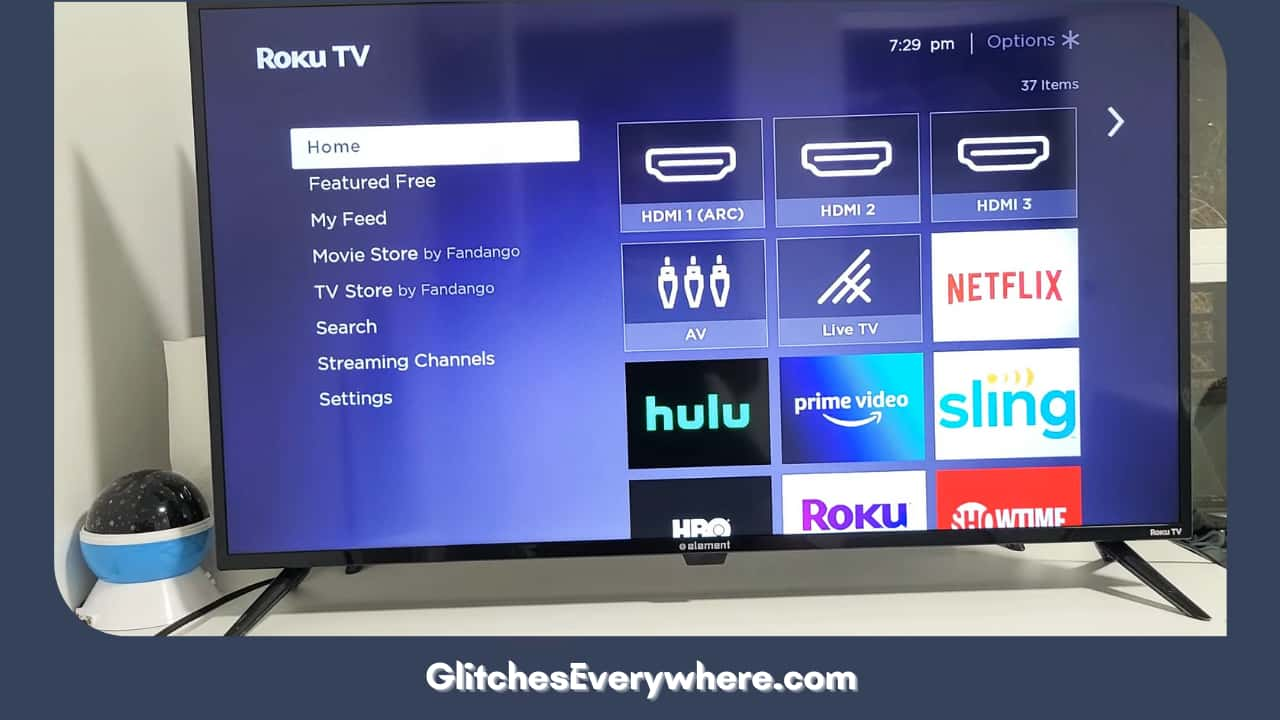
2. Click on Settings and then go to System.
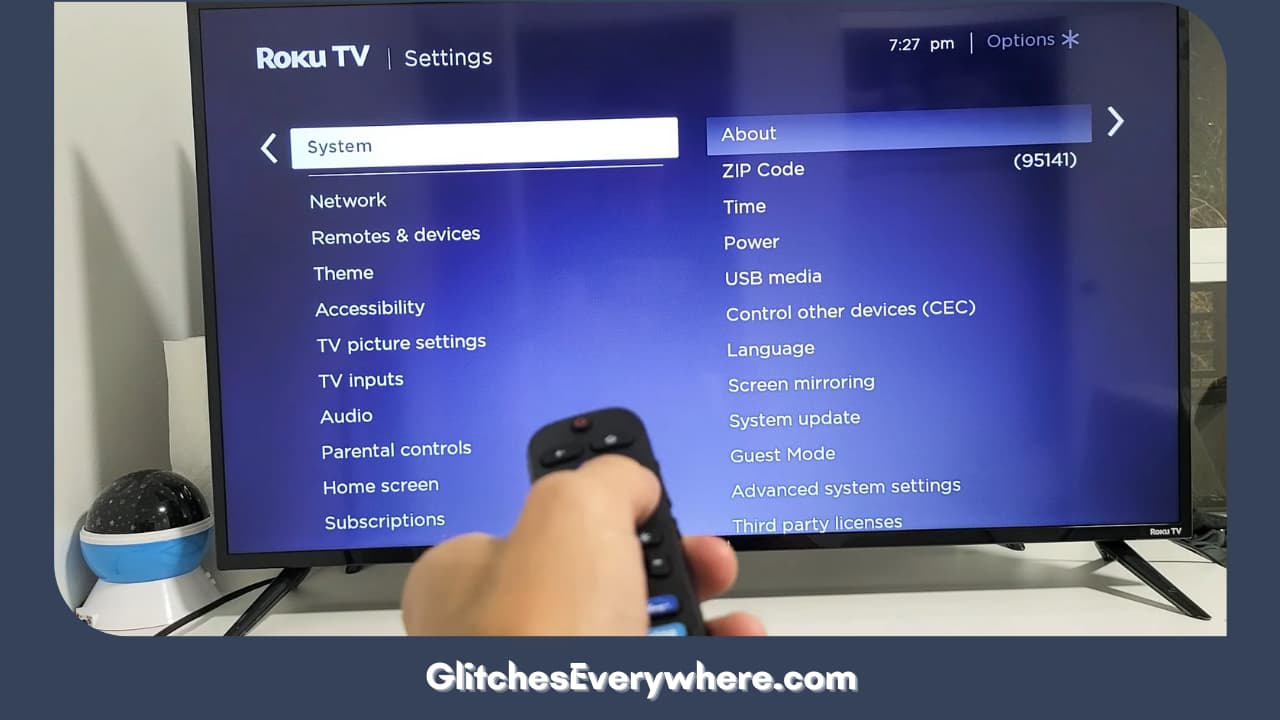
3. Move on to Advanced system settings.
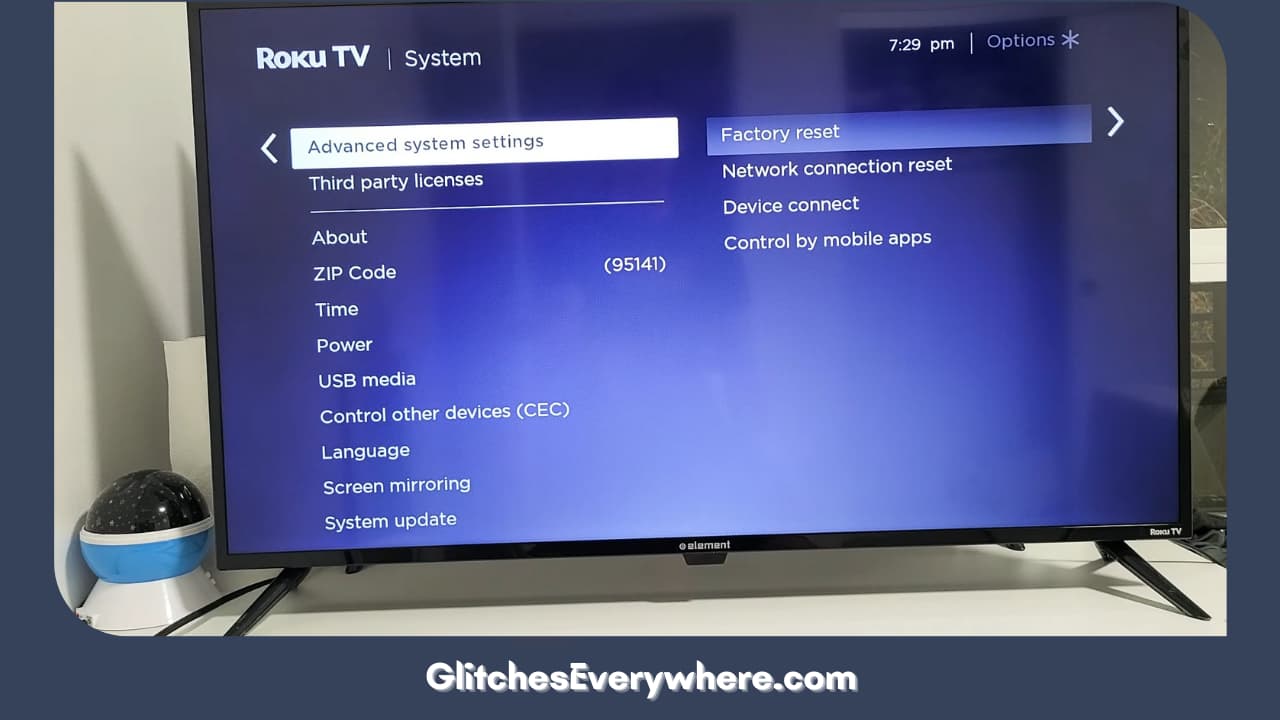
4. Find the Factory reset option and click on it.
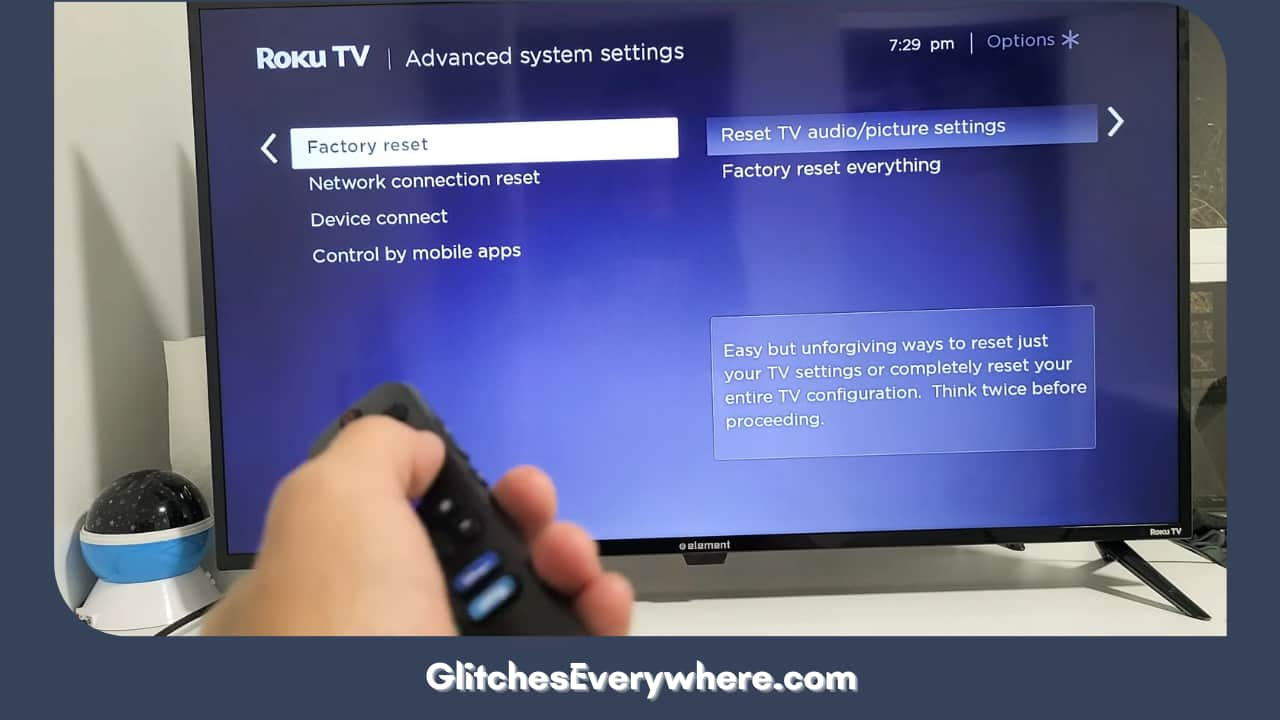
5. Inside it, you will find the Reset audio/picture settings; open it.
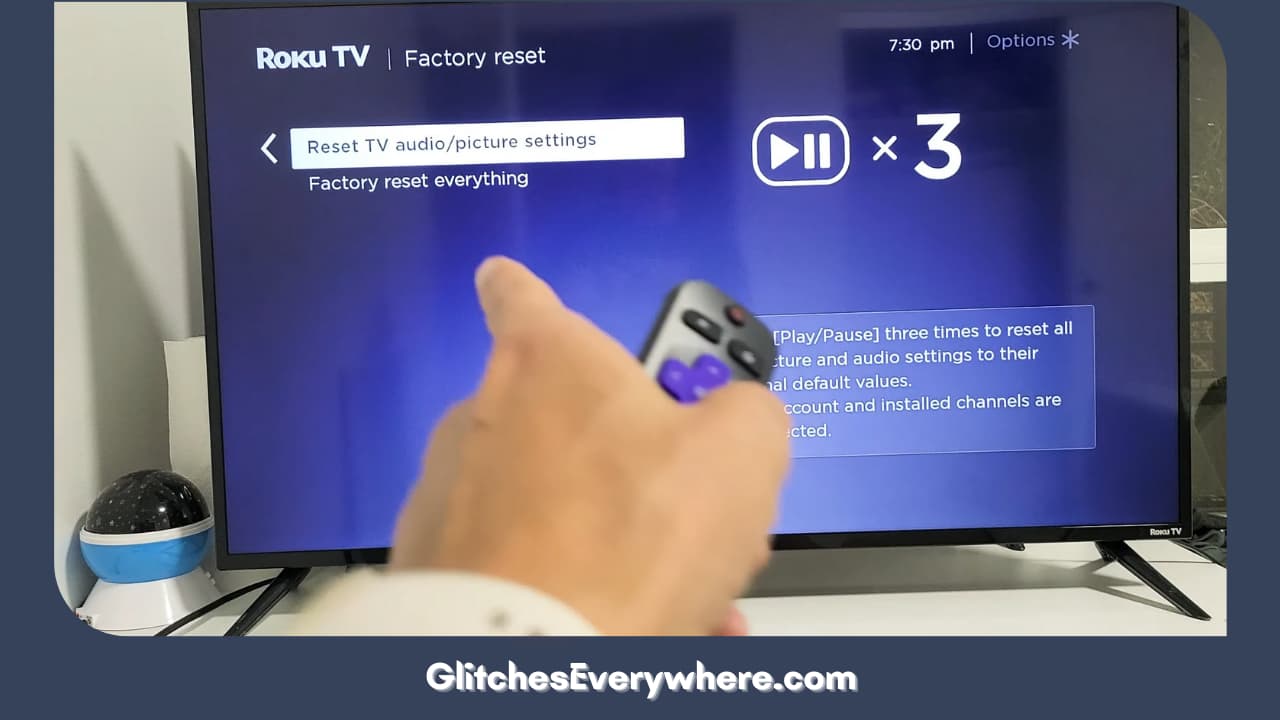
6. Press the Play/Pause button thrice, which should return your sound settings to factory defaults.
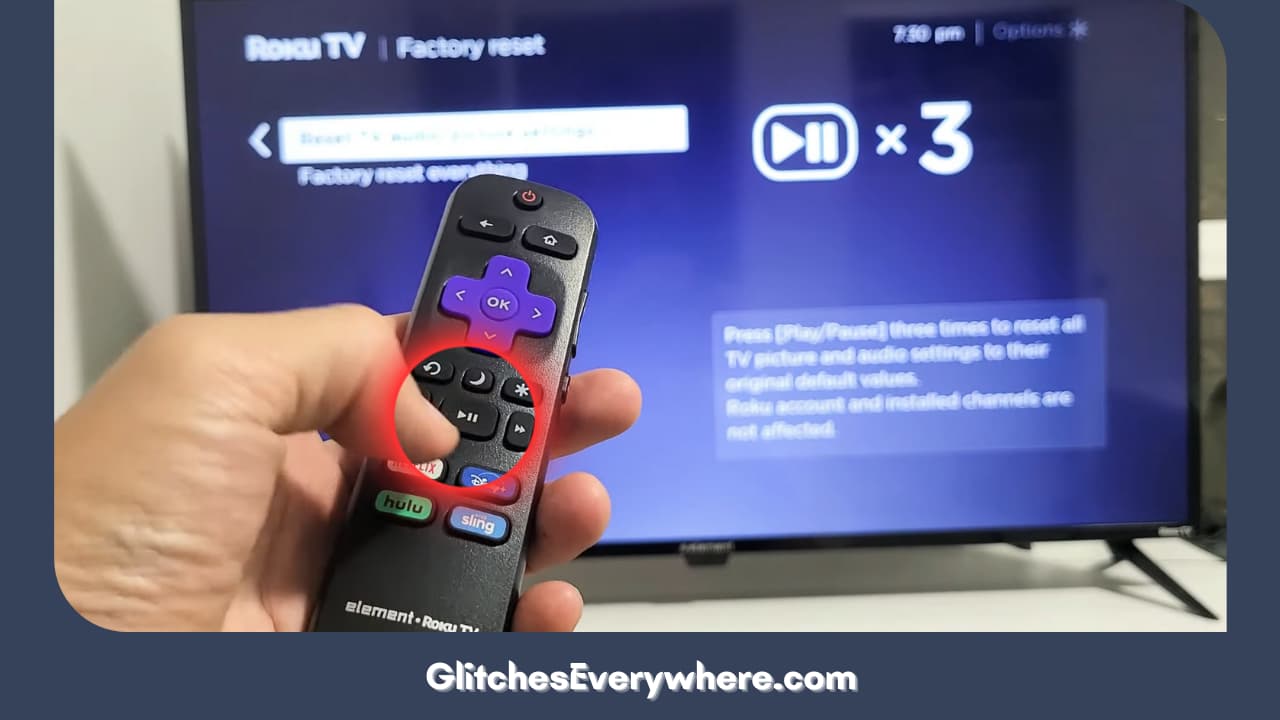
This should help you get rid of your Roku audio out problem. If not, continue reading to find a Roku audio not working solution that works for you.
Update the software on your Roku
Updating your Roku software can also help you get rid of your issue. Mostly, the software will update itself on your own. If not, here is how you can do it:
1. Press Home on your Roku remote,
2. Please scroll down and find the System option and click on it.
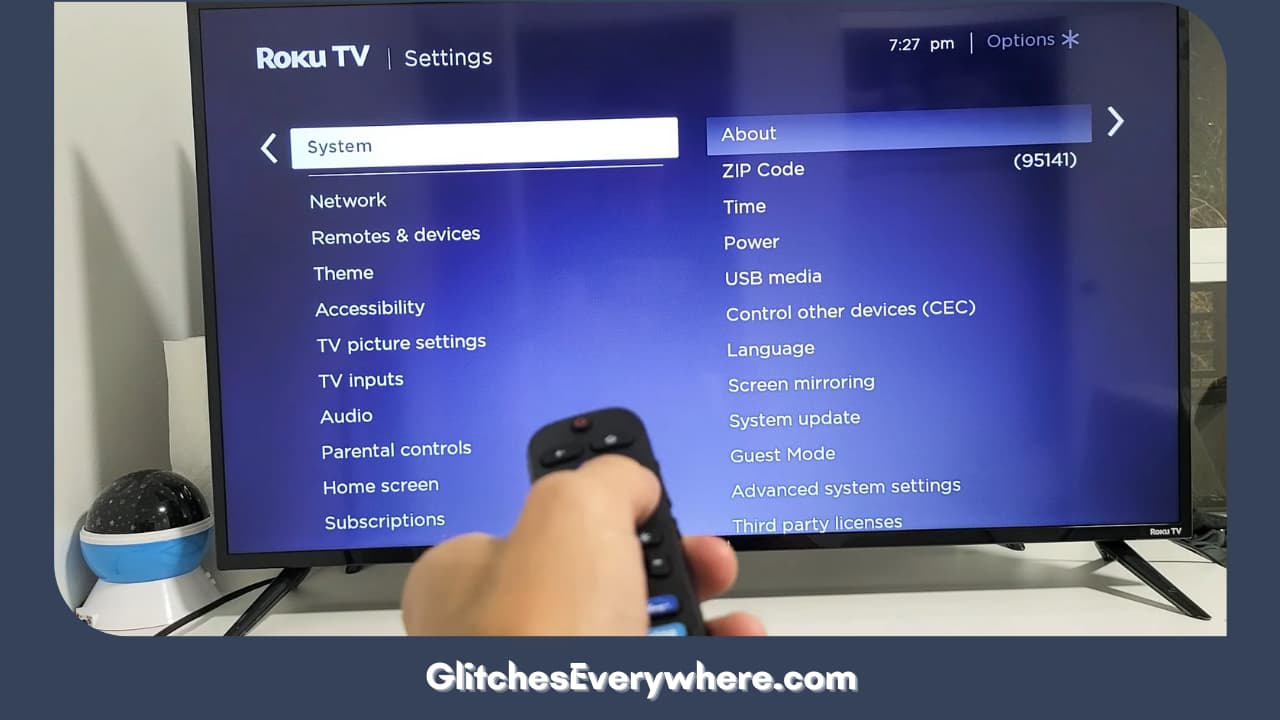
3. Go to your System Update next.
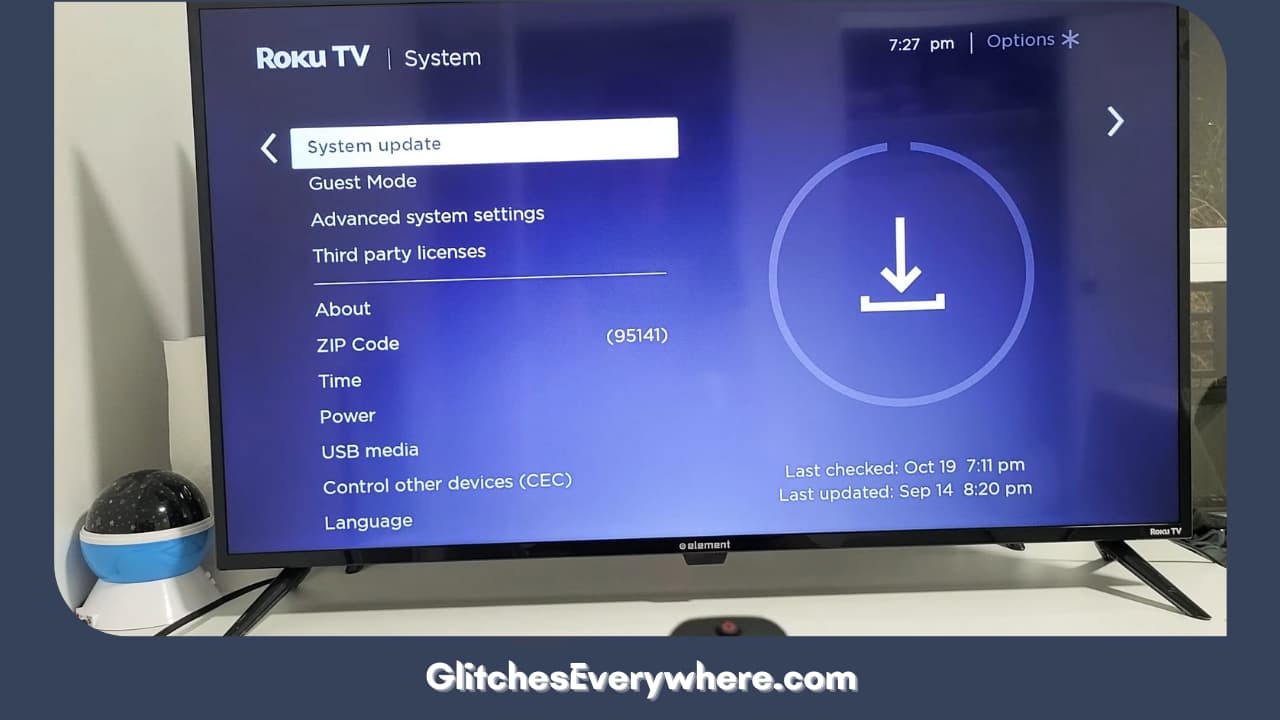
4. If there is a pending update, you will find it there; click on it to install it.
5. It will take a couple of minutes for the installation to be finished.
Hopefully, this will help you eliminate your Roku TV audio out-of-sync problem; continue reading if it does not!
Switch Audio Mode to Stereo
Try switching the Audio mode to stereo to get rid of your problem. Follow these steps to do it:
- Go to your Settings option.
- Move on to the Audio option.
- Select the Audio mode.
- Switch the mode to ‘Stereo’.
- Under the same Audio settings, click on HDMI.
- Change it from ‘Stereo PCM’ to ‘Autodetect’.
This is going to switch the audio mode to stereo. This should successfully solve your Roku audio delay problem.
Switch Volume Mode Off
As strange as it sounds, this hack can fix your Roku sound out-of-sync problem! Volume mode is a feature that allows you to improve your overall sound experience. Do not get confused; turning this off will not turn off the audio or mute your device completely. It should be noted that all audio formats do not support this mode. Here is how you can do it:
- Click the ‘*’ on your remote.
- Find and select the Sound Settings.
- Ensure you select this asterisk button from your Roku Channel, as not all channels respond the same to the command.
- From here, you can find the ‘Volume Mode’.
- Finally, switch it off.
This should help you get rid of your Roku audio not working problem! If it does not, continue reading, we still have a few more solutions!
Switch to Internal Speakers
If you are using your internal TV speakers, the problem of out-of-sync audio can persist. The same also happens if you have set up a Soundbar or a surround sound system.
If you are facing such an issue, make sure that you disconnect any external connected sound system. This will ensure that your Roku TV will use the TV’s internal speaker as the output source. If this problem gets over after switching to the internal speakers, your additional sound system is the problem.
We still have a couple more Roku TV audio out-of-sync aids left to go through, do not lose hope and continue reading if switching to an internal speaker does not solve your issue.
Cross-Check All Connections
Is your Roku sound out of sync even now? Try this! This includes both your internet as well as HDMI connection. Let us begin while checking your internet connection. Here is how you can do it:
- Go to Settings.
- Move on to the Network option.
- Go to About.
- Here, check if it is showing ‘Connected’.
- Navigate the page, and there is going to be a section that is going to indicate the strength of your signal. It could be poor, good, or excellent.
- Also, click on Check Connection. This command will check your wired and wireless connections, including your internet connection. Once this process is done, watch for the ‘Connection check was successful’ prompt. Double-check your router and connection.
- If you use an ethernet cable, ensure it is plugged in properly.
Additionally, make sure that your HDMI cables are plugged in correctly. Also, keep an eye out for eroded cables as they can also cause the Roku sound out-of-sync issue. This is one of the most common reasons for the Roku audio not working issue and should help you eliminate your problem. Remember that you should not touch any cables with your bare hands.
Factory Reset your Roku
Keep this as your last resort, but factory resetting your device can also help you eliminate your Roku audio delay problem. You should keep this as your last resort because it will delete all your saved data. It is going to change your settings as you bought it!
Here is how you can do it:
1. Go to Settings.
2. Move on and find the System option.
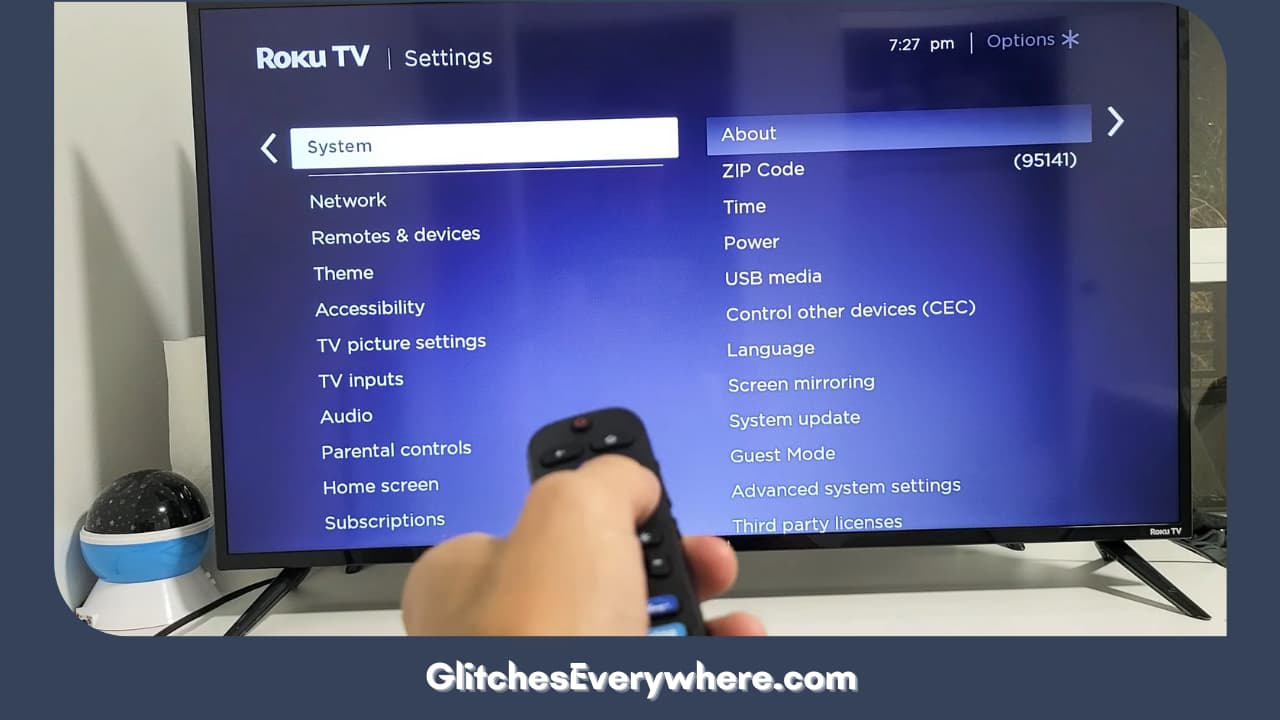
3. Navigate and select the Advanced System Settings option.
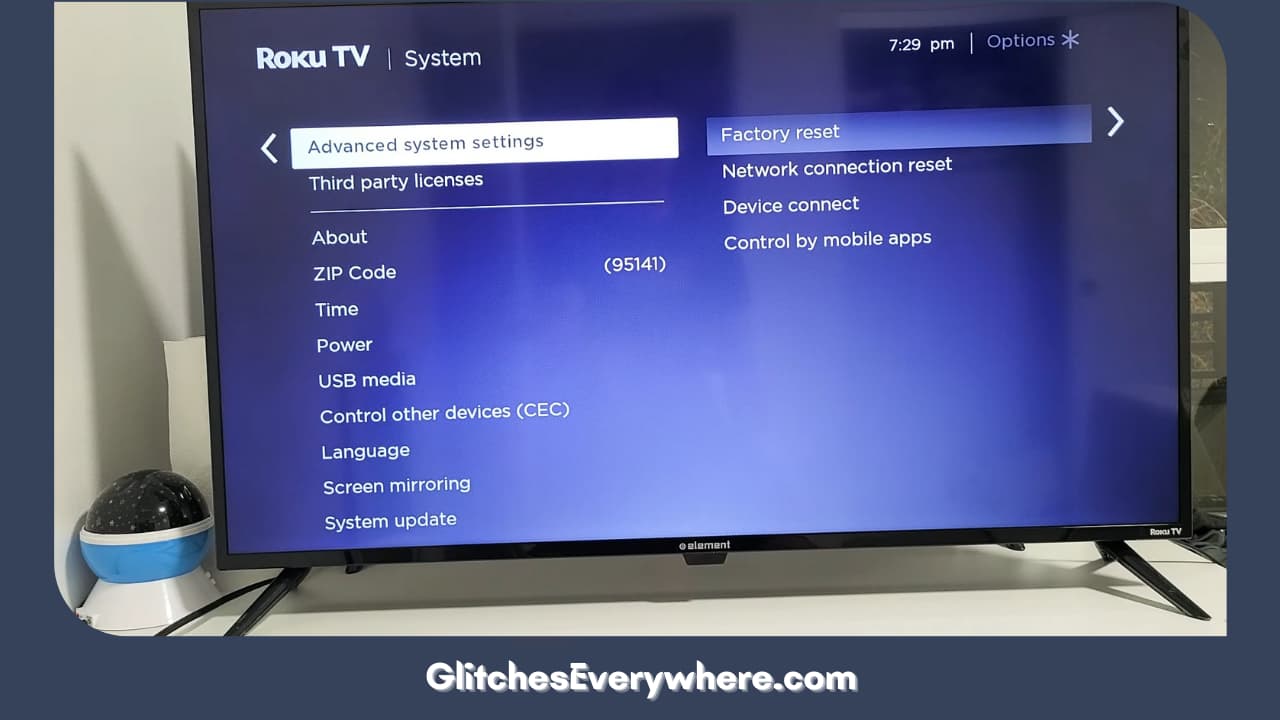
4. Select Factory Reset.
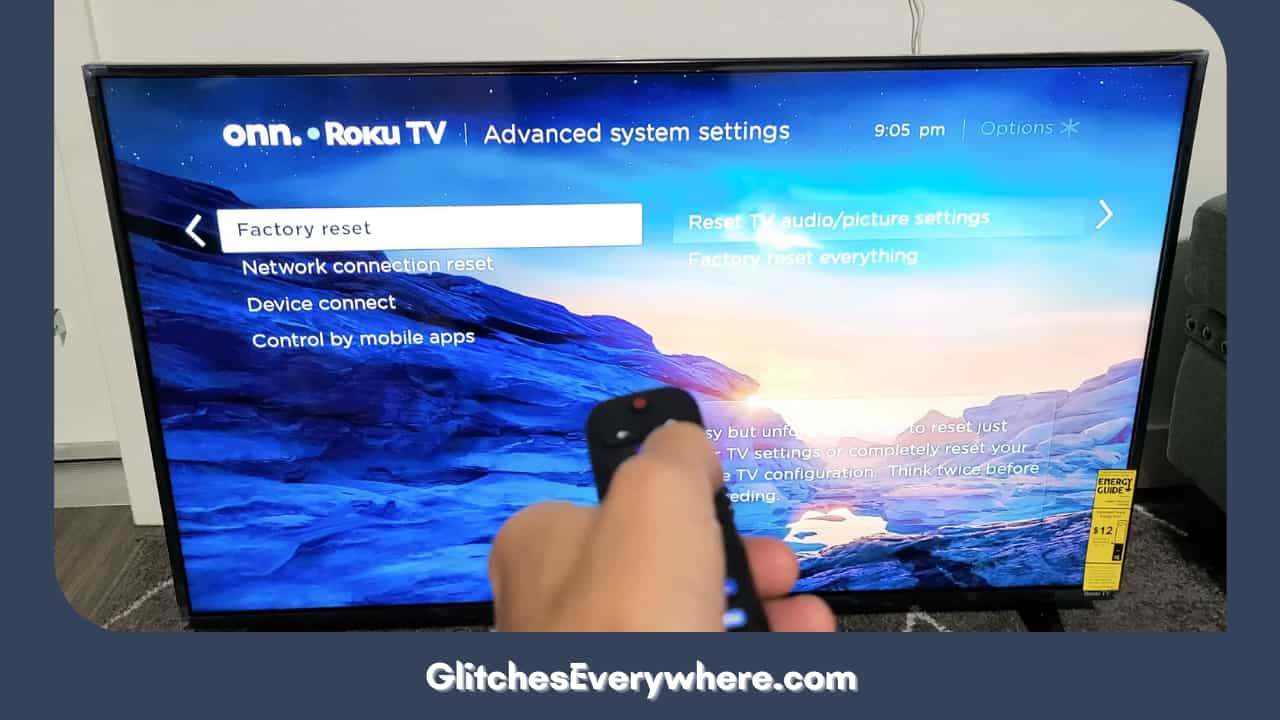
5. You will be asked to enter a four-digit code on your screen. Once you do so, your TV will turn off automatically.
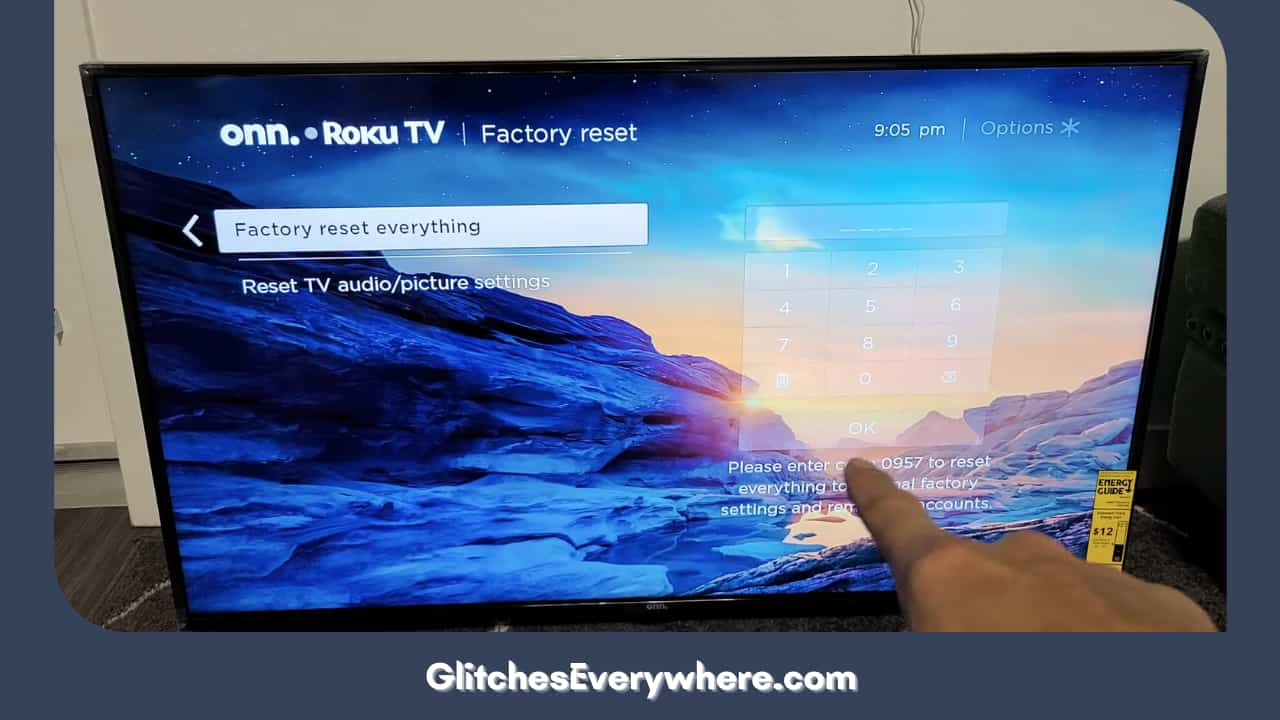
6. After this happens, go through the initial setup screen.
Alternatively, you can try to find a reset button at the back of your Roku TV. If you find it, long press it for the last fifteen seconds. This is going to have the same effect and factory reset your computer.
Contact Roku Support
If none of our other Roku audio not working solutions has worked on your device, it is time to get some professional help. There is a support option on the official Support option on the Roku site.
You can use it to read up about your problem. You can also use the customer service number, i.e. 1-816-272-8106 to get help!
Recommended Reading – Samsung Soundbar Remote Not Working: Fix in Seconds
Wrapping Up
Your Roku sound-out sync issue can be a headache while streaming your favourite shows and movies. The good thing is you can get rid of this issue very easily.
Use our detailed guide and walk through the various solutions provided, by which you should be able to get rid of your problem. Be alert and continue streaming without any worries!