To access Golf Channel on your Roku device, first make sure your device is on and connected to the internet. From the home screen, navigate to the ‘Streaming Channels‘ section.
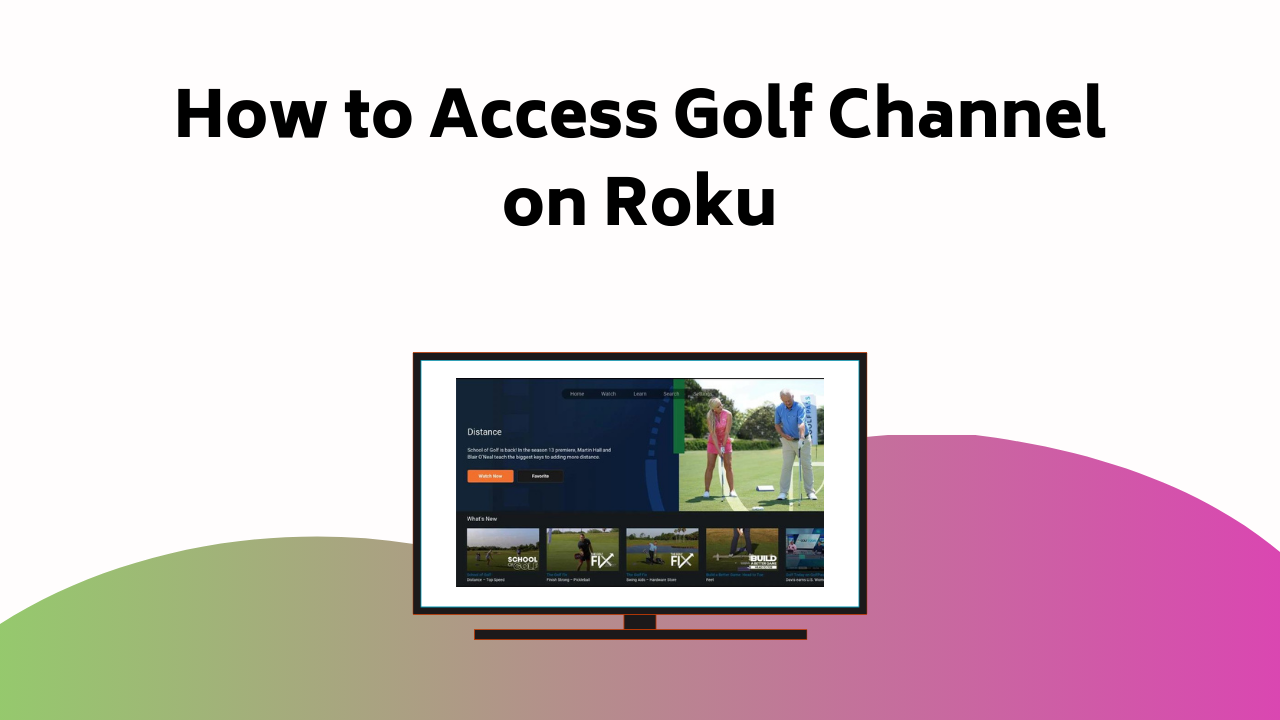
Next, use your remote’s virtual keypad to search for ‘Golf Channel’. Add this channel to your list and if you want to access additional features, log into the Golf Channel app with your credentials. Experiencing trouble? Don’t worry, there are simple solutions to get you back on track for your golf content viewing journey.
Also Read – How to Access LES MILLS On Demand on Roku
Accessing Golf Channel on Roku
Before you can start enjoying your favorite golf tournaments and shows on Roku, you’ll need to access the Golf Channel. Here’s how:
Turn on your Roku device and make sure it’s connected to your wireless internet. If you’re experiencing any troubleshooting connection issues, ensure your device is within range of your router and your internet speed is adequate.
Navigate to the home screen and scroll down to the ‘Streaming Channels’ section. Type ‘Golf Channel’ in the search field using your remote’s virtual keypad. Select the Golf Channel icon from the search results and click on ‘Details’ for a preview.
Click on ‘Add Channel‘ and wait for the app to install. Once installed, discover additional features like live streaming, on-demand videos, and personalized playlists by opening the Golf Channel app and signing in with your login credentials. Enjoy!
Navigating to Rokus Home Screen
To navigate to the home screen on your Roku device, press the ‘Home’ button on your remote. This action will lead you to the main hub of your Roku interface. It’s the starting point for almost everything you’ll do with your device, and it’s where you’ll see all your installed apps displayed.
If you’re having trouble with home screen navigation, you might need to troubleshoot your connection. Check your internet connection first. If it’s working fine, restart your Roku device. A simple reboot can often clear up any minor technical issues.
Also Read – How to Activate Pandora on Amazon Firestick
Installing Golf Channel App
Once you’ve located the Golf Channel in the search results, you’ll need to add the app to your Roku device. This kicks off the downloading process. Highlight the Golf Channel app and select ‘Add Channel‘.
Your Roku device will now download and install the app automatically. Although it’s a straightforward process, make sure your device is connected to a stable internet connection to avoid any interruptions.
After the app is installed, you’ll find it on your Roku home screen. Now you’re ready to set your viewing preferences.
Open the Golf Channel app and check out its content. You can personalize your viewing preferences to match your golfing interests. Just remember, it’s a breeze to access the Golf Channel app on your Roku device, bringing the world of golf right into your living room.
Signing Into Golf Channel App
Now that you’ve installed the Golf Channel app on your Roku device, it’s time to log in and start enjoying your favorite golf content.
- Troubleshooting Sign-In Issues: If you’re having trouble logging in, make sure you’re entering the correct credentials. Typos can hinder you from accessing your account. If you’ve forgotten your password, use the ‘Forgot Password’ option to reset it.
- Account Security Tips: To safeguard your account, use a unique, strong password. Avoid using personal information and update your password regularly.
- Remember to Sign Out: If you’re using a shared device, always log out after each session. This prevents unauthorized access and maintains your account security.
Follow these steps to guarantee a seamless log-in experience and secure access to your Golf Channel account.
Also Read – How to Activate HBO Go on Smart Devices
Creating a Golf Channel Account
Before you can start enjoying the wide range of golf content available, it’s essential to create your Golf Channel account. This process is simple and straightforward, making it easy for you to get started.
First, visit the Golf Channel’s website and locate the option to create a new account. Follow the prompts, ensuring you provide accurate information.
As you move through the process, you’ll have the opportunity to set your preferences. This is an essential step as it allows the platform to tailor the content to your specific likes and interests.
There are tutorials available to assist you in setting your preferences.
These detailed guides will provide you with step-by-step instructions, ensuring you get the most from your Golf Channel experience. Once completed, you’re ready to enjoy your favorite golf content on Roku.
Entering Account Details
Having established your Golf Channel account, it’s time to input your account details into the Roku app.
- Begin by locating the Golf Channel app on your Roku home screen and open it.
- Next, you’ll find a field asking for your Golf Channel account credentials. Make sure to enter your details accurately for proper account verification.
- Pay close attention to password security. This is essential to safeguard your personal information and to guarantee an uninterrupted streaming experience.
Remember to check your email notifications regularly. This will keep you updated about any changes in your profile settings or other pertinent information.
Getting your Golf Channel up and running on Roku requires precision but by following these steps, you’ll be tuning into your favorite golf content in no time.
Also Read – How to Activate MLB on Roku
Activating Golf Channel on Roku
Once you’ve installed the Golf Channel app on your Roku device, activating the channel is your next step. It’s relatively straightforward, but in case you get stuck, we’ve got you covered with troubleshooting activation issues.
Here’s a simple guide to get you started:
| Action | Expected Outcome | |
|---|---|---|
| 1 | Open Golf Channel app | App’s home screen appears |
| 2 | Sign in with your account | Access to account granted |
| 3 | If error occurs, troubleshoot | Successful activation after troubleshooting |
| 4 | Start enjoying Golf Channel | Access to Golf content |
Keep in mind that Roku channel comparisons can be helpful if you’re deciding between various sports channels. However, if you’re a golf enthusiast, the Golf Channel offers a robust selection of golf-related content. Now, sit back and enjoy your activated Golf Channel on Roku.
Commenting on Golf Content
After activating your Golf Channel on Roku and immersing yourself in the wide array of golf content, you might feel the urge to share your thoughts or ask questions on specific programs or matches.
- Engage in discussions: You’re not just a viewer, but part of a community. Start or join engaging discussions, sharing your insights or perspectives. Your comments can spark a lively debate or help others see the game from a new angle.
- Ask questions: Don’t understand a rule or a player’s strategy? Ask! The community or the Golf Channel team may provide useful answers.
- Comment moderation: Remember, your comments are public. Maintain a respectful tone. The Golf Channel moderators make sure discussions remain productive and civil.
Your voice matters. Plunge in, start commenting and make the most out of your Golf Channel experience.
Conclusion
And there you have it! You’re now a pro at exploring the greens of your Roku device to access the Golf Channel.
You’ve not only added a new club to your bag by installing the app but also teed up your account for endless golf content.
Remember, commenting on content is your chance to join the golfing conversation. So, don’t be shy and share your thoughts.
Enjoy your journey through the fairways and bunkers of the Golf Channel. Happy streaming!