To activate the AMC Channel App on your Roku, Apple TV, Fire TV or Android TV, you’ll first need to download and install the app from the respective app store of your device.
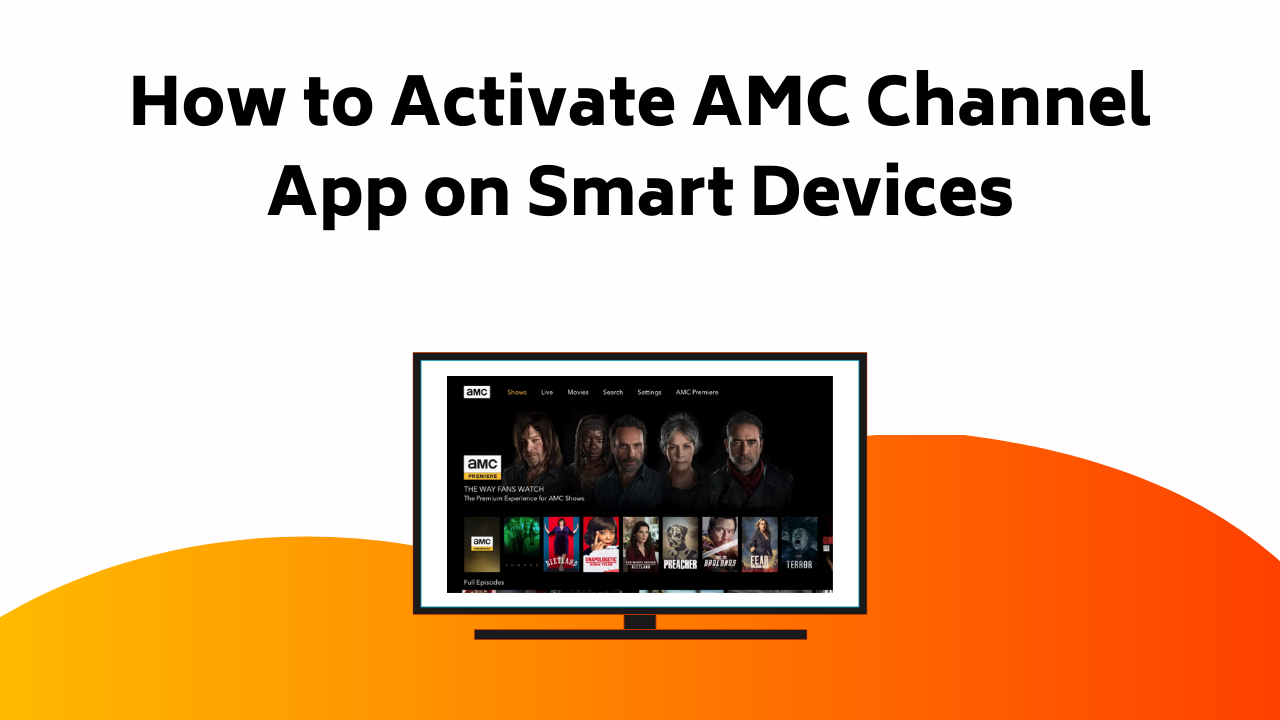
Once you’ve installed and opened the app, jot down the activation code that displays on your screen. Now, navigate on a different device to amc.com/activate, enter the code and then sign in using your TV provider’s credentials.
If you’re hitting a roadblock, don’t sweat it – there are handy troubleshooting pointers waiting for you just a bit further down. Trust us, you’re closer than you think to an array of riveting AMC content!
Key Takeaways
- For AMC activation, download and install the app from your device’s app store, and note the given activation code.
- Visit amc.com/activate on a web browser and input the activation code.
- Log in with your TV provider’s credentials to activate the AMC app.
- To resolve activation issues, verify the activation code, restart the device, or clear the cache.
- If problems persist, check for app updates or uninstall and reinstall the AMC app.
Activating AMC on Apple TV
To kickstart your AMC streaming experience on Apple TV, first, you need to locate and select the AMC app from the App Store. Once downloaded, install and fire it up. You’ll see a prompt to sign in and an activation code will be displayed. Take note of this.
Now, switch to a web browser on another device and head to amc.com/activate. Input the activation code you’ve noted down and log in using your TV provider’s credentials. Once you’ve done this, the app on your Apple TV will refresh and voilà, you’re all set up.
If you encounter any issues while setting up AMC on Apple TV, make sure you have a stable internet connection. For troubleshooting AMC app issues on Android TV, refer to the specific guide for Android devices.
Also Read – How to Xfinity Stream App on Smart Devices
Setting up AMC on Android TV
Getting through the setup process on your Android TV for the AMC app may seem challenging, but with the right guidance, you’ll be streaming your favorite shows in no time.
First, visit the Google Play Store on your Android TV. Type ‘AMC’ in the search bar. Once you’ve found the app, click ‘install’. After installation, open the AMC app. You’ll notice a unique code. Don’t lose it!
Now, on a different device (like a computer or smartphone), visit amc.com/activate. Enter the unique code from your TV screen and sign in with your TV provider. Voila! You’ve successfully completed setting up Android TV for AMC.
Enjoy the vast streaming options on Android TV with AMC, and immerse yourself in quality entertainment.
AMC App Activation on Roku TV
If you’re looking to activate the AMC app on your Roku TV, the process is straightforward and easy to navigate. Here are some Roku activation tips that can help you.
- First, navigate to the Roku Channel Store and search for the AMC app.
- Download and install the app onto your Roku device.
- Open the AMC app. An activation code will appear on your screen.
- On a different device, visit amc.com/activate and enter the activation code.
- Finally, sign in with your TV provider’s details, and you’re all set!
The AMC app features high streaming quality, making your viewing experience exceptional. Remember, access to certain content may depend on your AMC subscription plans. Now, sit back, relax, and enjoy your favorite shows and movies on AMC via Roku!
Also Read – How to Activate Amazon Prime Video on Smart Devices
Installation of AMC on Amazon Fire TV
For those of you with an Amazon Fire TV, setting up the AMC app is a breeze, and it opens up a whole new world of entertainment at your fingertips. The Fire TV installation process is simple. You begin by going to the ‘Apps’ section on your device. Then, look for the AMC app in the ‘Movies & TV’ category and click ‘Download’ to install it.
Once the app is installed, launch it and sign in using your TV provider’s details. You’ll then be given an activation code. Visit amc.com/activate on a separate device, enter the code and voila, you’re in. If you face any issues during activation, don’t worry. There are plenty of resources available for troubleshooting Fire TV activation. Remember, your enjoyment is just a few clicks away.
Troubleshooting AMC Activation Issues
Despite your best efforts, you might encounter some issues while activating the AMC app on your device. But don’t worry, we’ve compiled some activation troubleshooting tips to help you navigate through common activation errors.
- To begin with, always make sure you’ve entered the correct activation code. A single mistake can prevent activation.
- If you’re still facing issues, try restarting your device. Sometimes, a simple reboot fixes the problem.
- Clearing your cache can also help as it often holds onto outdated data.
- Check for app updates. Running an outdated version could cause activation troubles.
- To end with, if all else fails, uninstall and reinstall the AMC app.
Conclusion
So, there you have it, folks! You’re now well-equipped to conquer the exciting domain of AMC on your chosen device.
Remember, it’s all about diving in, exploring, and savoring the cinematic treasures that AMC has to offer. Don’t let technical glitches deter you – they’re just stepping stones to your ultimate viewing pleasure.
So, grab that remote, punch in those codes, and step into the thrilling world of AMC. Happy viewing!