To activate your AT&T Microcell, go to att.com/microcell-activate and click ‘Activate.’ Choose your account type, log in, input your device details, review the setup, and finally submit it for activation. Keep in mind proper set up, connect the device to your router, use a power outlet for AC power adapter and place it in an area with a clear line of sight to maximize its capabilities. If you run into activation errors, don’t fret, troubleshooting is also part of the journey. As you navigate further, you’ll become an expert on your device, including dealing with common network problems and connectivity solutions.
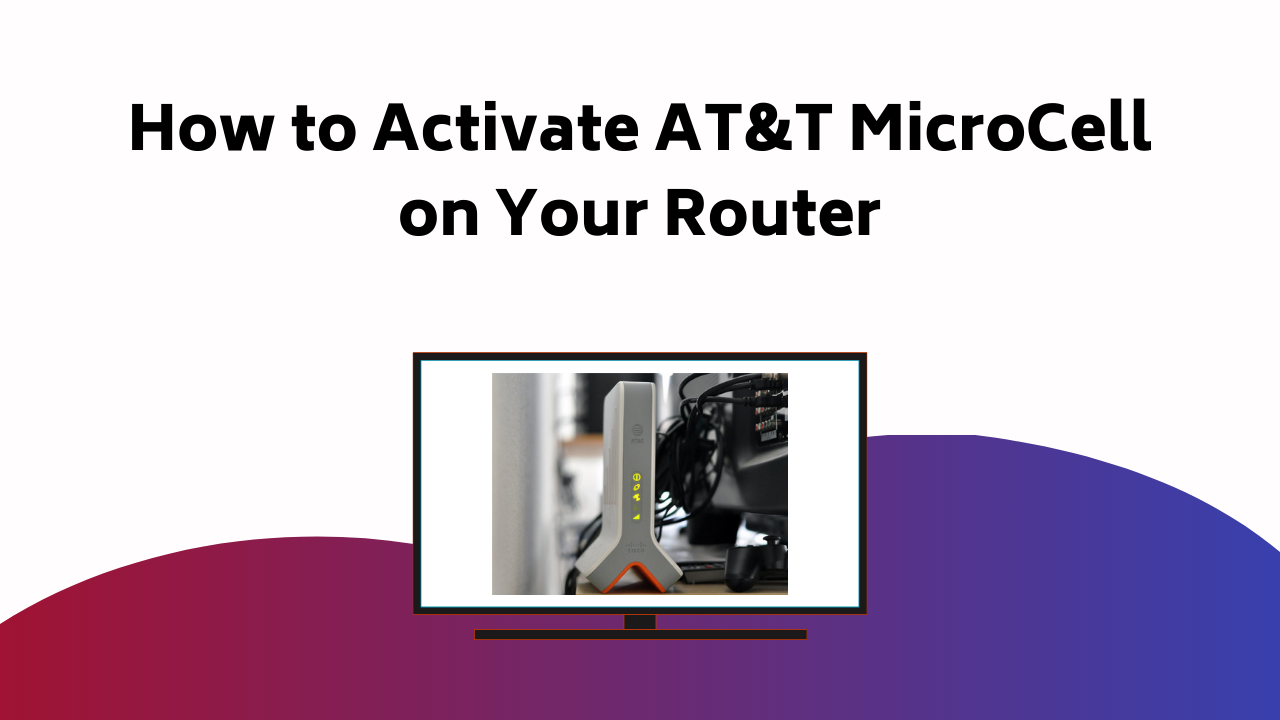
Understanding AT&T MicroCell
The AT&T MicroCell, designed to enhance your in-home connectivity, is a device that enhances your cell phone signal by utilizing your home’s internet connection. It acts as a link between your cell phone and the broader AT&T network, boosting your signal strength and enhancing your call quality.
When optimizing placement, keep in mind that your MicroCell needs to be near a window, ideally positioned high and with a clear line of sight to the sky. This helps it pick up GPS signals, essential for its operation. Avoid basements or enclosed spaces which could impede signal improvement.
The MicroCell also requires a solid internet connection. Make sure it’s connected to a reliable, high-speed source. Proper placement and connection can help maximize your device’s capability, enhancing signal and improving your overall experience.
Also Read – How to Activate Your Epic Games Account
Installation Steps
To start your AT&T MicroCell setup, make sure you have a stable internet connection and find a window spot that’s approximately 3 feet away from your Wi-Fi router. This placement is important for best signal strength.
Now, follow these simple steps:
- Connect your MicroCell to your router using the yellow Ethernet cable provided.
- Plug the AC power adapter into your MicroCell and a power outlet.
- Wait for the signal strength light to turn green, indicating a strong connection.
Keep in mind these placement tips: avoid enclosed spaces like closets and basements since they can affect the signal strength. Also, keep your MicroCell away from other electronic devices to prevent signal interference. With the right setup, your MicroCell will improve your network coverage significantly.
Activation Process
Having configured your MicroCell correctly, you’re all set to activate it on the AT&T network. Go to att.com/microcell-activate. Click ‘Activate’, choose ‘Personal’ or ‘Business’ account, sign in with your myAT&T credentials. Enter your device’s serial number and location data, review the setup details, and submit for activation.
Here’s a straightforward guide:
| Step | Action |
|---|---|
| 1 | Visit att.com/microcell-activate |
| 2 | Click ‘Activate’, choose account type |
| 3 | Log in and input device details |
If you encounter difficulties, don’t worry. Troubleshooting activation errors is part of the process. For signal strength optimization, place the device close to a window, away from other routers. Remember, patience and following these instructions will guarantee a successful activation of your MicroCell on the AT&T network.
Also Read – How to Activate Bally Sports on Your Streaming Devices
Troubleshooting Technical Issues
Should you encounter technical issues with your AT&T MicroCell, there are several strategies you can employ to troubleshoot and resolve these problems. Signal interference is a common issue, which can be caused by obstacles like walls or other electronic devices.
- Consider device relocation. Move your MicroCell to a higher location, away from other devices that may cause interference.
- Regularly check for software updates. Updated firmware often fixes known issues and improves performance.
- Reset your MicroCell. If all else fails, a reset can often resolve lingering technical issues.
Addressing Network Problems
While troubleshooting technical issues often resolves many problems, you might still experience network and connectivity issues with your AT&T MicroCell, necessitating further measures. These could be due to signal interference or the need for network optimization.
| Problem | Cause | Solution |
|---|---|---|
| Weak signal | Signal interference from other devices | Distance MicroCell from other electronics |
| Connection drops | Inadequate network optimization | Evaluate network settings |
| Slow speed | Congested network | Turn off unused connected devices |
| No signal | Location of MicroCell | Position near a window for better reception |
Connectivity Problem Solutions
To solve connectivity problems with your AT&T MicroCell, it’s important to take a systematic approach to troubleshooting, beginning with a restart of your device. However, if that doesn’t work, don’t worry. There are still a number of ways to improve your MicroCell connectivity.
- Relocate Your MicroCell: Try moving your device to a different location, ideally near a window. This can be vital in improving signal strength and enhancing coverage.
- Check Your Internet Connection: Your MicroCell relies heavily on a strong, stable internet connection. Make sure your Wi-Fi network is functioning properly.
- Update Your Device Software: Keeping your MicroCell’s software up-to-date can resolve a variety of connectivity issues.
Also Read – How to Unlock Hallmark TV: (Hallmark TV Activation)
Contacting AT&T Customer Care
If you’re facing persistent issues with your AT&T MicroCell, it’s essential to reach out to AT&T Customer Care for expert assistance. Their customer support team is well-versed in providing service assistance for a variety of concerns.
To connect, you can dial 1-800-331-0500 from any phone, follow the voice prompts, and be prepared to provide them with your account details. You can also access the AT&T support center online where you’ll find a range of troubleshooting guides and FAQs to help you.
Alternatively, you can use the AT&T mobile app to chat live with a representative. Remember to explain the problem in detail to help them understand and solve your issue effectively and efficiently.
Additional Activation Guides
Beyond setting up your AT&T MicroCell, you may also need guidance on activating other devices such as printers, streaming devices, and apps. Here’s a quick guide to help you:
- Printer activation: Visit the printer manufacturer’s website, such as 123.hp.com/setup for HP printers. Follow the on-screen instructions to complete the activation.
- Streaming services: Likewise, for streaming devices like Roku, go to roku.com/link and enter the code displayed on your TV screen. For activating apps like HBO Go, follow the instructions on the app.
- Apps: Most apps can be activated by logging into your account within the app and following the provided instructions. Make sure you have your account credentials handy for a smooth setup. Remember, the key to successful activation is following the instructions carefully.
Conclusion
Now that you’ve gotten the lowdown on your new AT&T MicroCell, you’re ready to take on its activation with confidence.
Just remember, it’s like putting together a puzzle – connect it to your Wi-Fi, find the sweet spot for placement, and activate at att.com/microcell-activate.
If you hit a snag, don’t fret, troubleshooting and customer care are at your disposal.
Welcome to a world of stronger, more reliable mobile signal. Enjoy the journey!