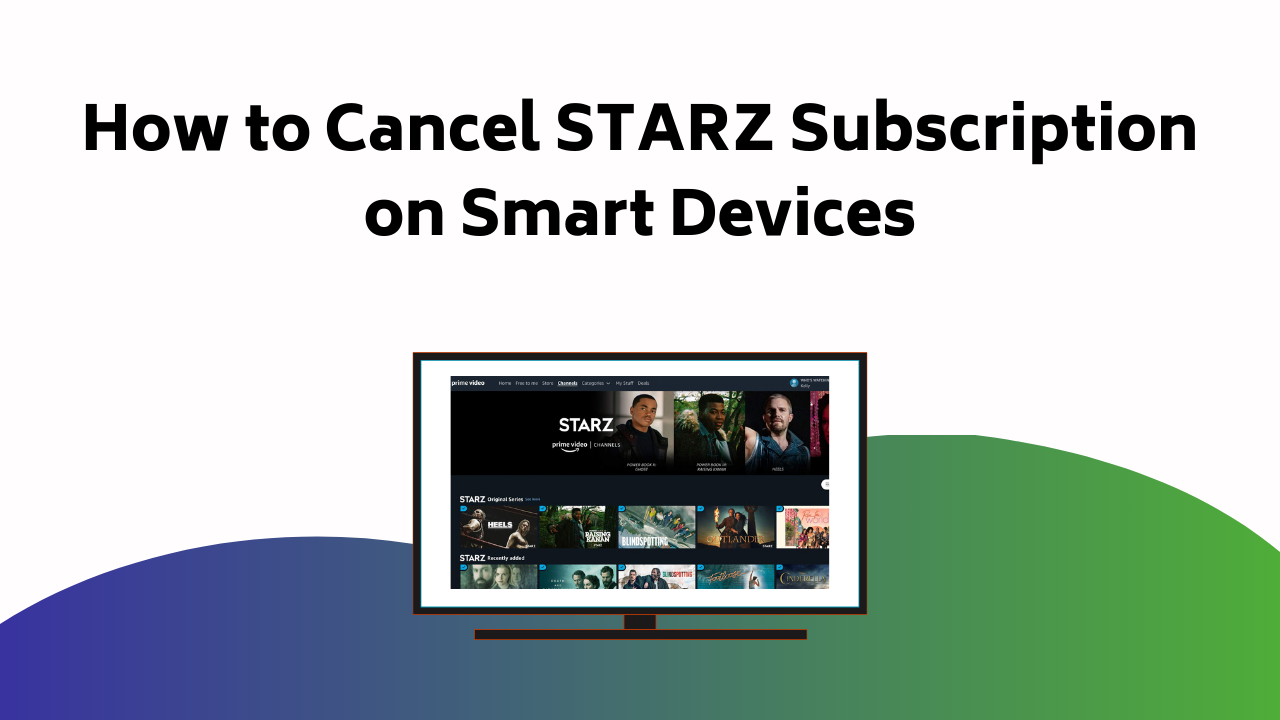To cancel your STARZ subscription on Amazon Prime, go to ‘Memberships and subscriptions‘ under ‘Accounts & Lists’ on Amazon’s website and locate STARZ under ‘Prime Video Channels‘. If you’re on Android, visit ‘Subscriptions’ on the Play Store, find STARZ and hit ‘Cancel’.
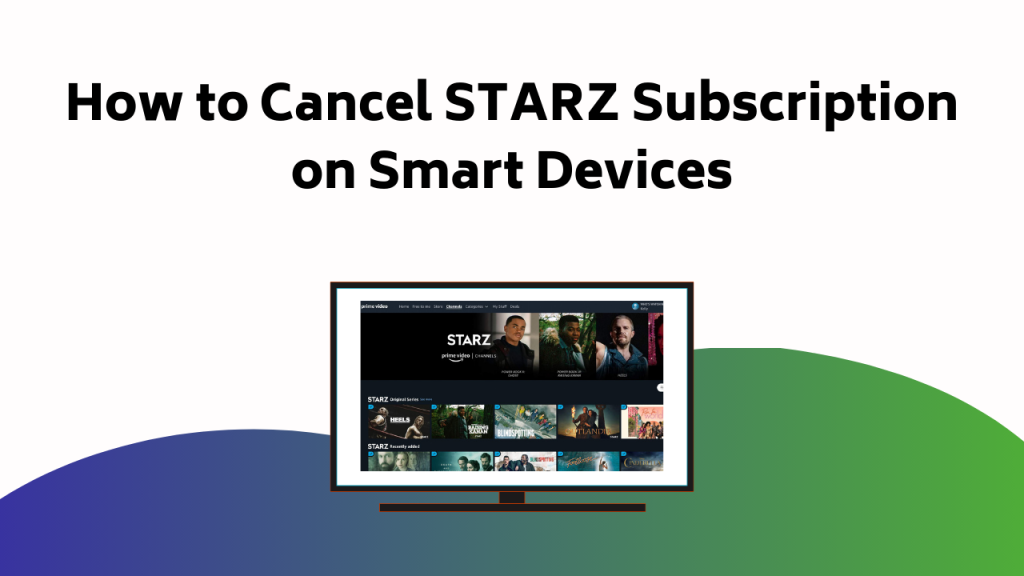
On Apple TV, navigate to ‘Subscriptions’ under ‘Users and Accounts’ in ‘Settings’ and select STARZ. For Roku users, head to ‘Streaming Channels’ on the home screen, search for STARZ, choose ‘Manage Subscription‘ and select ‘Cancel Subscription’. Remember, each step confirms your decision to end your subscription, but don’t stop here if you need more precise guidelines.
Cancelling STARZ on Amazon Prime
If you’re looking to cancel your STARZ subscription on Amazon Prime, you’ll find it’s a straightforward process that can be done in just a few quick steps.
Head to Amazon’s website and log into your account. Once there, click on ‘Accounts & Lists’, then navigate to ‘Memberships and subscriptions‘. Here, you’ll find ‘Prime Video Channels‘. STARZ should be listed under ‘Your Channels’. Click ‘Cancel Channel(s)’ and choose your cancellation date.
If you encounter any issues while ending your subscription, Amazon’s customer support is always ready to help. Remember, your STARZ subscription will remain active until the end of the current billing period.
It’s that simple! No technical expertise needed, just a few clicks and you’re done.
Also Read – How to Activate NASCAR on Roku
Ending STARZ via Android and Apple TV
Moving on from Amazon Prime, let’s discover how to end your STARZ subscription on Android and Apple TV.
For Android, launch the Play Store and navigate to ‘Subscriptions’. Find STARZ, tap ‘Cancel’, and confirm your Android subscription termination. It’s that simple.
Switching gears to the Apple TV cancellation process, head to ‘Settings’ and then ‘Users and Accounts’. Select your account and find ‘Subscriptions’. Locate STARZ, choose ‘Cancel Subscription’, and confirm. And that’s it!
Unsubscribing STARZ From Roku
Often, Roku users find themselves wanting to cancel their STARZ subscription, and the process is quite straightforward. To start unsubscribing STARZ, you’ll need to navigate to your Roku home screen and select ‘Streaming Channels‘. From there, search for STARZ and select it.
Next, you’ll notice an option called ‘Manage Subscription‘, click on it. You’ll see details of your subscription including the option to cancel it. Click on ‘Cancel Subscription‘, and confirm your decision in the following prompt.
Also Read – How to Activate AT&T MicroCell on Your Router
Conclusion
Now you’re equipped with the knowledge to cancel your STARZ subscription on various platforms. But remember, the digital world is constantly changing, so keep this guide handy. Who knows when you might need it again?
Stay tuned for more tips on managing your subscriptions. Take control, avoid unwanted charges, and keep enjoying the content you love. Don’t let the subscriptions run your life, run them instead.
Until next time, happy streaming!