
You have reached the right destination if you have any queries regarding Disney Plus Not Working on Samsung TV. This detailed guide will equip you with all the information you need.
Introduction
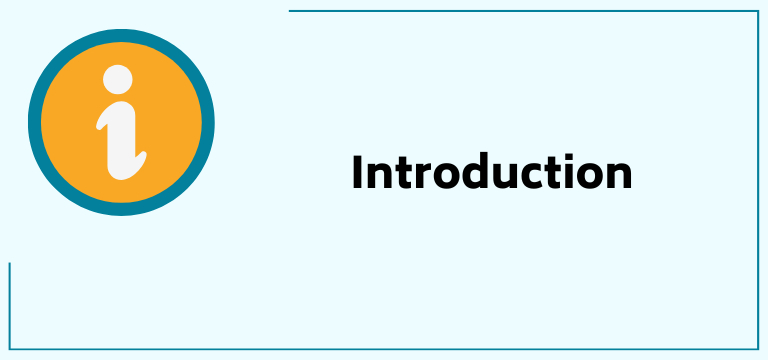
Is your Disney Plus not working on smart tv? Don’t worry, it’s more common and easier to tackle than you might think and can be diagnosed easily. The first step is to shortlist the problem because Disney Plus won’t load on Samsung TV or any other device. Mostly, the problem can be narrowed down to issues with the following:
- The TV
- The Disney Plus App
- The Network
Once the cause of the problem is narrowed down, it is easier to choose the most suitable course of action to fix it.
You can begin trying to fix the problem by ensuring a stable and strong internet connection before moving on to reinstalling and logging back into your account, resetting your settings and then the device itself, finishing all pending updates or finally factory resetting your device before contacting customer service.
Disney Plus is an on-demand subscription-based streaming service owned by Disney Entertainment and has gained global popularity over the years since its launch in 2019. The total global subscribers was about 161 million in the first quarter of 2023, which speaks volumes about its success.
Nonetheless, it is still bound to run into its fair share of technical problems and issues caused by the device or TV you choose to stream through. This article will take a deep dive into the case, creating your handy Disney Plus not working on smart tv’ guide!
Recommended Reading – ESPN Plus Not Working: Fix in Seconds
Assessing the Problem
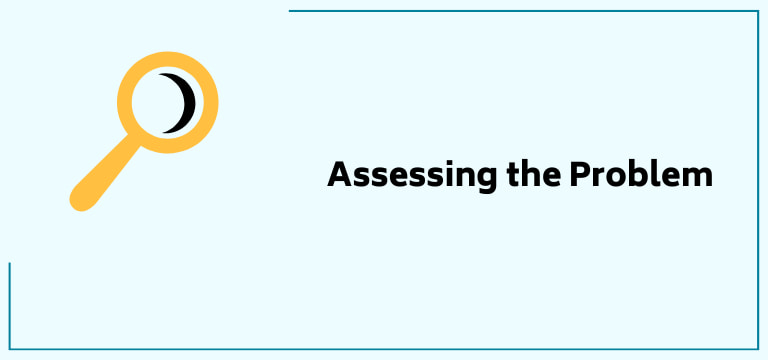
Disney app not working on tv? Worry no more! Read through the end to fix your problem right away!
As mentioned above, the first step for troubleshooting this issue is to narrow down the cause of the problem. The most common reasons for Disney Plus not working on Samsung TV are as follows:
The TV
Sometimes, it is not Disney Plus that is causing the issue but your TV! As of now, Disney Plus can be easily streamed on all Samsung Smart TVs that have been manufactured since 2016.
If the model for your TV is one before this, it may run into a problem. It should be kept in mind that the app can be accessed through other devices like Roku TVs or Amazon Fire TVs.
Samsung TVs have the Samsung Hub, which can also cause your Disney Plus won’t load on Samsung TV issue. Samsung Hub can be best understood as an intelligent menu system for your TV and can be used to download apps, and games, and browse the net; It is very well connected with the Samsung Remote and so much more. Issues with the Hub cause problems.
The App
The Disney App might not be working on your Samsung TV due to technical issues. When their servers are down, Disney Plus will not stream on any device until they rectify the issue themselves, which is done pretty quickly once they pick the issue up.
Network
Disney Plus works on the internet and needs a strong and stable connection to run smoothly on any device. The problem may be your router, service provider or subscription plan itself!
Recommended Reading – Remote For DirecTV Not Working: Fix in Seconds
Solutions for Disney Plus not working on Samsung TV
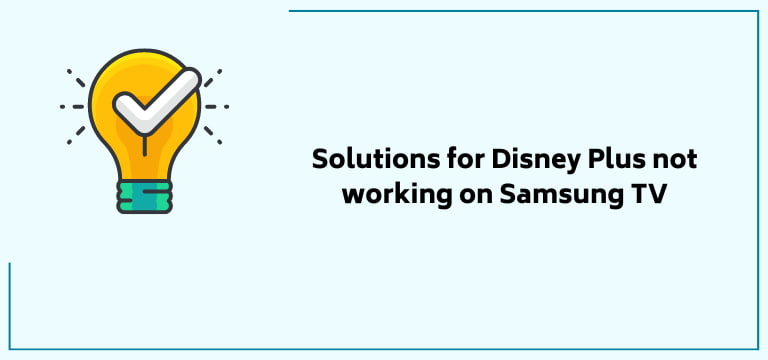
Here, we have provided a detailed guide to fix your Disney Plus not working on Samsung TV problem with ease. If you have figured out the root cause of your problem, you can skip to the solution that resonates with your reason.
If you are unable to narrow down your problem, follow the given list as a step-by-step guide till the end to hopefully fix your problem!
Restart Samsung TV

Before getting into the specific solutions, let us begin with the most simple and obvious ones. Try completely restarting your TV.
Disconnect your main socket after completely shutting off the TV. Wait a few minutes before reconnecting it, and check if Disney Plus is working now.
Check your WiFi Router

Disney Plus not working on a Smart TV? Maybe it is your Wi-Fi router. Start by running online internet connection tests. They check the stability and speed of your connection for free and can indicate if your connection can support Disney Plus.
Try removing the main switch of the router and plugging it back again and see if there is any improvement.
Reset the Samsung Smart Hub Settings
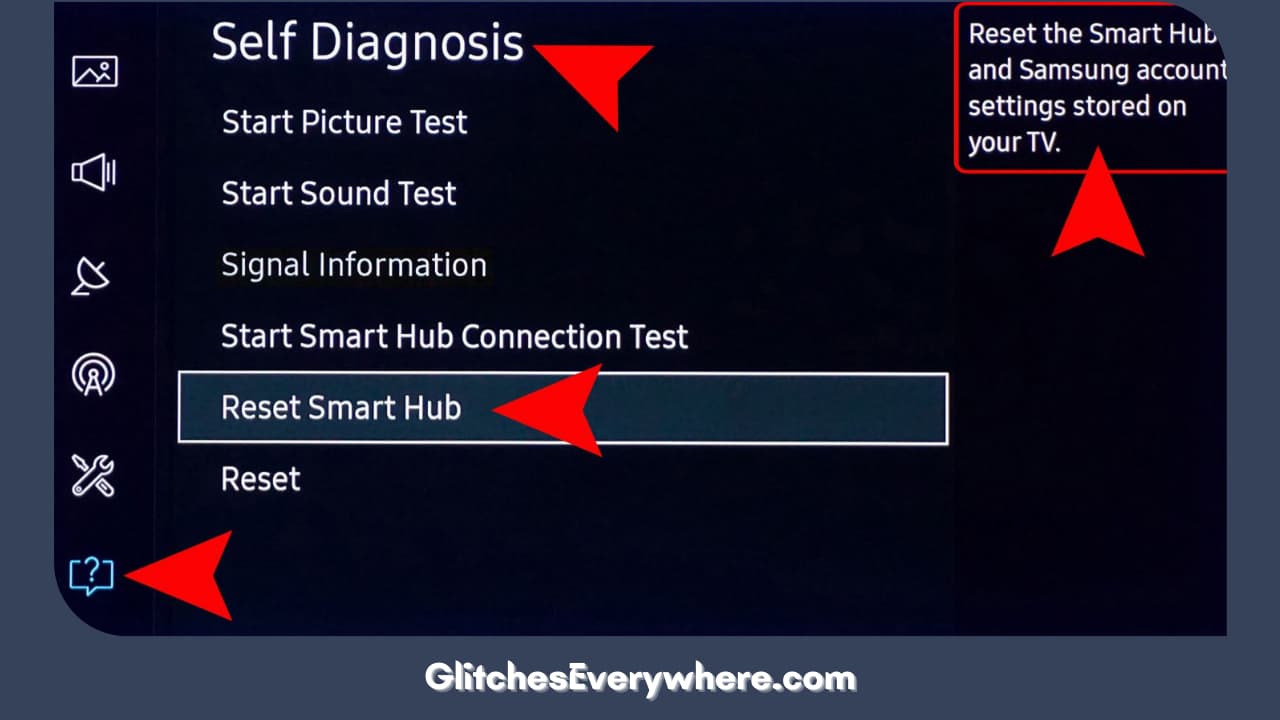
The Samsung Smart Hub is the soul of your TV and thus any issue with it negatively affects the TV and its performance. Disney Plus not working on Samsung TV?
Try resetting it! This changes the Hub’s settings to their default settings. It should be noted that any data connected to your logged-in account is also removed. Below is as step by step guide on how to reset your Samsung Smart Hub Settings:
- Click Settings on your remote.
- Find Support and then go to Self-Diagnosis.
- You will find a button to reset your Smart Hub. Locate and press it.
- You will be required to enter your TV’s PIN now. If you have not set it, the default one is 0000.
- Enter the pin and submit it and your Smart Hub should reset.
- Reinstall Disney Plus and sign in again to check if it is working properly now.
Samsung TV Software Update
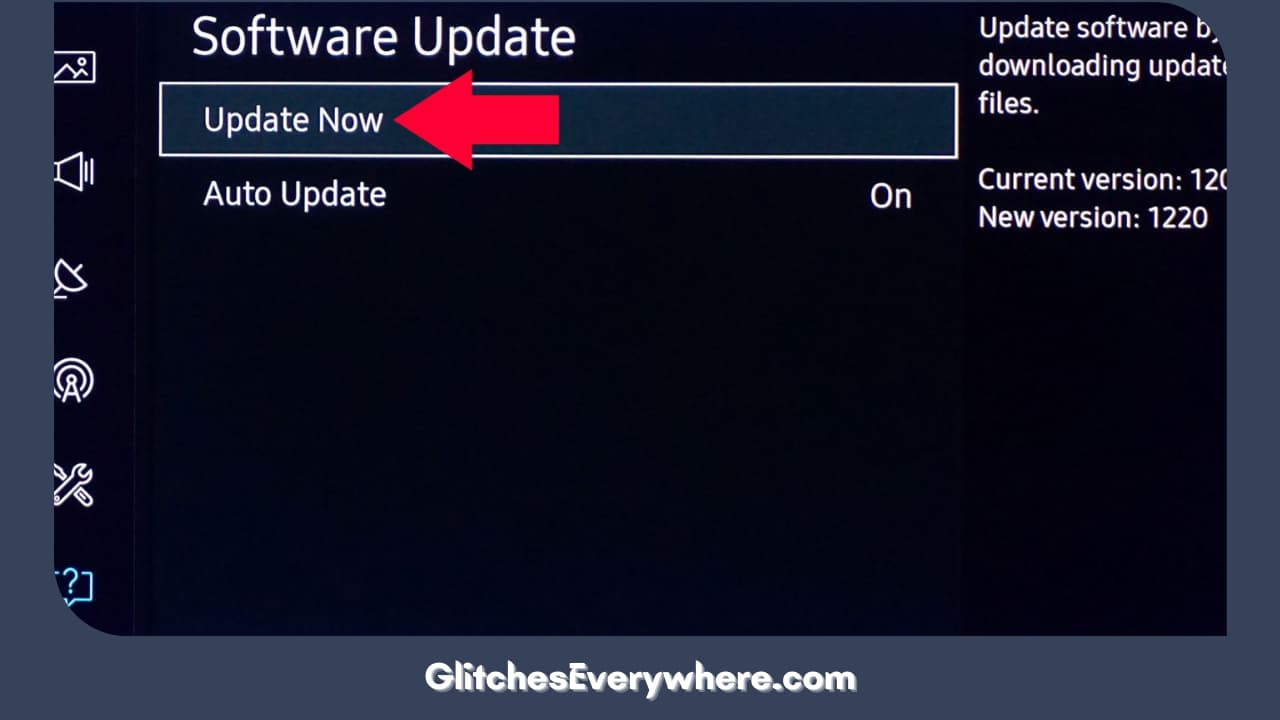
Disney Plus won’t load on Samsung TV? To avoid the Disney Plus not working on Samsung TV problem, ensure that you have the latest version of the required software.
How to make sure that’s the present state of your device? Check for any available updates to the Samsung TV operating system that may be available. Here is how you can Update your TV software:
- Go to your TV settings.
- Move on to the Support section.
- Locate the Software update right now.
- Find Update Software from the menu.
- Your TV will update itself now. It should be kept in mind that this can take a while.
Disney app not working on TV despite the update? Move on to our following methods to get closer to getting rid of your streaming trouble.
Check the Disney Plus Servers
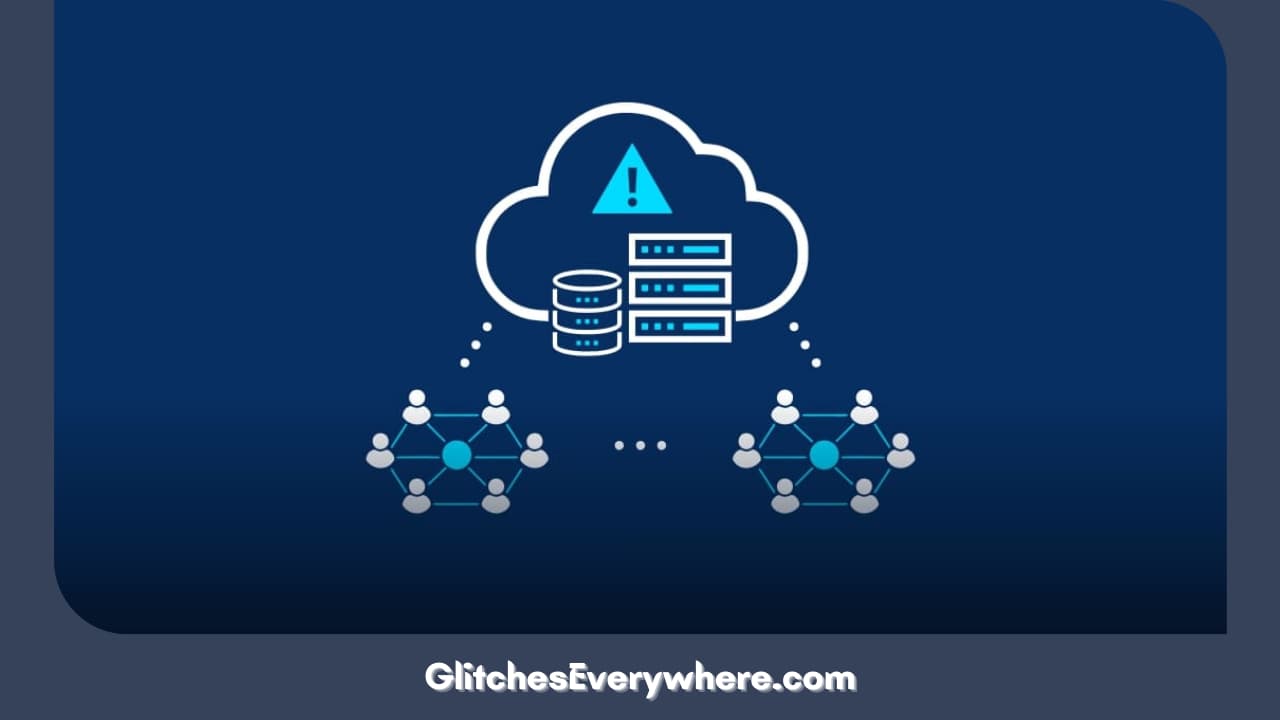
Disney Plus not working on smart TV? Maybe, it isn’t the TV at fault! While trying to fix your Disney Plus not working on your Samsung TV problem, check if this issue is not caused by server outages on Disney Plus. They are possible; sadly, in these cases, not much can be done on your end.
You can also confirm if the service is down on other devices like your laptop or smartphone. Disney Plus will not work on any device or account if the server is down.
You can check Disney Plus on Twitter to receive updates on the status. You can also visit websites like Downdetector to obtain reliable information on service disruptions for not only Disney Plus but also other streaming and social media platforms.
Reinstall the Disney+ App

Disney app not working on TV even now? Try this! Reinstalling the Disney Plus app and logging into your account may help. Here is how you can do the same in your Samsung TV, follow these steps:
- From your Samsung TV Home screen, find your Disney Plus app.
- Go to Apps and select the Settings icon located at the top right border.
- Select the Disney+ app, and then “Delete”
- It should be noted that you will have to confirm this action twice.
- Turn your Samsung TV off and then restart it.
- Go to the Apps section and reinstall Disney Plus.
- Log in with your account details.
- Test the app by playing some videos to ensure that it is working correctly.
Similar steps can be followed for Why Is My Disney Plus in Spanish. This is also a problem many people from the US and other English-speaking countries often face.
Factory Reset your Samsung TV
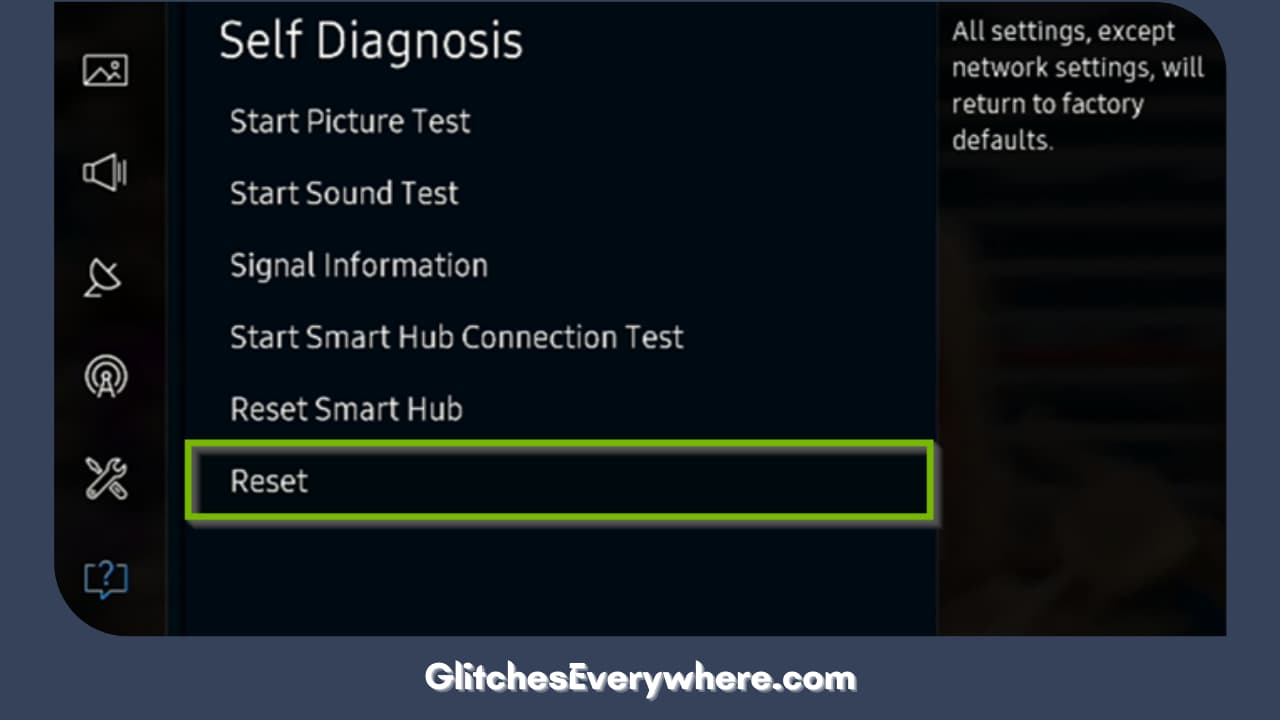
Disney Plus won’t load on Samsung TV despite trying all these methods. The last option should be to factory reset your tv. This is generally avoided as it does lose all present data in the device but can be kept as the last shot.
To restore your Samsung TV to its original settings, use the following step-by-step guide:
- Press the Home button on the remote.
- Go to Settings.
- Choose General and then reset.
Yes! It is that simple. If you have an older model, use the following steps instead:
- Go to Settings.
- Move on to Support.
- Go to Self Diagnosis.
- Now, select Reset.
- Here, you will be asked to enter your security pin, which is 0000 by default.
And that’s it! Log in with your details again and check if the problem has resolved itself.
Contact Disney Plus

If none of the above tricks works, go to the Disney Plus webpage, find customer service through their Disney Plus Help Center, and get direct and professional assistance.
Recommended Reading – Hulu Not Working on Smart TV: Fix in Seconds
Wrapping Up
Nothing is more frustrating than facing streaming issues while watching your favourite shows or movies. Disney Plus won’t load on Samsung tv? Use our detailed guide of multiple solutions to eliminate your problem today.
Though this can result from multiple problems, most of them can be easily fixed by yourself. What are you waiting for? Make sure that nothing comes between you and your streaming now!