
You have reached the right destination if you have any queries regarding Netflix Not Working on Roku. This detailed guide will equip you with all the information you need.
Netflix Roku not working? Look no further, you have what you need! This article details everything you need to know about Netflix on Roku not working and how you can tackle it yourself.
Nothing is worse than being interrupted while watching your favourite shows or movies. And when that interruption is a technical error, it gets even more annoying, isn’t that right? What can you do to get rid of this Netflix Roku not working nightmare?
You can begin by checking if Netflix is down. Then reset Netflix and Roku. Then, try deleting and reinstalling the Netflix channel to see if it helps. Double-check all the details of your Netflix account for any inconsistency. Try resetting your router and disconnecting from VPN, if it applies to you. Also, check for any parental control settings. If nothing helps, contact Roku or Netflix support.
How can you check if Netflix is down? How do you remove a channel from your Roku device? How do I reset my Roku? So many questions and more but we have all the solutions right here. Read through the end to get rid of your Roku not working Netflix and to continue streaming effortlessly again.
Recommended Reading – Fix Apple TV No Signal: In Seconds (Black Screen)
Analyzing the Problem
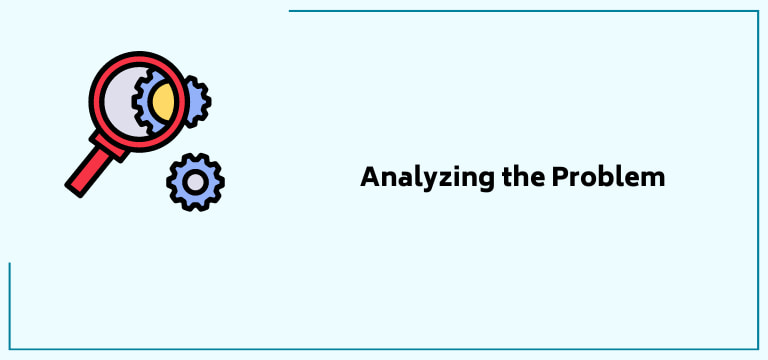
The first step in solving a problem is understanding it well. That is exactly what we are going to be doing in this section. The Netflix on Roku not working issue can present itself in various ways. This is important to note as the solution to fix the issue will correspond to the form of the problem as well as the cause of the same.
Roku Netflix not working? In what way? Is the video buffering way too much? Is the audio video sync off? You can’t hear the audio at all? Or is Netflix not opening or loading at all?
The most common way that the Roku not working issue is experienced is the last one. Most of the solutions described in the guide in the following sections are with respect to it.
The same fixes can be used for other forms as well but in these cases, you might have to go a step further or two. For instance, in case of an audio issue, you should begin by checking the audio section of the settings menu first and so on.
Recommended Reading – Vizio TV With No Sound? Easy Fix Tutorial for Audio Issues
Roku Netflix Not Working: Reasons
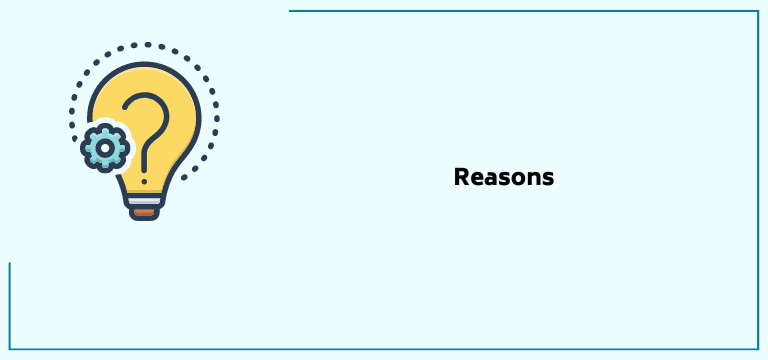
Just one more stop before I move on to the best solutions for Netflix issues on Roku. It is key that you understand why your device or platform is malfunctioning. This is instrumental in deciding what method of troubleshooting you chose for the Netflix not working Roku issue at large as well.
If you are able to understand why you are facing the problem, you can save yourself a lot of time and skip to the solution that works for it. To make this process easy for you, I’ve listed the most common categories of causes of Roku not working with Netflix headaches. They are as follows:
- Roku Issues: Sometimes the simplest explanation is the right one. Netflix on Roku not working? There could be something wrong with Roku. This includes software issues or mismanaged settings.
- Netflix Issue: Another obvious and very common reason for the issue is Netflix’s trouble. This can exist in the form of server downs, overburdened cache, particular account issues with settings and so much more.
- Network Issue: Roku needs a strong internet to function well. Anything that interrupts can be a hindrance and thus be responsible for Netflix issues on Roku.
Recommended Reading – Why is Roku Remote Not Working: Fix in Seconds
How to Fix Netflix Issues on Roku
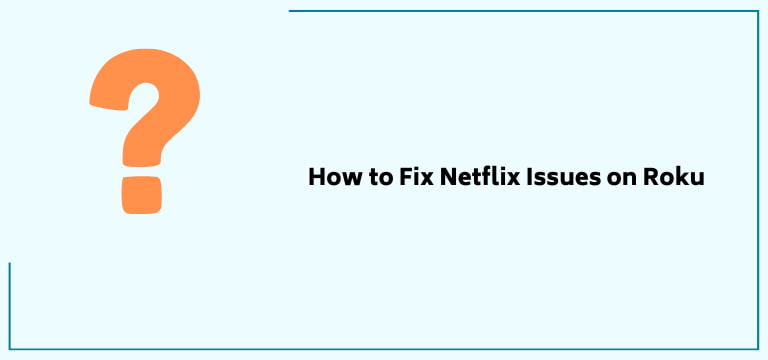
Let’s finally get into what you are here for. This section details multiple tried and tested solutions in order to fix your Netflix issues on Roku.
If you have already narrowed down the reason for the Netflix on Roku not working question, you can skip to the solution that responds to the same. If not, nothing to worry about, follow these solutions in order and by the end of this comprehensive guide, you’ll have said goodbye to your Roku not working Netflix issue for good!
Here is our fix ‘Netflix not working Roku’ yourself solution compilation:
Check if Netflix is Down
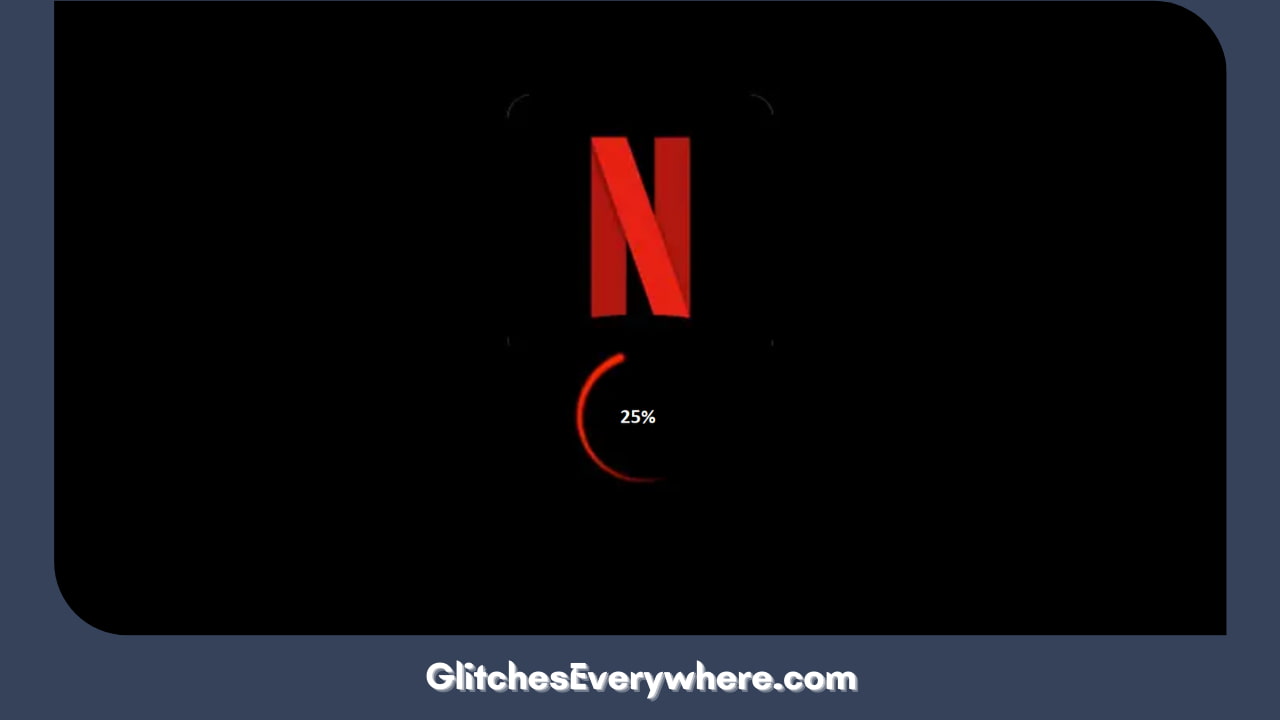
Netflix on Roku not working right? So many possibilities! Before we jump to the more complicated situations, it’s smart to get the basic things out of the way. There are some times that there is something wrong from Netflix’s side. Though rare, this is indeed a possibility.
In these cases, there is nothing you can do but wait for them to fix it, which they do in a day or two. Now, how do you find out if Netflix is down?
There are a couple of ways to find out the same, they are:
- Netflix itself has a status page. On it, you can easily check if their servers are properly running or not.
- You can go and check their social media pages. Platforms like Netflix update their users about situations like these through their official social media accounts.
- There are also pages like DownDetector that collect consumer reports to report if platforms like Netflix are experiencing issues overall.
Netflix seems to be working fine but the Netflix not working Roku situation persists. We are just getting started, continue reading to find many more solutions.
Verify Netflix Account Limit
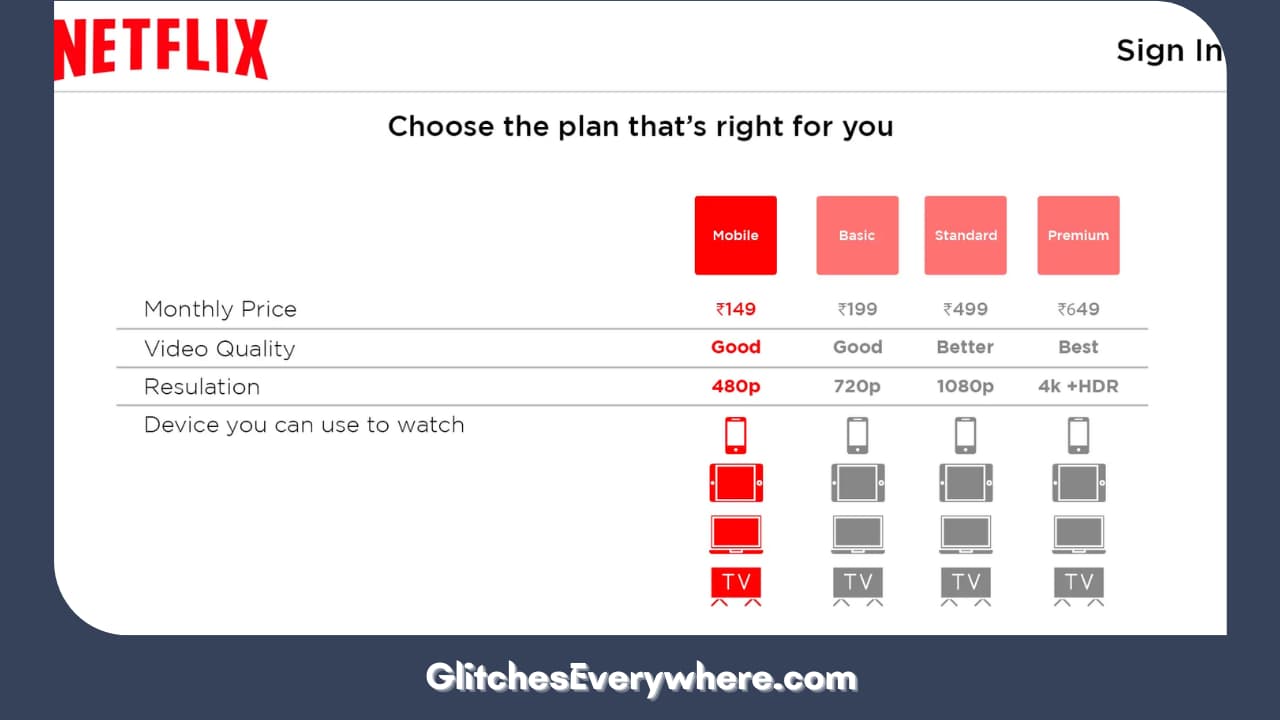
This is a common mistake that can cause this Netflix not working Roku issue. Many users share their Netflix accounts with family and friends. On the basis of the plan that you have bought, you are given a certain number of screens or devices where media can be streamed together.
If you are one of these users, this is your sign to check how many people are using your account. If the number exceeds the number according to your bought plan, ask them to log out or change your password and log out of all other devices. Alternatively, you can also switch to a more premium plan and increase the number of such devices.
Restart your Roku
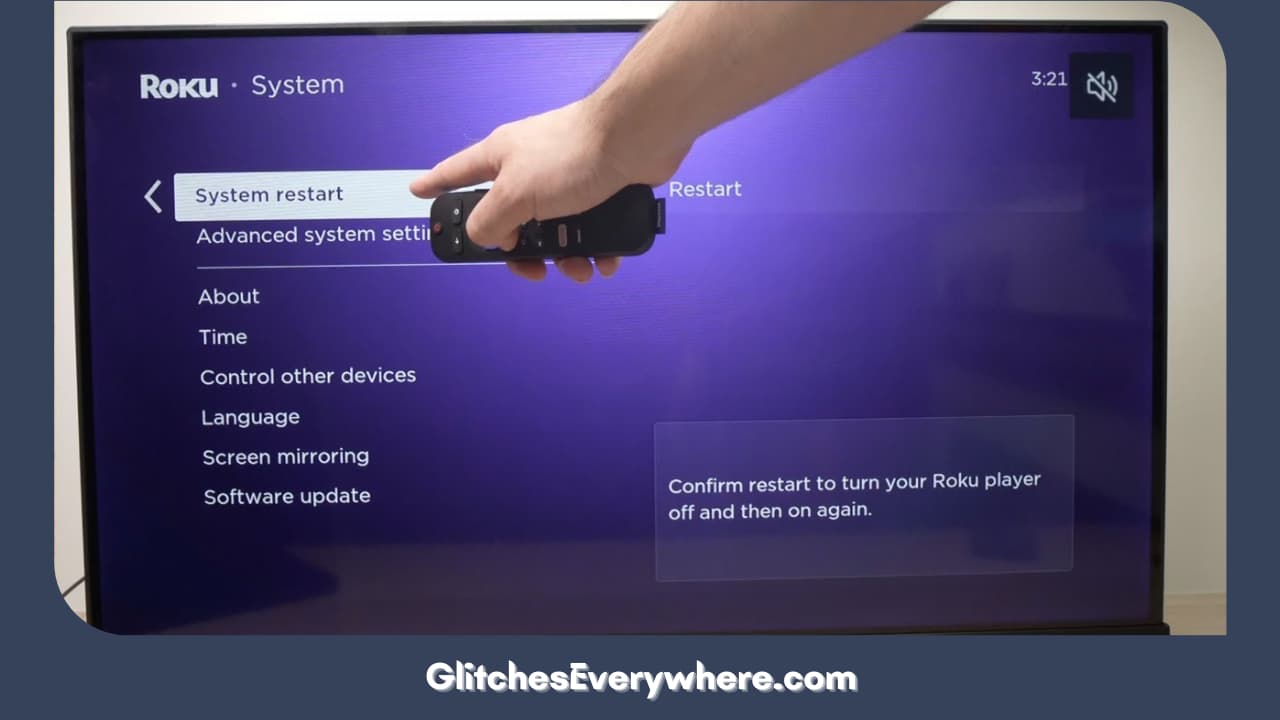
Netflix on Roku not working even now? Let’s move to some technical solutions. In order to fix the Netflix Roku not working scenario, you might want to try restarting your device. No, I know it seems like a standard solution to any technical problem and may look fruitless but it can really help.
Restarting your device clears your temporary cache and gets rid of any small software glitches or bugs that might be responsible for ‘Roku not working Netflix’ too!
There are a couple of fixes to go about this. Refer to these multiple ways as described. Beginning with restarting your Roku through a remote first:
1. Using your Roku remote, press its Home button.
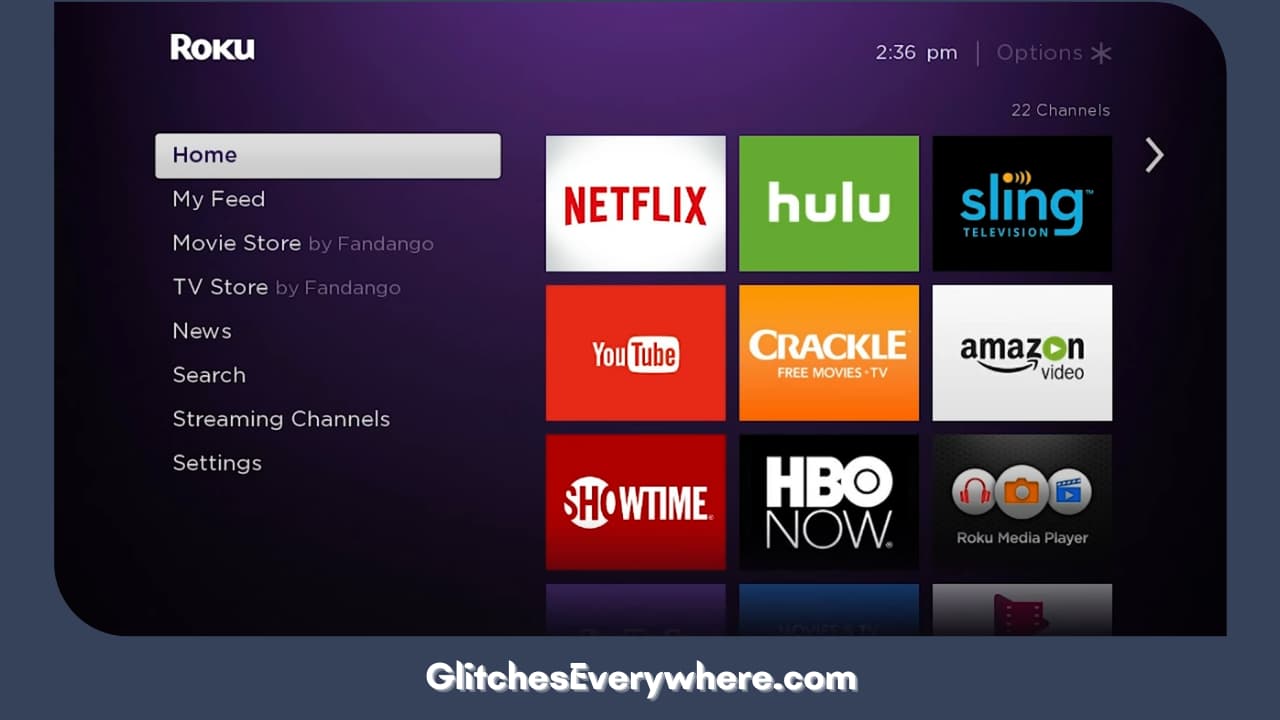
2. Navigate the screen and select the Settings option.
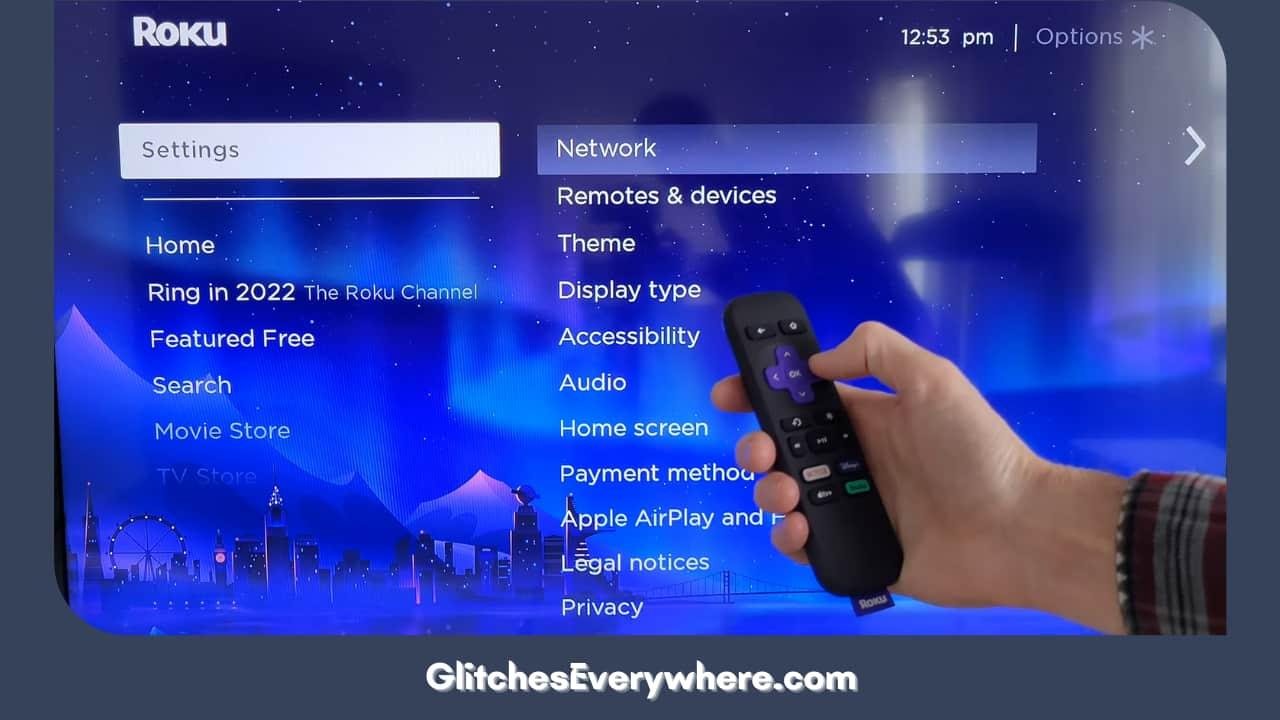
3. From there, go and select System.

4. Finally, find and select the option that says System Restart.
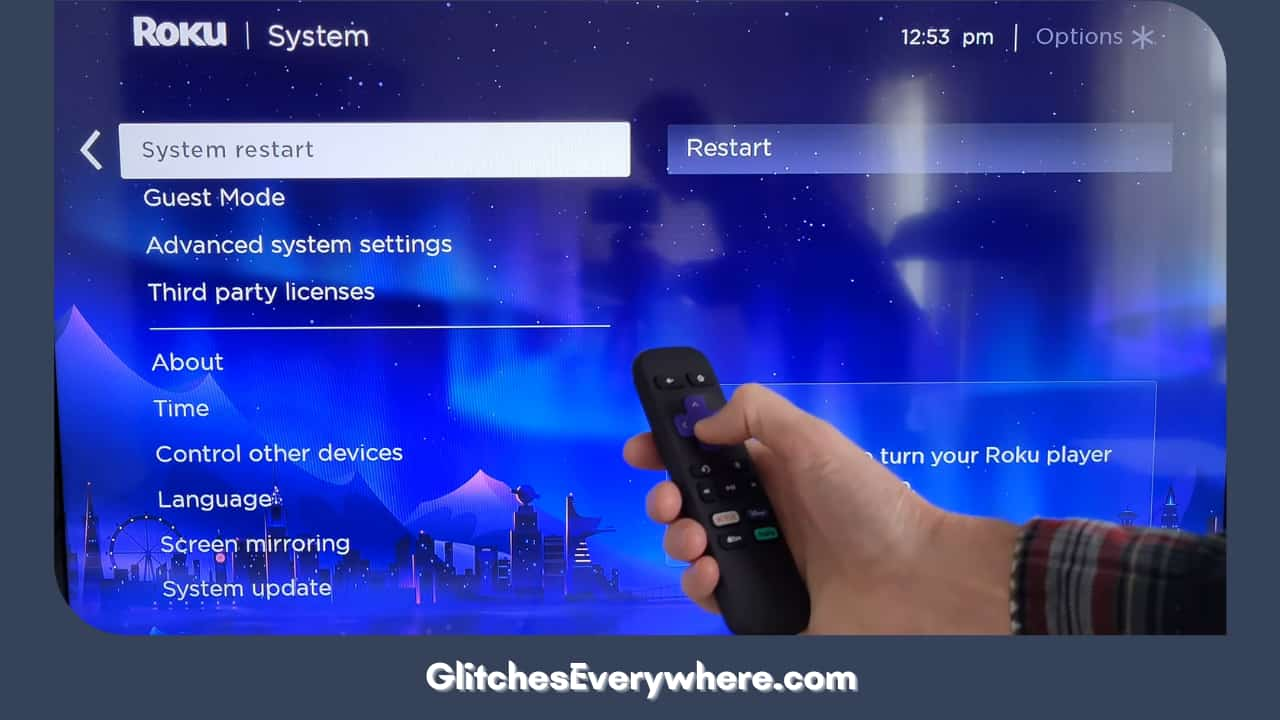
5. Finally hit Restart and it’s done!
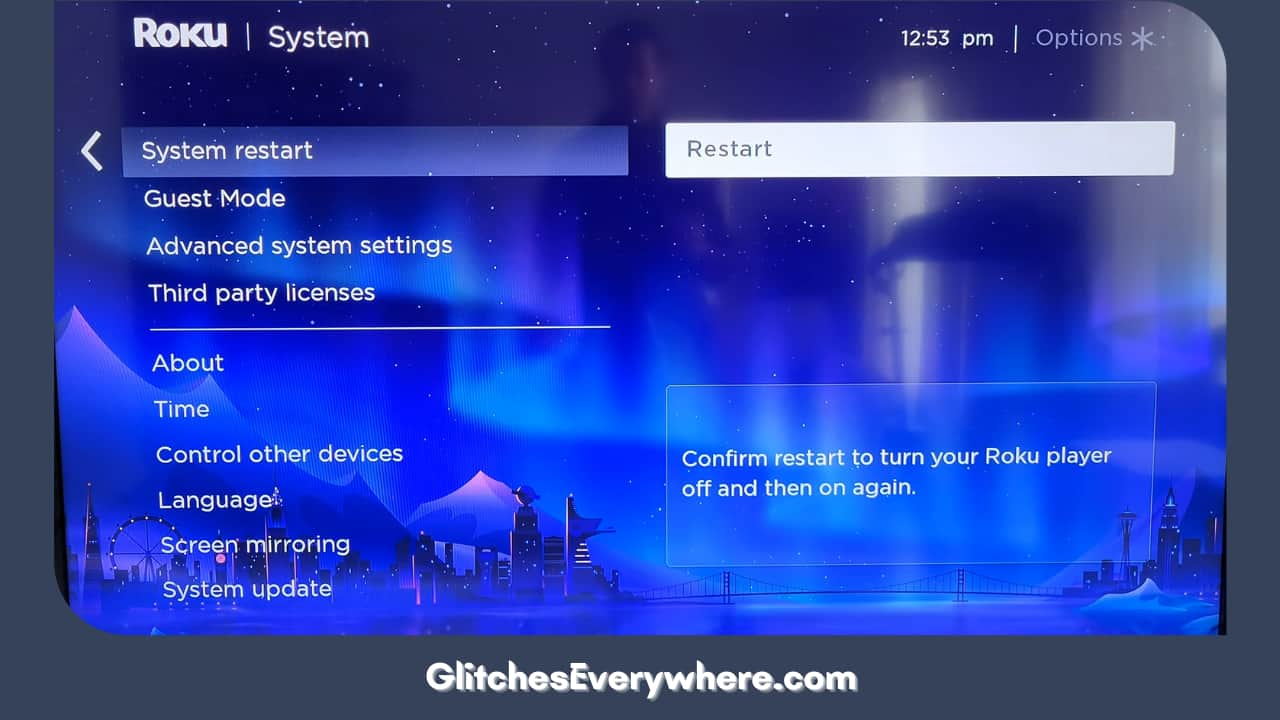
But the above process will only work if you are able to access your screen. So, what can you do if your screen is frozen?
Try these steps instead, they are a fun key combination: Begin by pressing the Home button around five times. Now, press the up arrow button once. Next, tap the rewind button two times before pressing the fast forward button twice as well.
Once your device has shut down, it might be a good idea to power cycle it as well. Do not get startled by a technical word, it simply means to cut the power supply before plugging the device back in too.
Just remove the main cable from the port, wait for at least a minute and then plug in the connection back to start the device again!
Netflix on Roku not working despite following all these steps? Don’t you worry, we have a lot of other Roku Netflix not working tricks up the sleeve!
Finish all Updates: Netflix and Roku
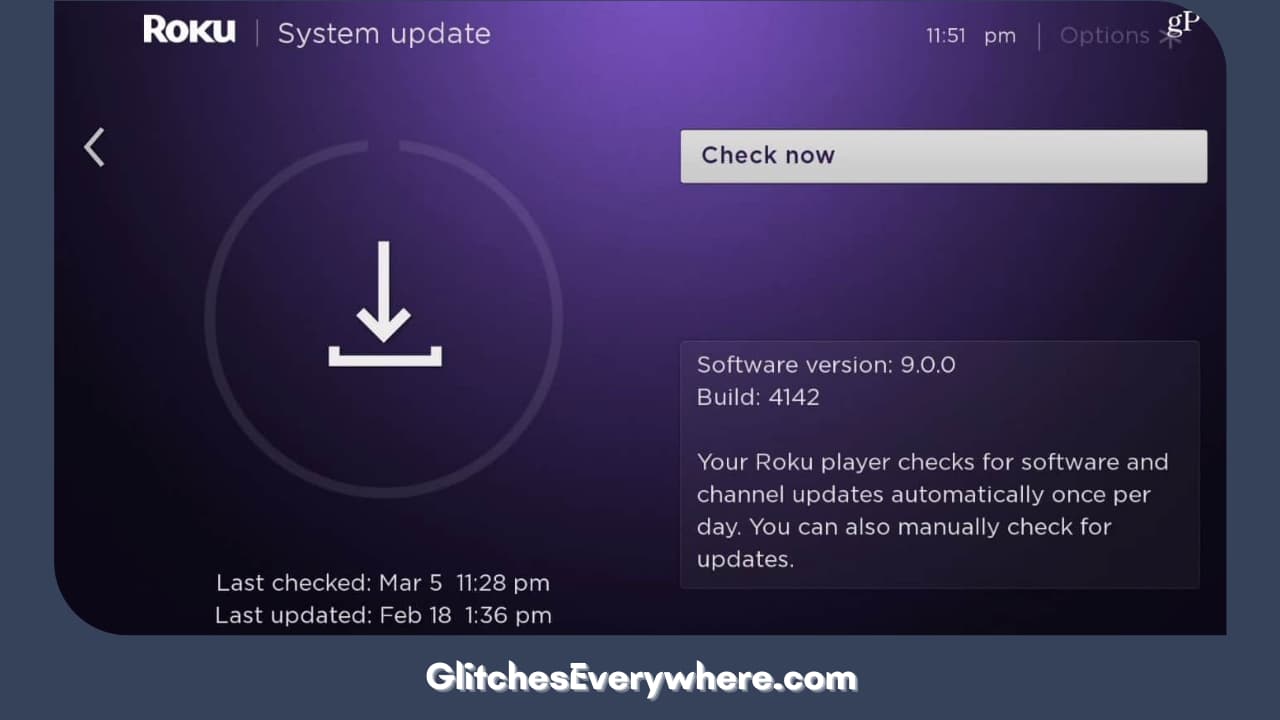
Roku not working with Netflix? Could be a result of one or both software.
Your Roku streaming efficiency greatly depends on the Roku system software. If there is an update, you should install it immediately to ensure problem-free streaming.
Your device does notify you about new or pending updates but it is a real possibility that you might just miss it. So, how can you check for this system update to fix your Netflix issues on Roku.
Here is how, Follow these steps to check and install your latest Roku system software:
1. Using your Roku remote, press the Home button.
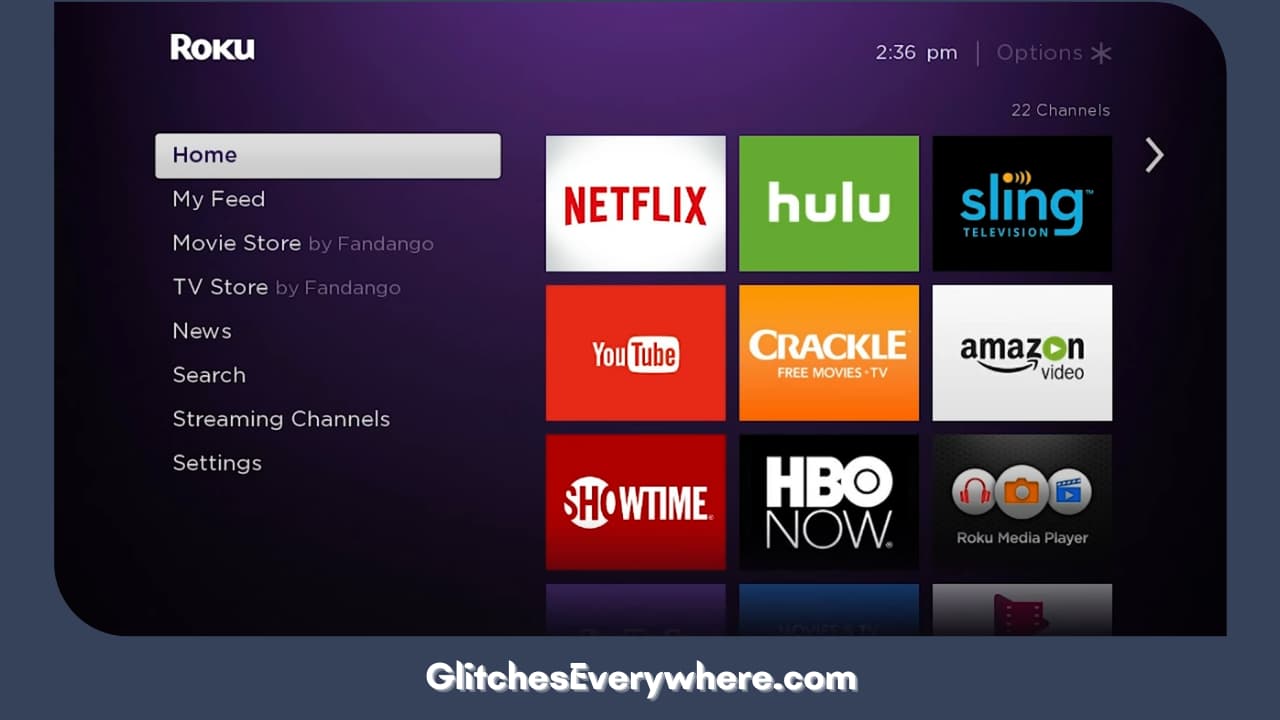
2. Now, enter the Settings menu.
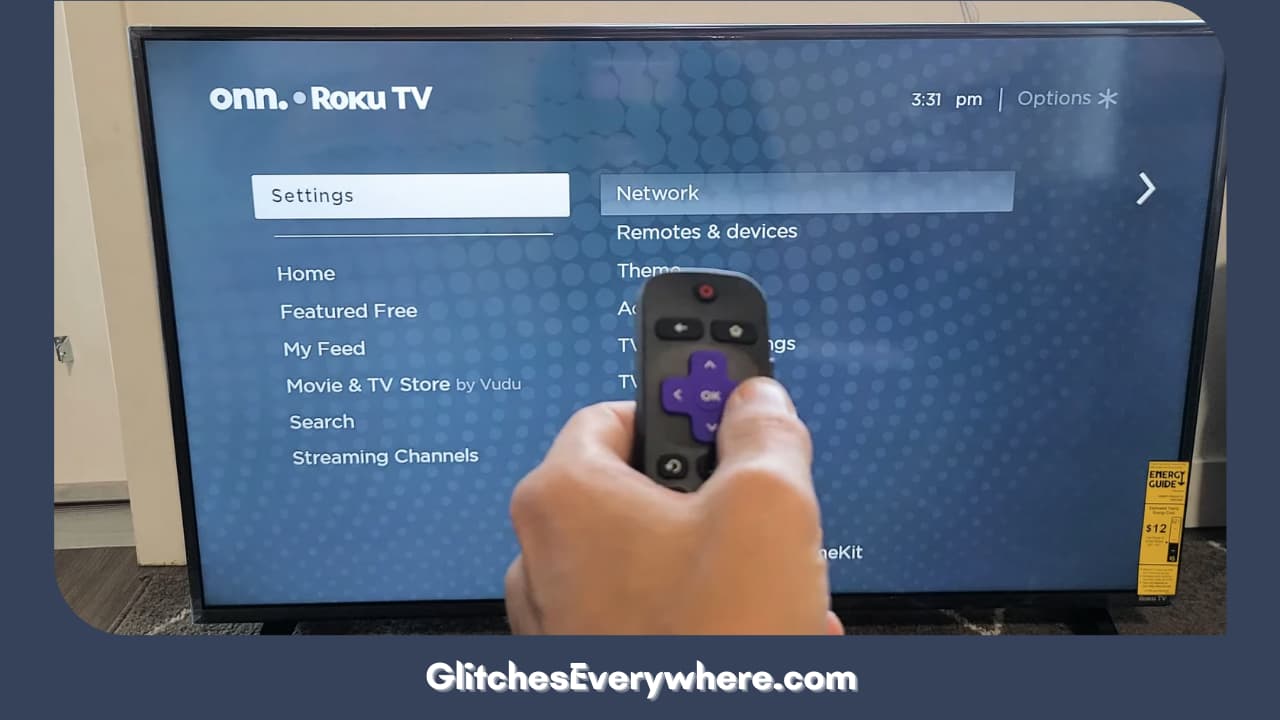
3. From here, locate and select the System option.
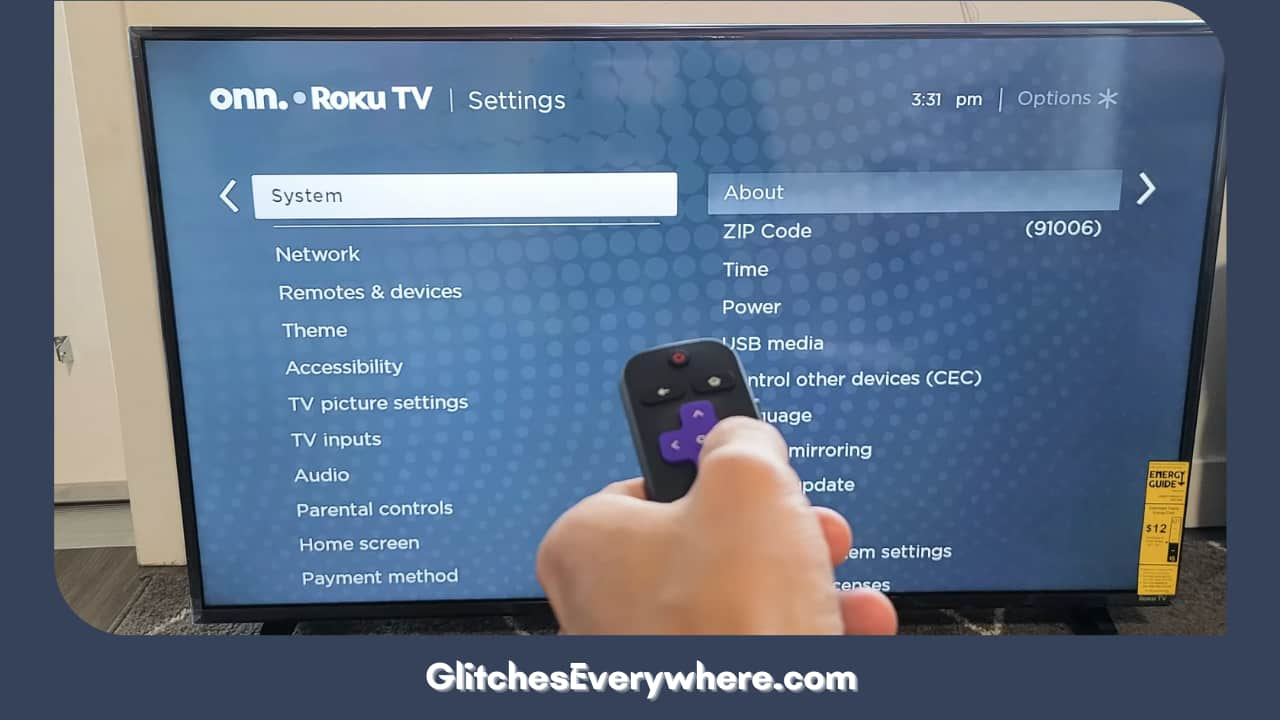
4. Now, press System update.
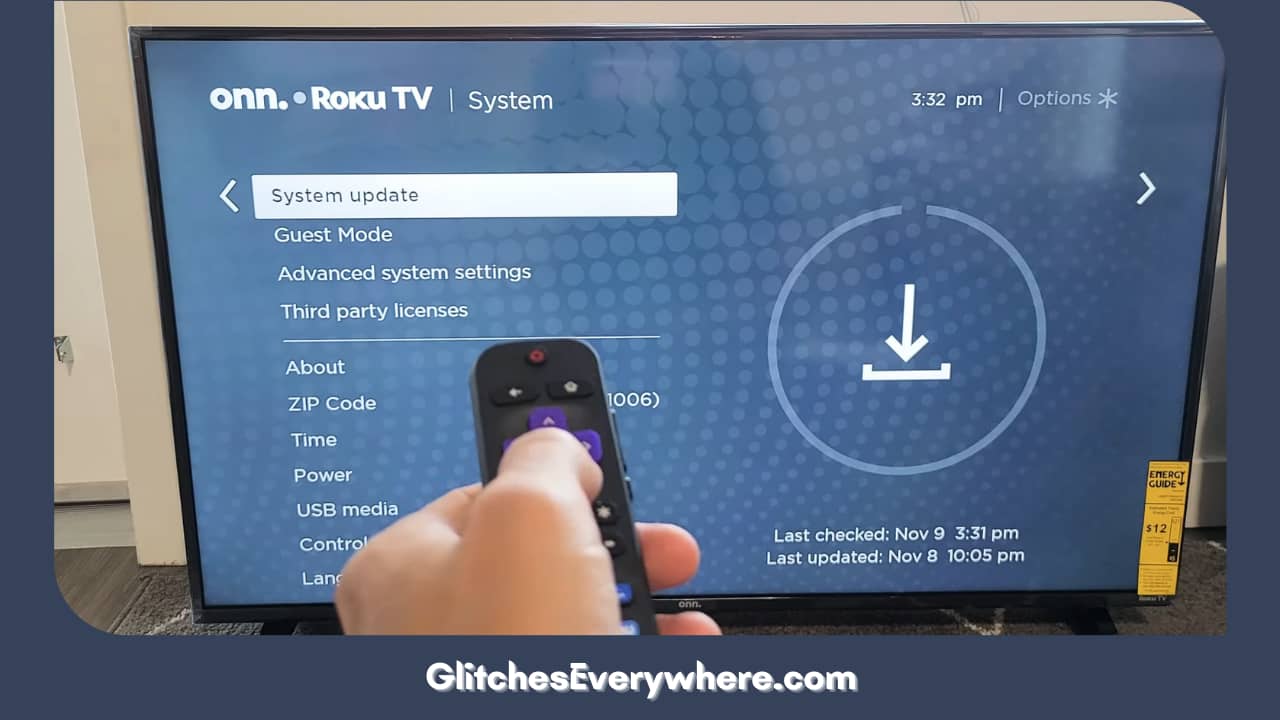
5. Find the Check Now option and press it.
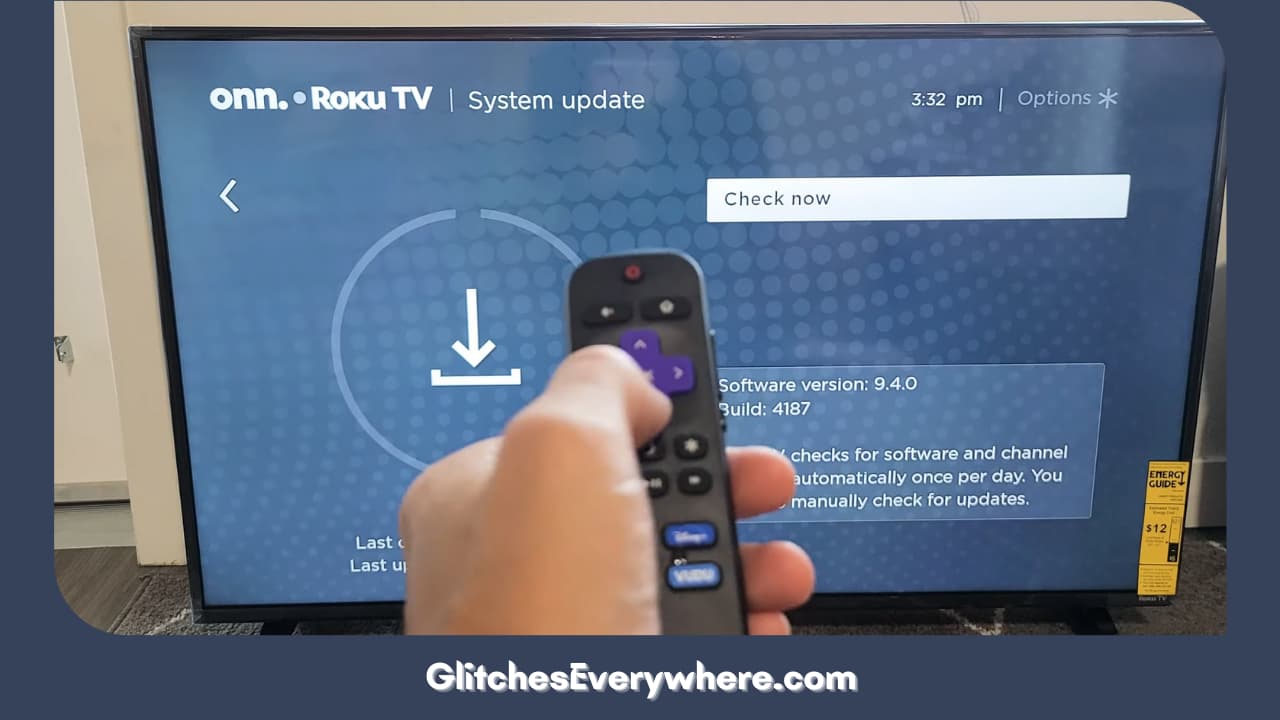
6. In case of a pending update, you will find it on the screen. Just install it!
Keep in mind that this process is automatic. That being said, it is also important to note that you are not supposed to interrupt your device while the update is being installed. Once installed, check if the Netflix Roku not working issue still persists.
Now that we have discussed the updates for your Roku system software, let us move on to updates of the particular Netflix channel. These apps come up with updates every now and then to improve performance and not keeping up with them often leads to lags and glitches. This is how you can check for your Netflix channel on a Roku device:
1. Using your Roku remote, press the Home button.
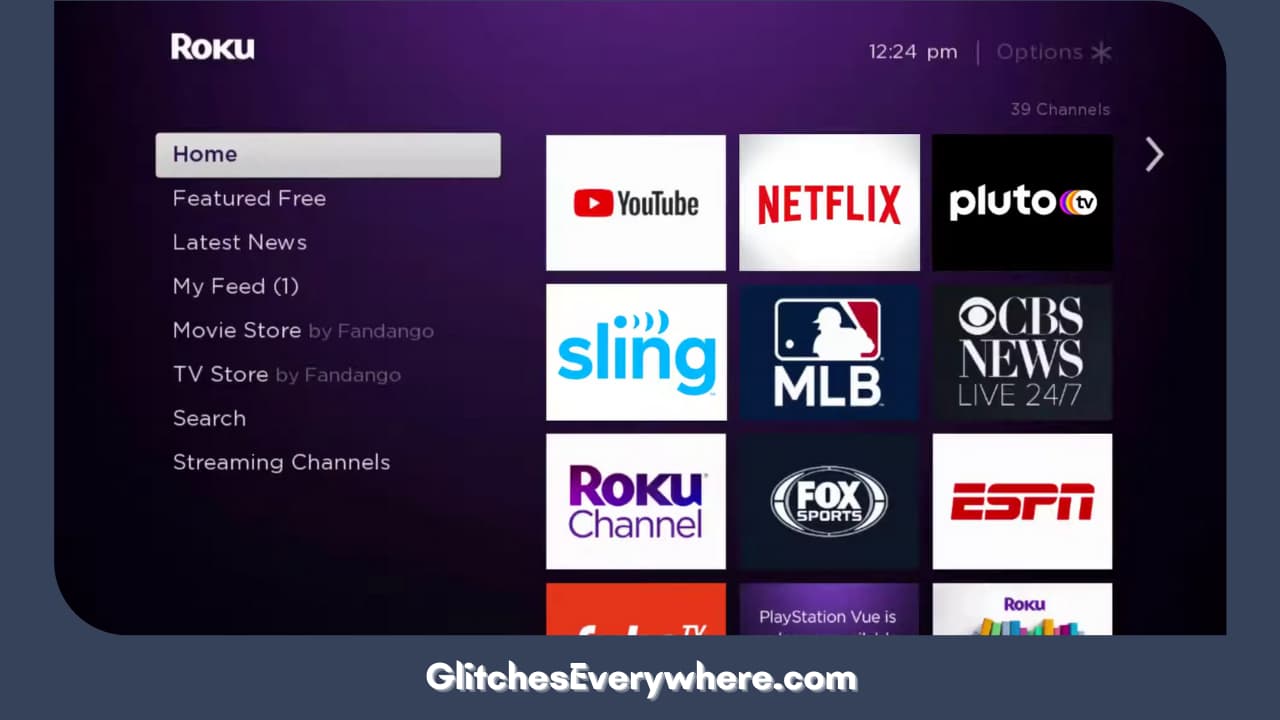
2. Go to your Channels and locate Netflix. When you reach it, you will notice that it is highlighted.
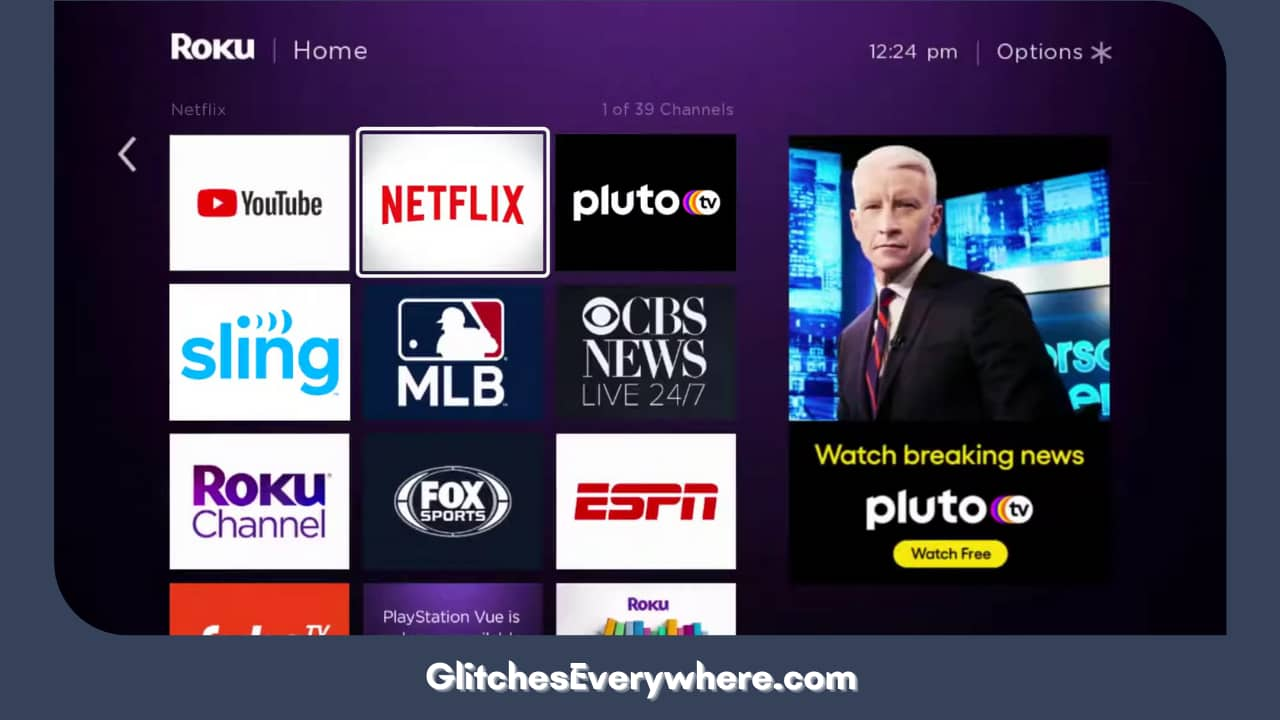
3. Now, press the star button on your remote.
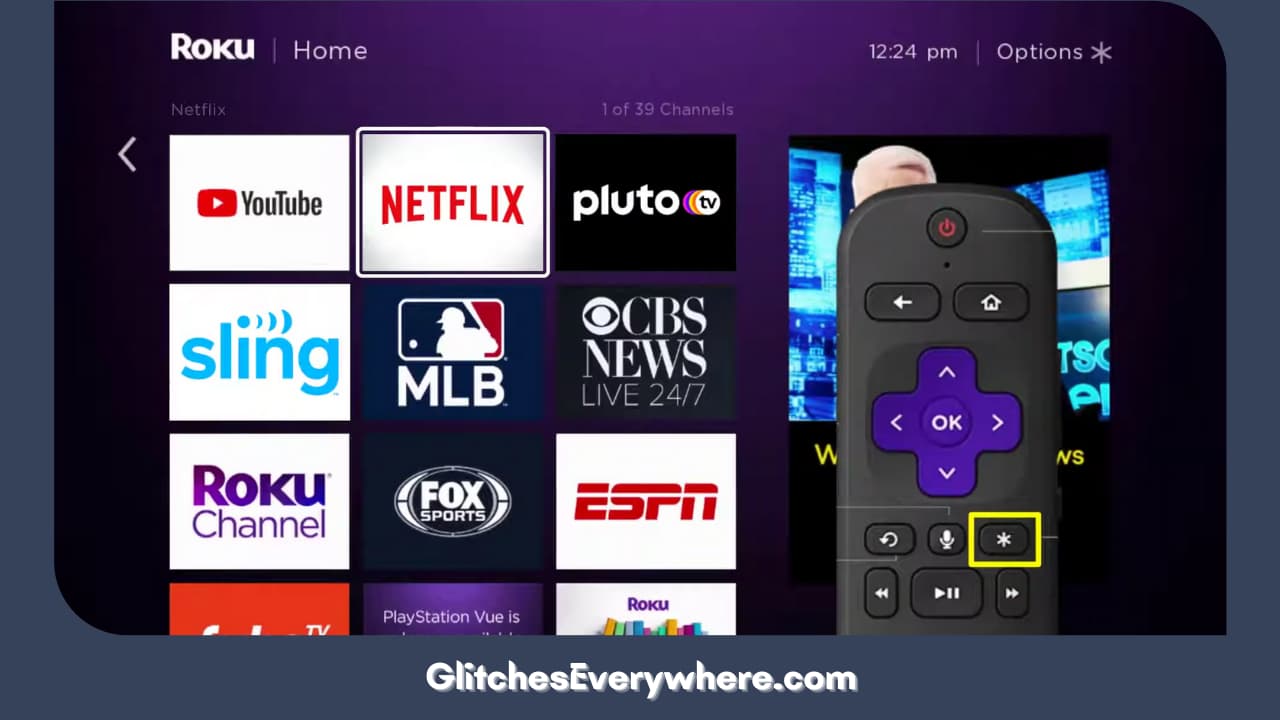
4. You will find the Check for Updates option, just press on the same to find out if you have any pending.
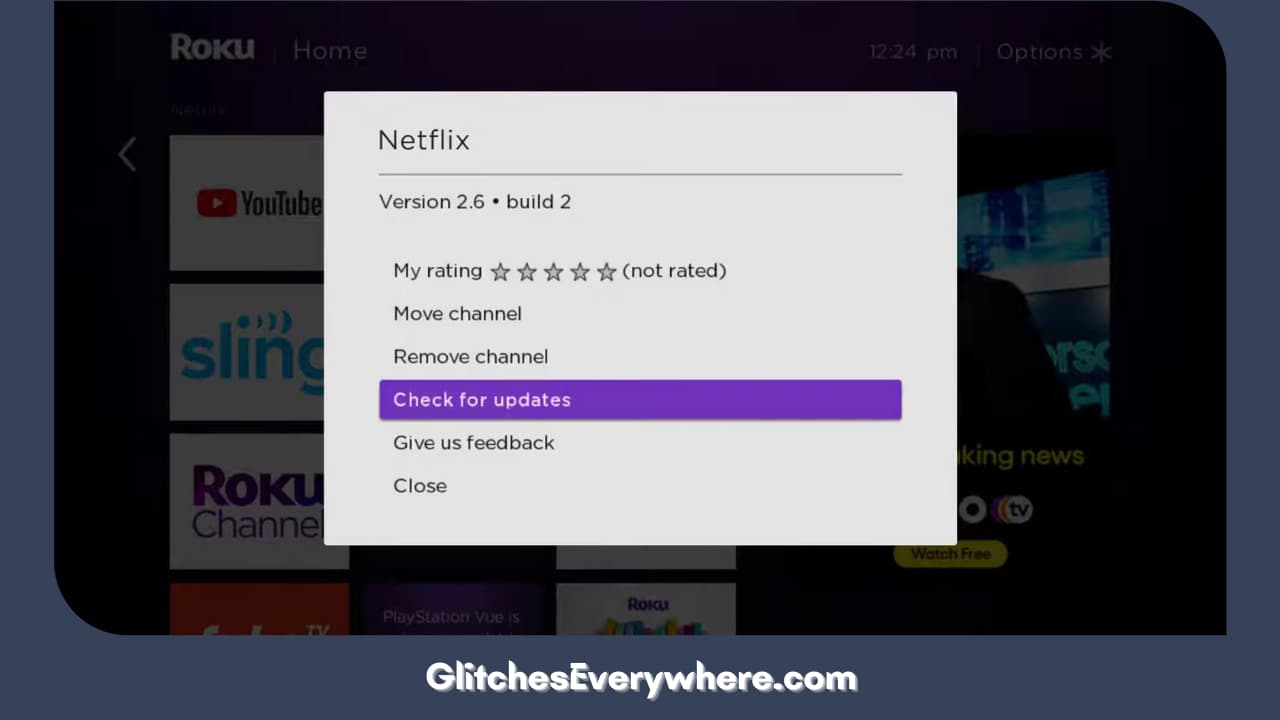
Click to install the update, do not back off or disturb the screen when the update is getting installed. Once done, relaunch the Netflix channel. Roku not working with Netflix even now? Let’s take a deeper look at Netflix, especially our own account now.
Check your Netflix Account’s Particulars
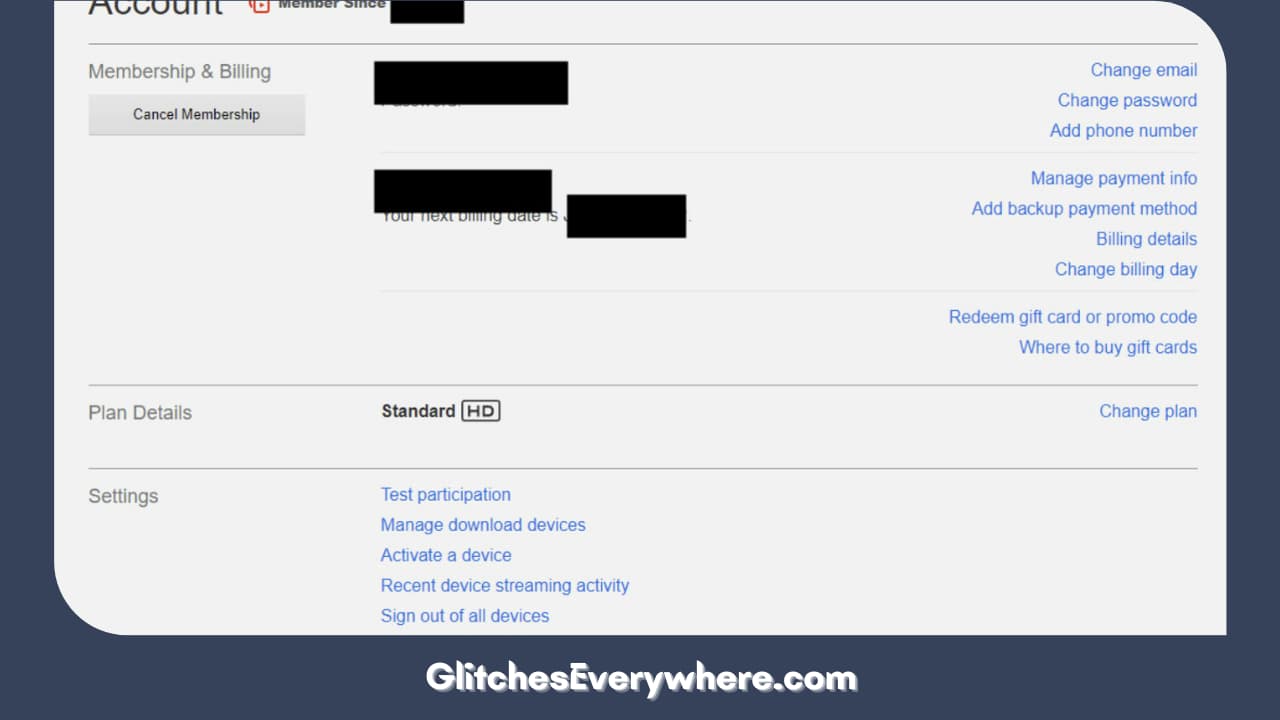
There is a good chance that if you are facing the Netflix not working on Roku problem, the issue lies with the former rather than the latter. Let us make sure that everything is alright with the account itself since there can be a lot of small things that can cause trouble.
Check if the plan has not expired. Verify if you have changed your payment method recently. If you are using a card for the payment, any issue with your card can also result in the issue of Netflix not working on Roku devices.
If everything seems fine, move on to the next fixing Roku not working with Netflix step.
Delete and Reinstall Netflix
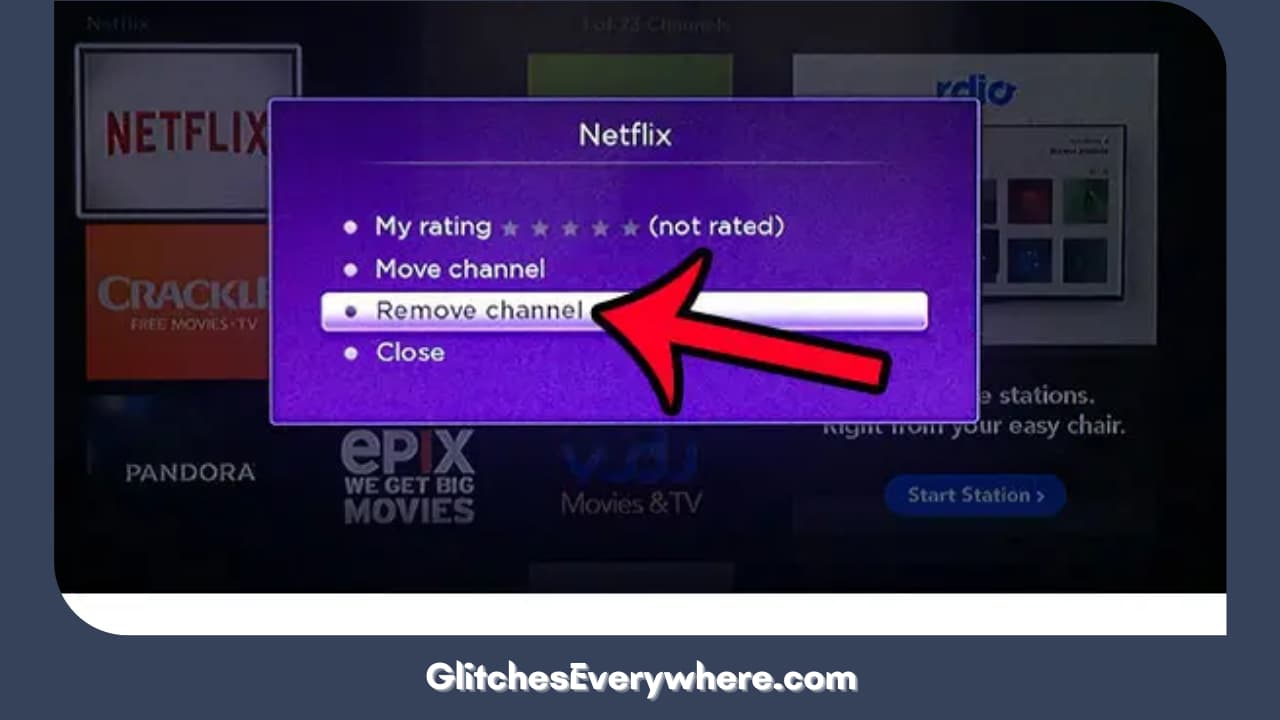
Another extremely common way to get rid of minor bugs, glitches or Netflix issues on Roku can be employed here. First, you need to delete the Netflix channel completely. Let us tackle this portion first. This is how you can remove it from your list of channels:
1. Use your Roku remote and press the Home button on it.
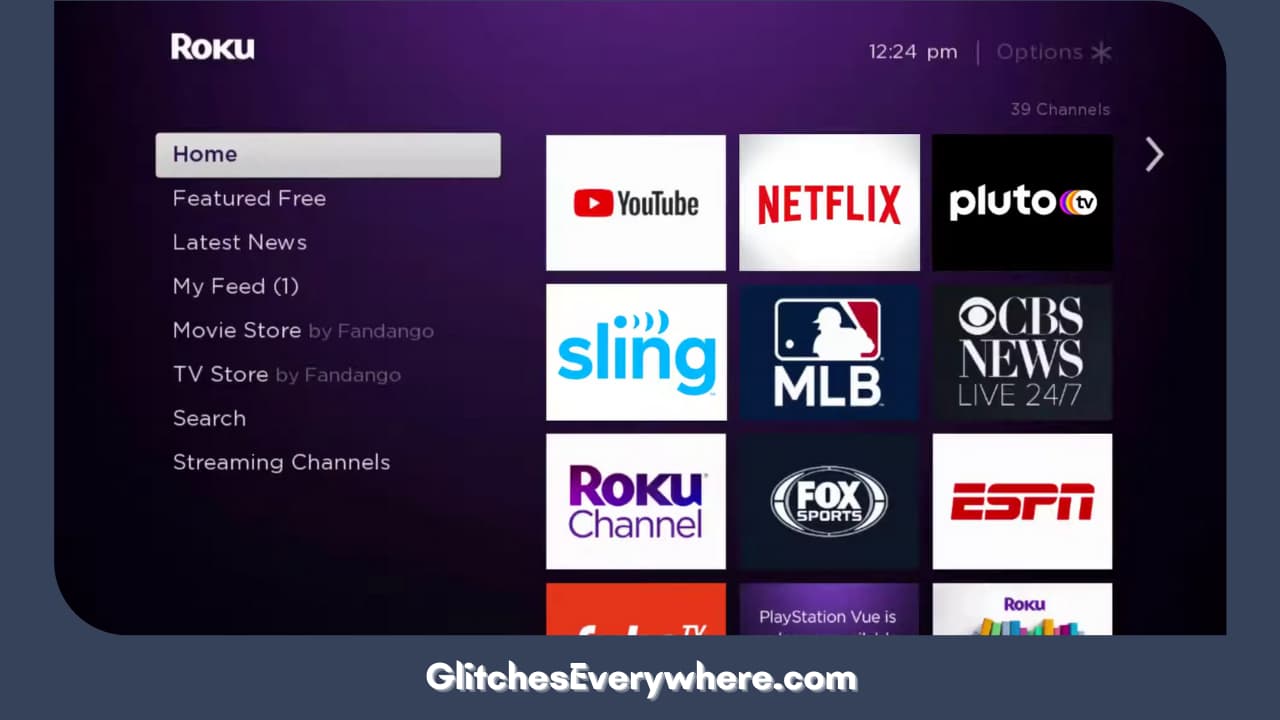
2. Now, from the list of Channels, locate Netflix. Open the channel.
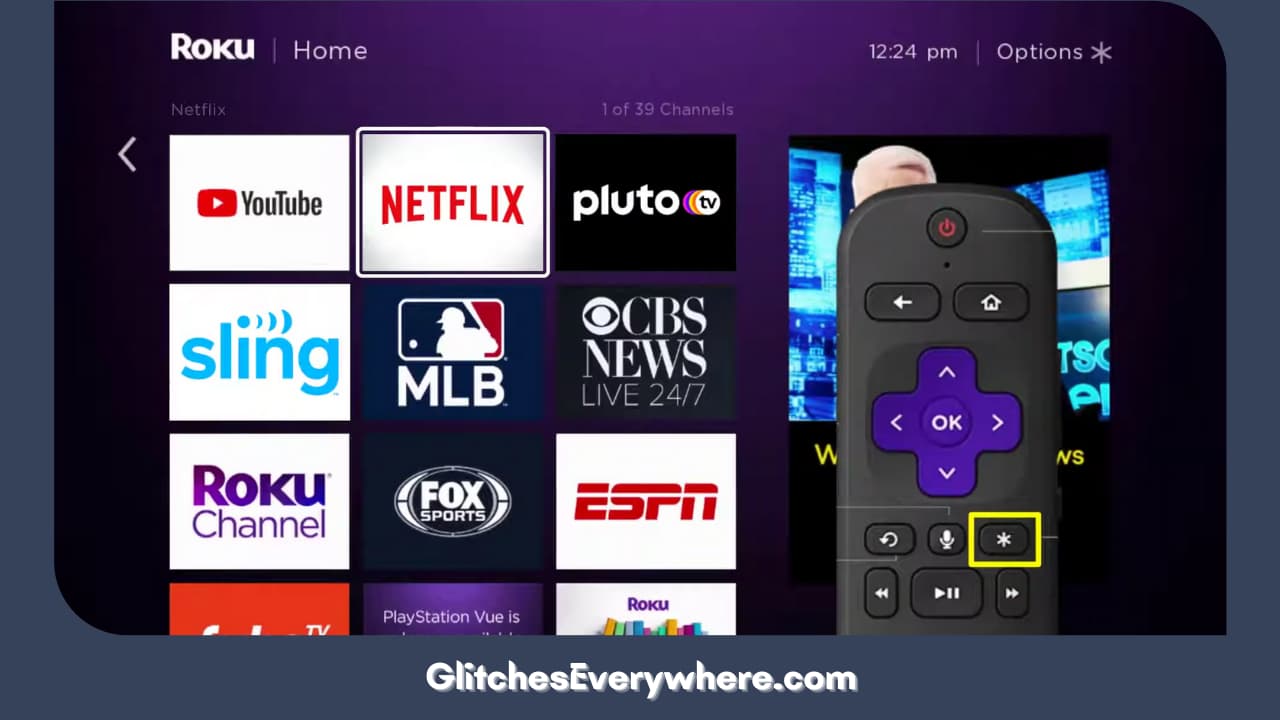
3. Press the star button present on the Roku remote.
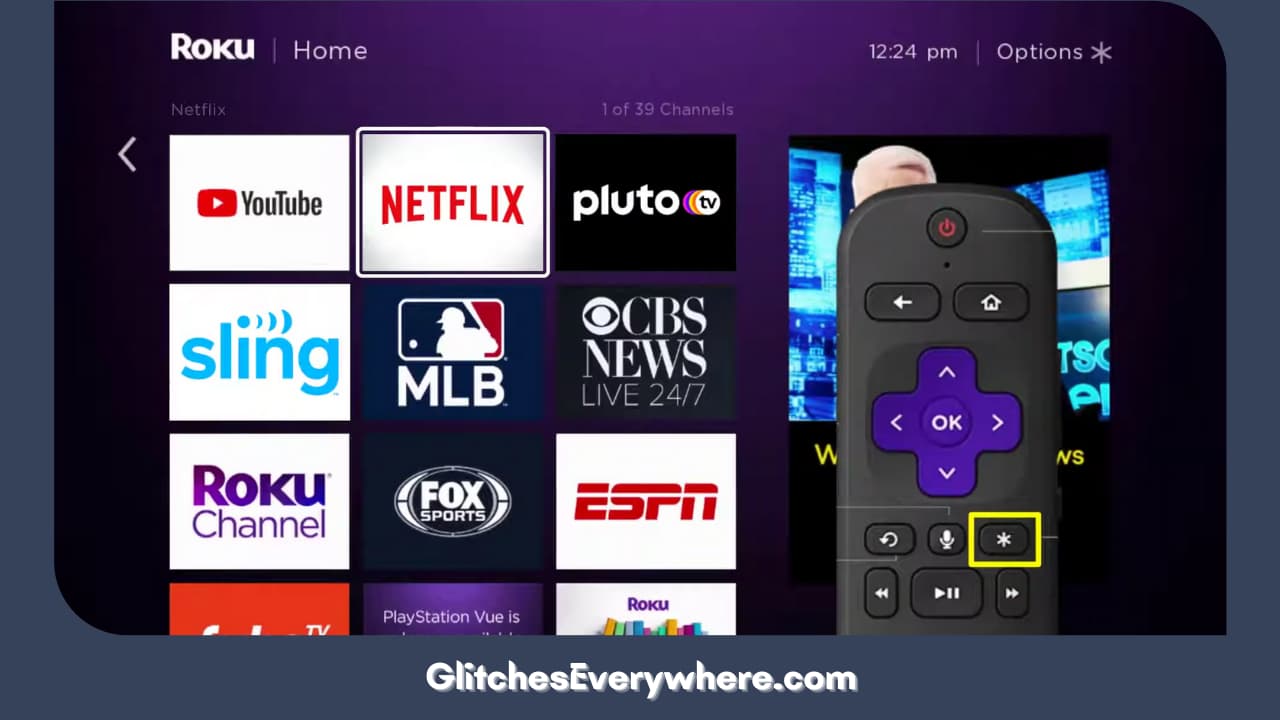
4. This will prompt open the options menu. From the list of options, find the Remove Channel option.
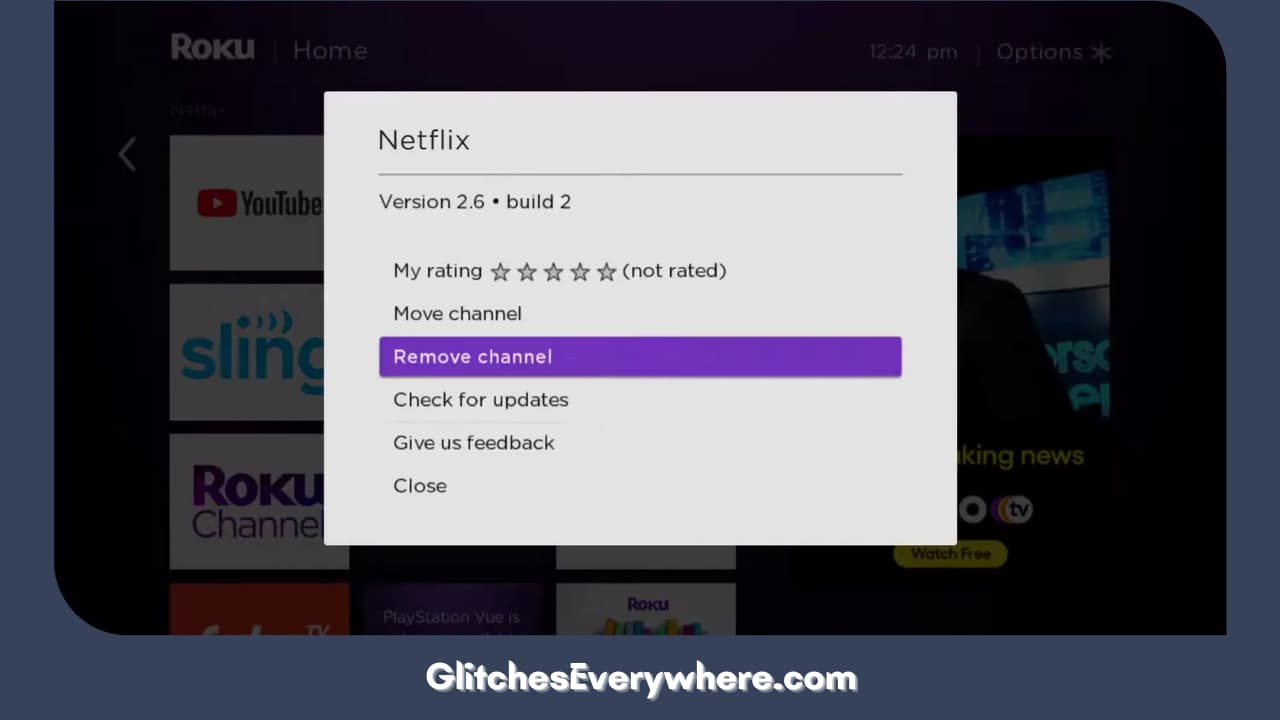
5. Select this Remove Channel option. Once you do, you will be asked to confirm if you want to remove it, give your confirmation.
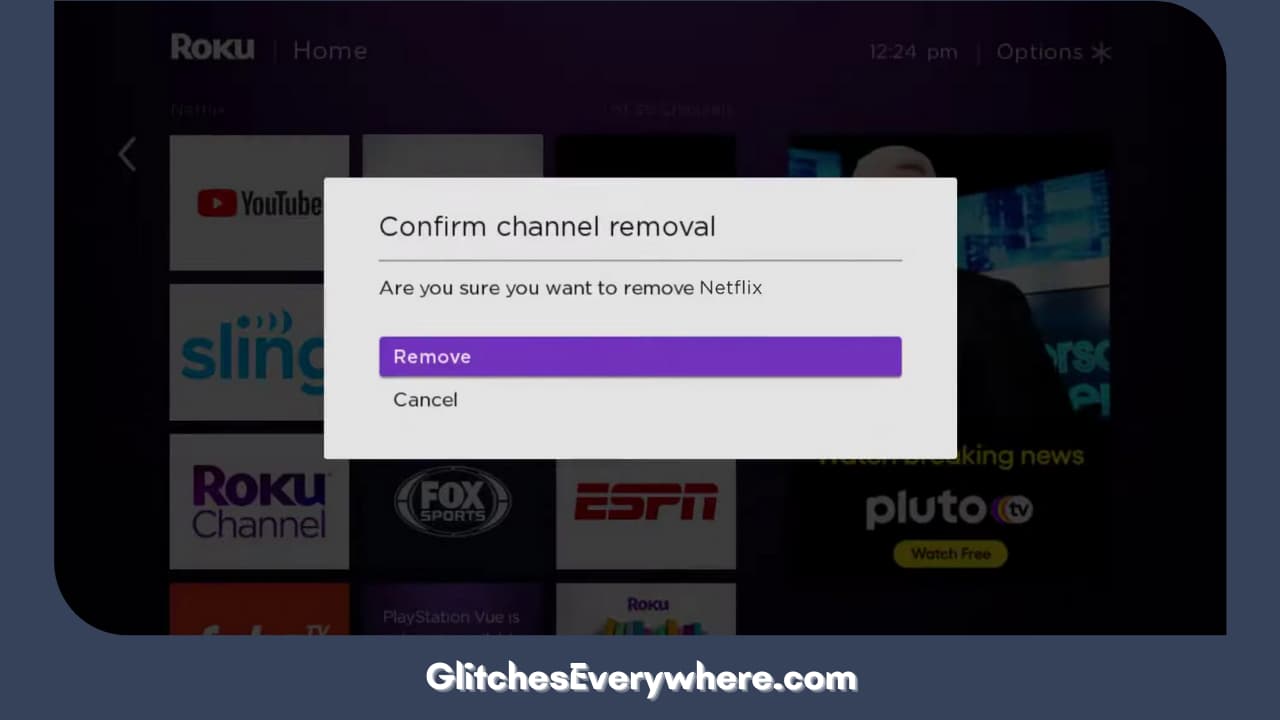
You can remove the Netflix channel through this alternative method as well to fix the Netflix not working Roku problem. Follow these given steps:
- Press the Home button on your Roku remote before pressing the Streaming Channels button.
- This is going to open the store.
- Find Netflix from the menu there and once located, press the OK button.
- Now, select the Remove channel option.
- Give your confirmation when asked to finish the process!
Do not worry, this does not mean that you will lose any important data or status of your watched shows or movies. Now, all you need to do now is to install it again to fix Netflix not working Roku for good.
Check and Fix your Internet Connection

Roku not working with Netflix? Could it be that neither Netflix nor Roku is at fault? How?
It is common knowledge that Roku requires a strong and stable connection to the internet to work properly. The most common issue is that the strength of the network is not as strong as it is supposed to be.
So, let us begin by checking the connection that is already established. Use these steps to check for yourself;
- Press the Home button on your device.
- Enter the Settings menu from there.
- From here, open the Network option. This section details all the technical information about your connectivity that you need to know.
- First, check the connectivity status, If it tells you that you are connected, click on the Check Connection option to find out the strength of the same.
Alternatively, if your phone or laptop is connected to the same Wi-Fi, check the network on the many websites online that tell you the strength and speed of one’s internet. Now, the next step to the Roku Netflix not working scenario.
If you are able to see a red blinking light or the network speed does not match the package that you have brought, try to reset your router. You can do so by unplugging your router. Now. wait for a couple of minutes before plugging it back in. This is the time it will take to reset and cool off.
Once it is back online, it should connect back to your channels with ease. If the problem has still not been fixed, it is time to contact your network service provider and ask for a professional explanation and assistance.
Now, we are ending our Roku not working with Netflix solutions, hold on for a few more final fixes!
Turn off Your VPN
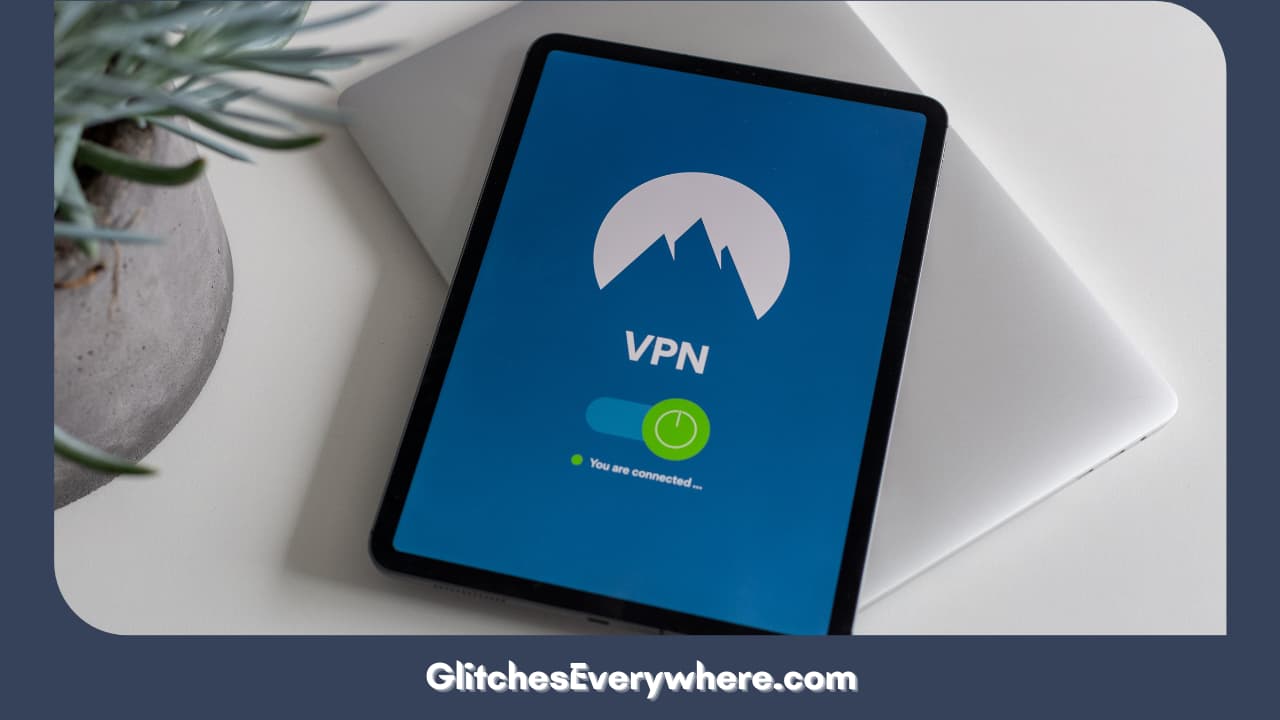
Netflix has different media with respect to different locations or countries. This means that certain shows or movies are only available in a few countries. This is why many users tend to use VPN to gain access to such shows. Are you one of these people too?
If you are, this step is for you. Connecting to the VPN can cause many issues with your network and can thus cause performance issues with Netflix itself. So, you may want to try turning off your VPN. Then, connect to your regular internet connection and check if the Netflix issues on Roku have been fixed.
Double-Check Parental Controls

Parental controls allow certain channels to be locked or blocked by a pin or hidden so they can not be accessed. Both Roku and Netflix offer parental control options and can be used to hide or block content.
Roku not working with Netflix? Check the Roku parental control from settings. If that checks out, move on to check the parental controls of Netflix as well.
Contact Support

If none of the above Roku not working with Netflix solutions have worked for you, it is time to get the answers from the creators themselves. You can easily get in touch with the customer service executives of both Roku and Netflix as well as get access to a bunch of troubleshooting articles for free!
Let’s begin with Roku. Here is how you can get their help. You should begin by going to their official website. Scroll down and find the Roku Support Center.
Once you open that page, you will be asked the topic of your problem. Once chosen, you will find a bunch of articles pertaining to that particular problem which you can read in order to get an idea on how you can fix it. If the articles are not able to help, you can get in touch with an executive through call, text or email.
A similar process can be undertaken on the Netflix help center page as well. From the articles to the choice of the method of contact, you can follow the same for issues with Netflix itself.
In both these cases, my advice to you would be to explain the Roku not working with Netflix problem in detail in addition to informing them about the troubleshooting methods that you have already undertaken.
This will fasten the process of figuring out what to do for them too. You can check out their community pages as well where there are discussion forums where you can find out ways other users have dealt with similar or the same problem.
Recommended Reading – Why is Vizio Remote Is Not Working: Fix in Seconds
Wrapping Up
This brings me to the end of my detailed guide to fixing the Netflix not working Roku issue yourself. After covering the analysis, reasons as well and solutions, you are good to go!
Fix your problem in no time. Don’t get stressed due to small technical issues and let it stop your Netflix and chill when all you need to do is just be well-read about these platforms that you are paying for yourself! Continue streaming your favourite shows and movies without any trouble!