
You have reached the right destination if you have any queries regarding Roku Apps Not Working. This detailed guide will equip you with all the information you need. Fix in Seconds.
Are your apps not working on Roku tv? Do not worry; this is an extremely common issue that is bound to happen in such smart TV platforms. The issues can be narrowed down to the following possibilities: 1. Server Issues, 2. Hardware, 3. Audio/Video, 4. Wifi/Network
Introduction
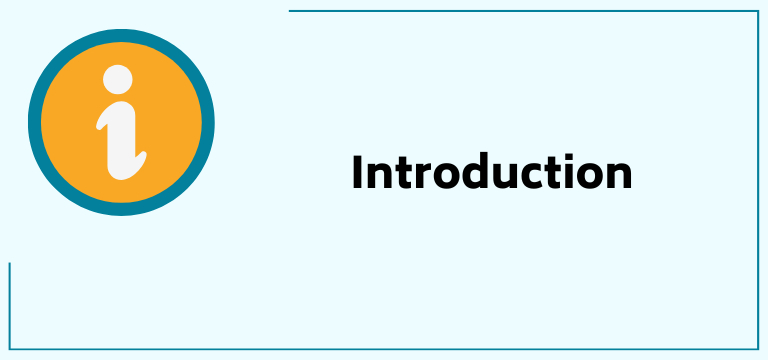
We have discussed each one of these in complete detail, along with all the ways you can try to fix it. Read through the end to eliminate your ‘Roku not loading apps’ problem.
Recommended Reading – How To Fix Hulu Black Screen Issue: Fix in Seconds
What is Roku
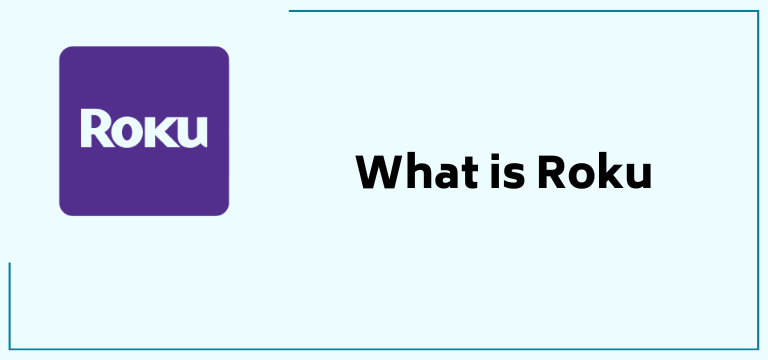
Before we can dive into the perfect guide for analyzing and fixing your ‘Roku apps not working’ issue, let us briefly talk about the platform itself.
Roku claims to have made smart tv easy. It is a platform that provides streaming favorites, inputs, and free live TV all in one. It has a ton of free as well as paid streaming options. They are a reliable, fairly priced, and popular option, but it does come with their own difficulties.
Why is my Roku not opening apps? Let us get into it.
Roku Apps not working: General Solutions
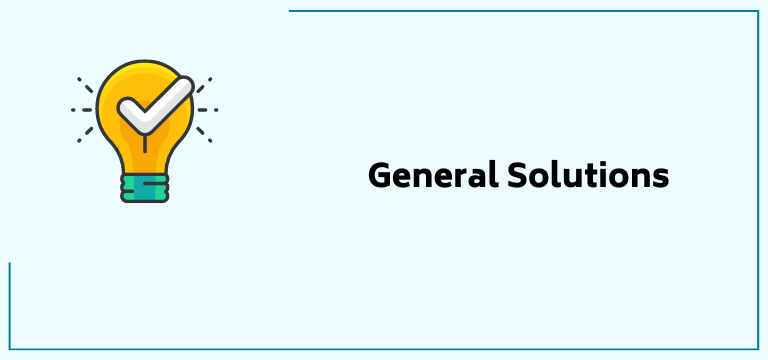
If your apps not working on Roku tv are not working, before jumping to serious diagnosis, try these three methods first. These four steps provided below generally fix basic issues:
- Restarting Roku
- Updating Roku
- Factory Reset Roku
- Reinstall the channel
Let us look into how you can do each of these in detail:
Restart Roku
Is Roku not loading apps? Try restarting it! Here is how you can do it:
1. Scroll around and find settings.
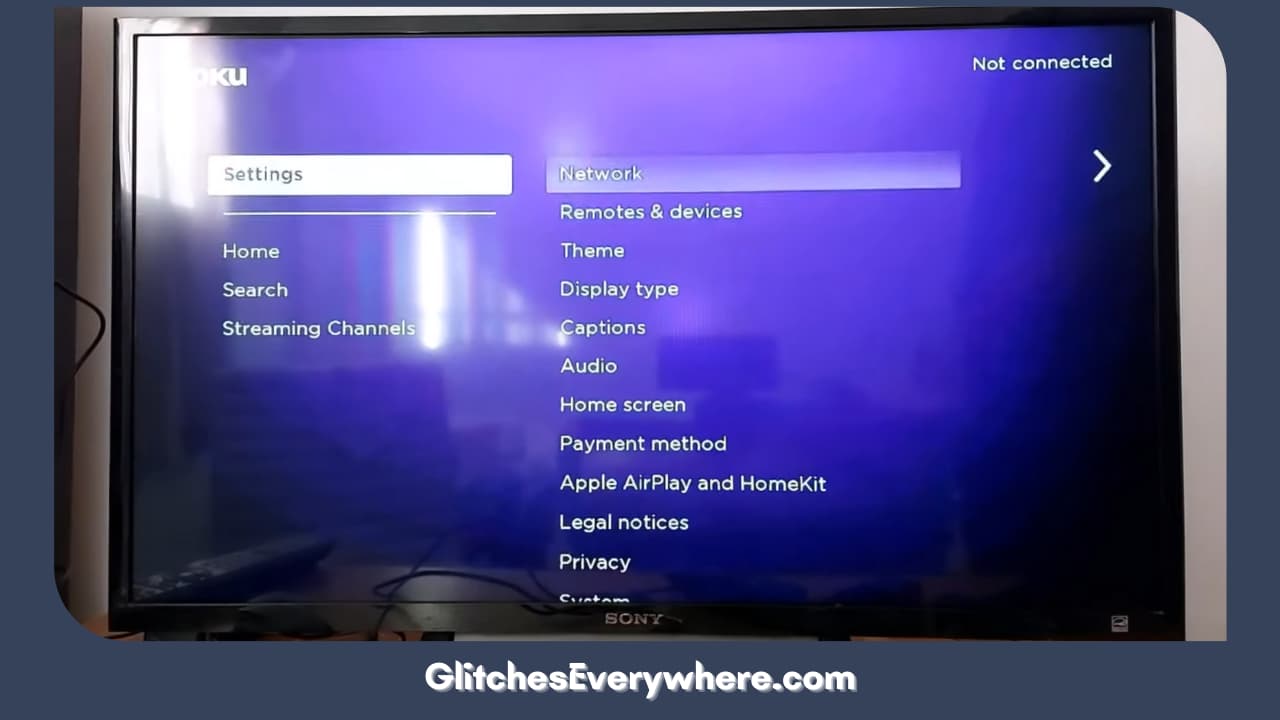
2. Select the ‘system’ option.
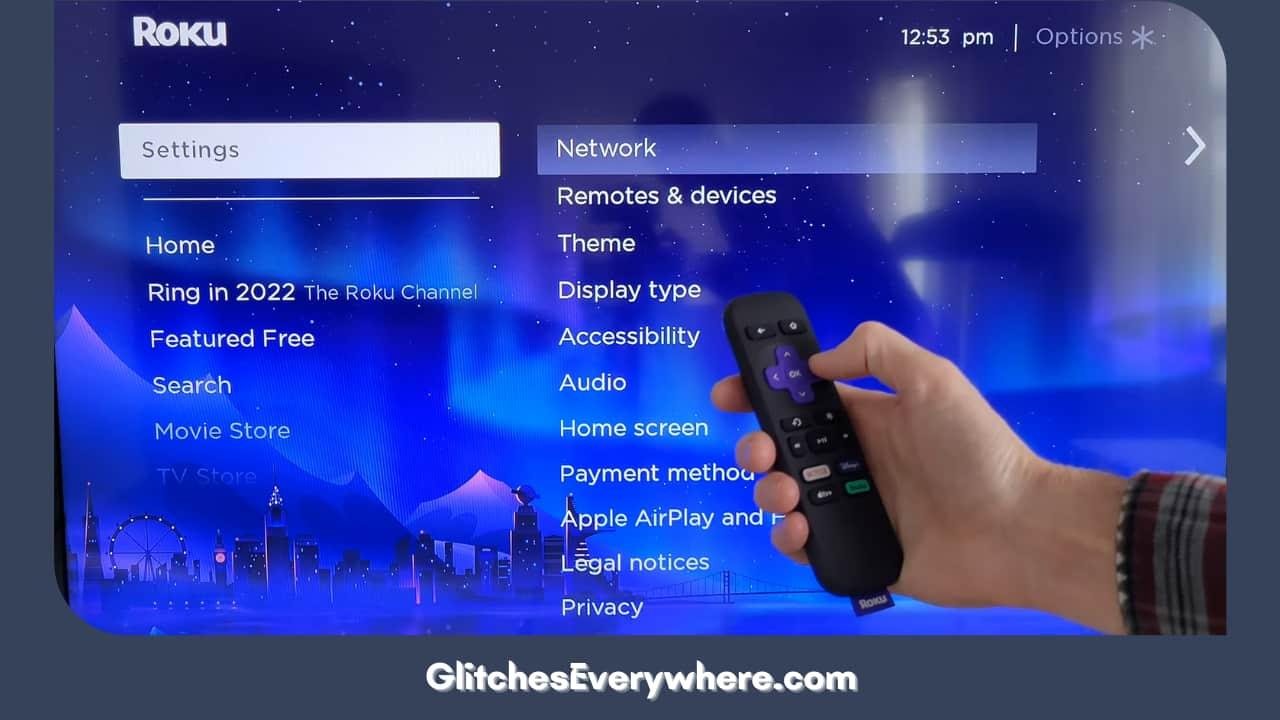
3. Choose ‘system restart’.
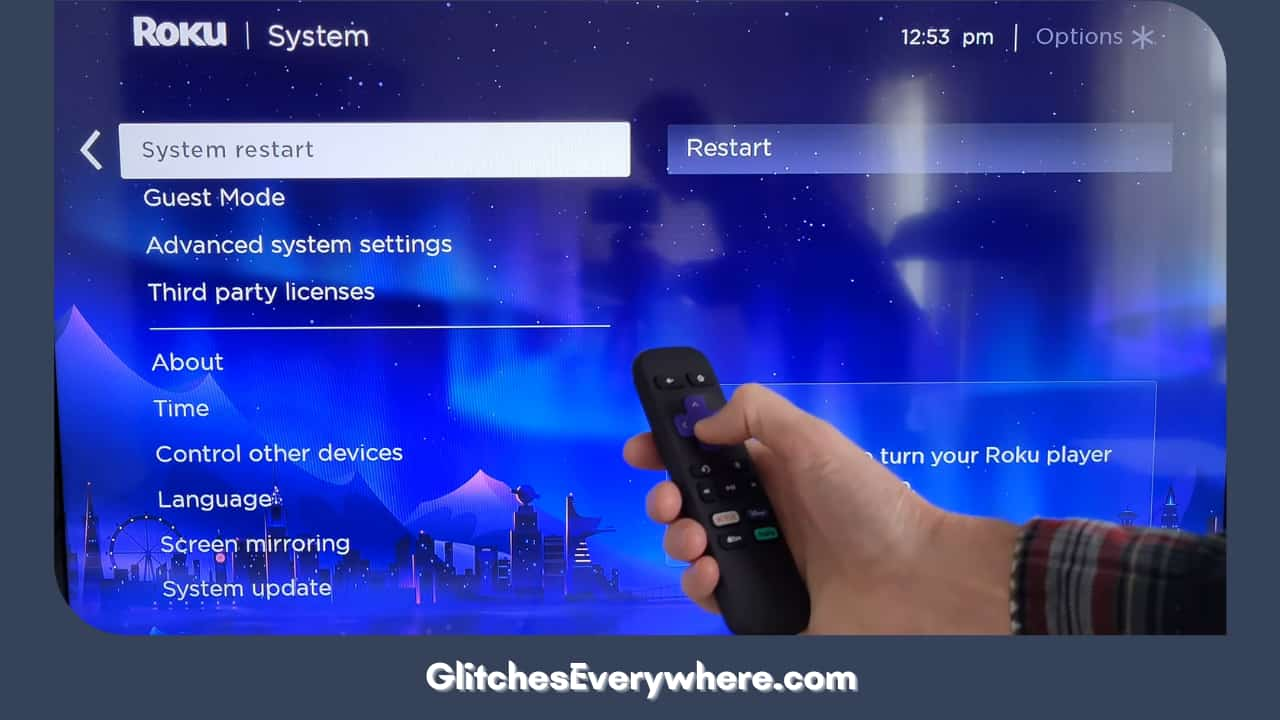
4. Click on restart.
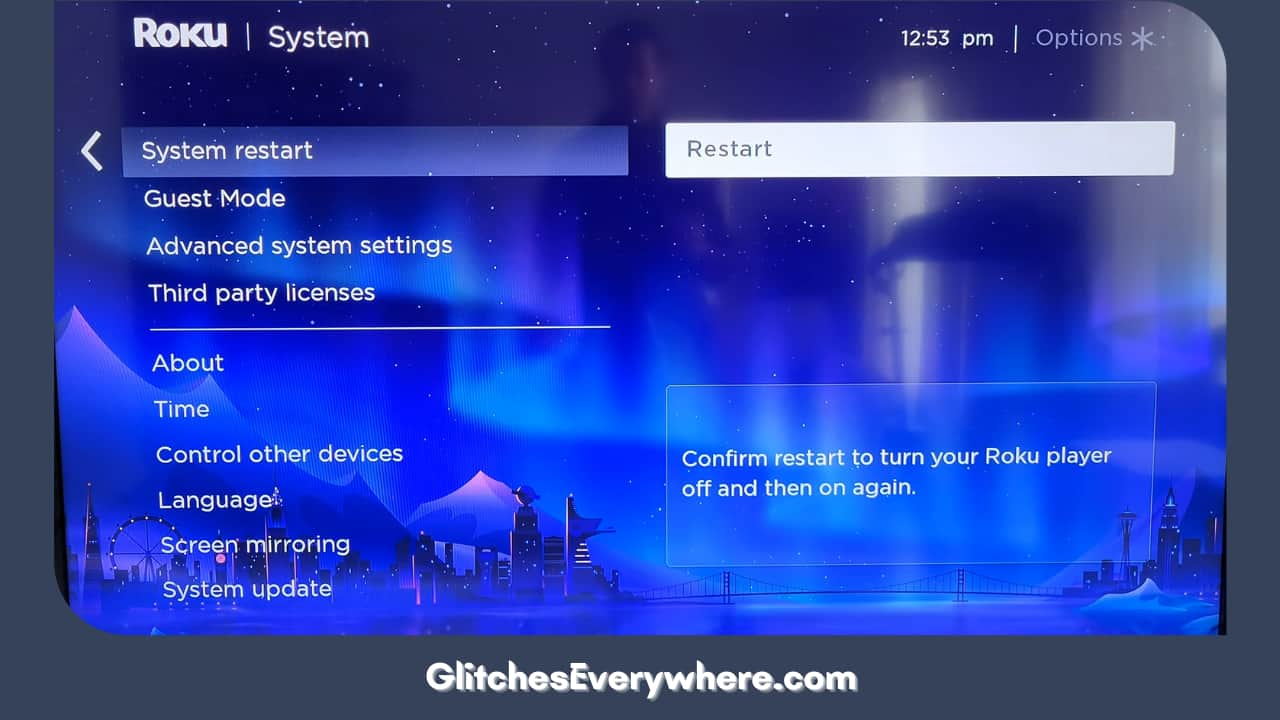
5. Finally, press OK.
Use the directional pad of your remote to navigate the screen. You can do the same with just the remote. Here is how:
- Click on the ‘Home’ button 5 times.
- Click on the UP arrow 1 time.
- Click on the REWIND button 2 times.
- Click on the fast-forward button 2 times.
That’s it! This should restart your Roku and help you eliminate your ‘apps not working on Roku TV’ issue.
Update Roku
Roku won’t load apps? Maybe updating can help. Here is how you can do it:
1. Use your Roku remote to click on the Home button.
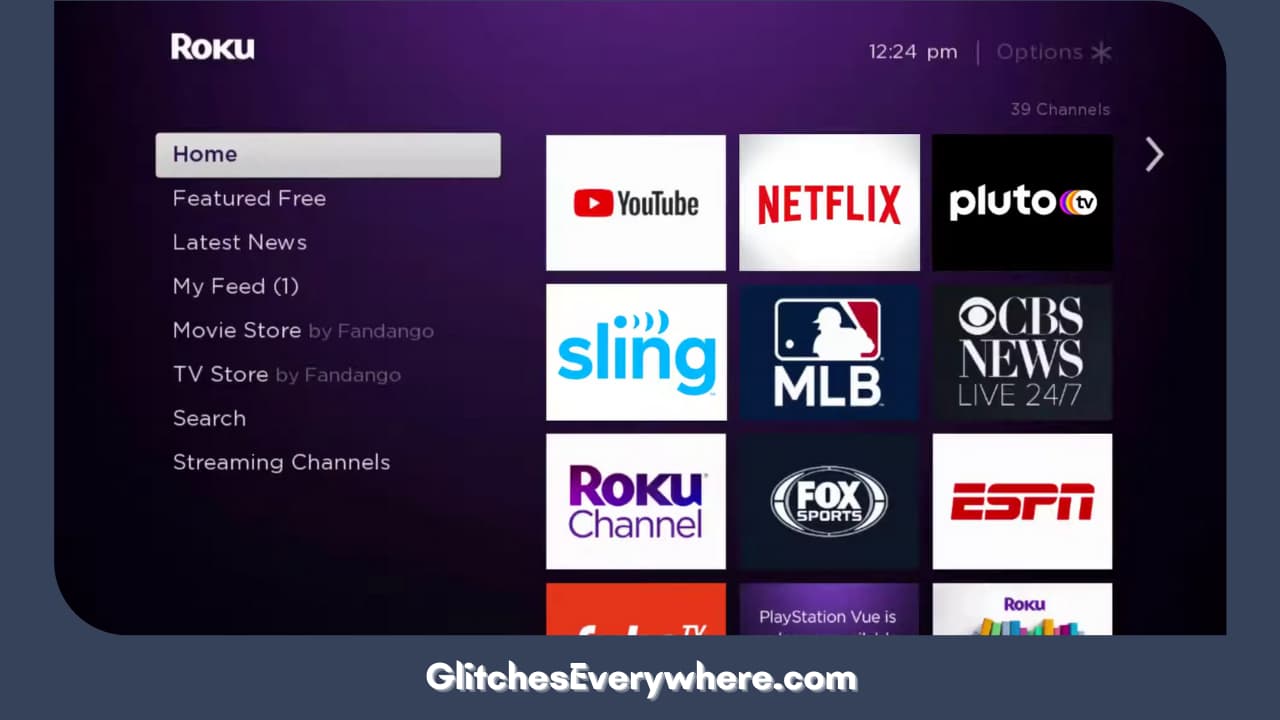
2. Find Settings and click on it.
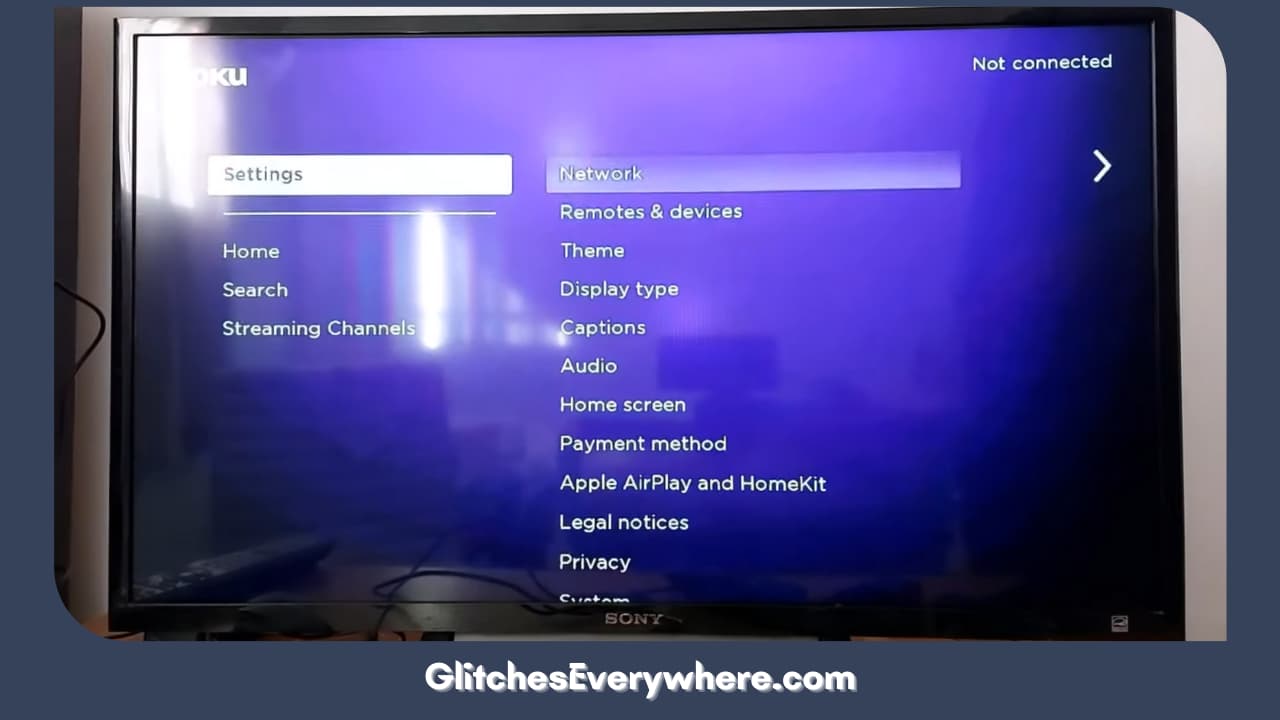
3. Click on System.

4. Click on System update.
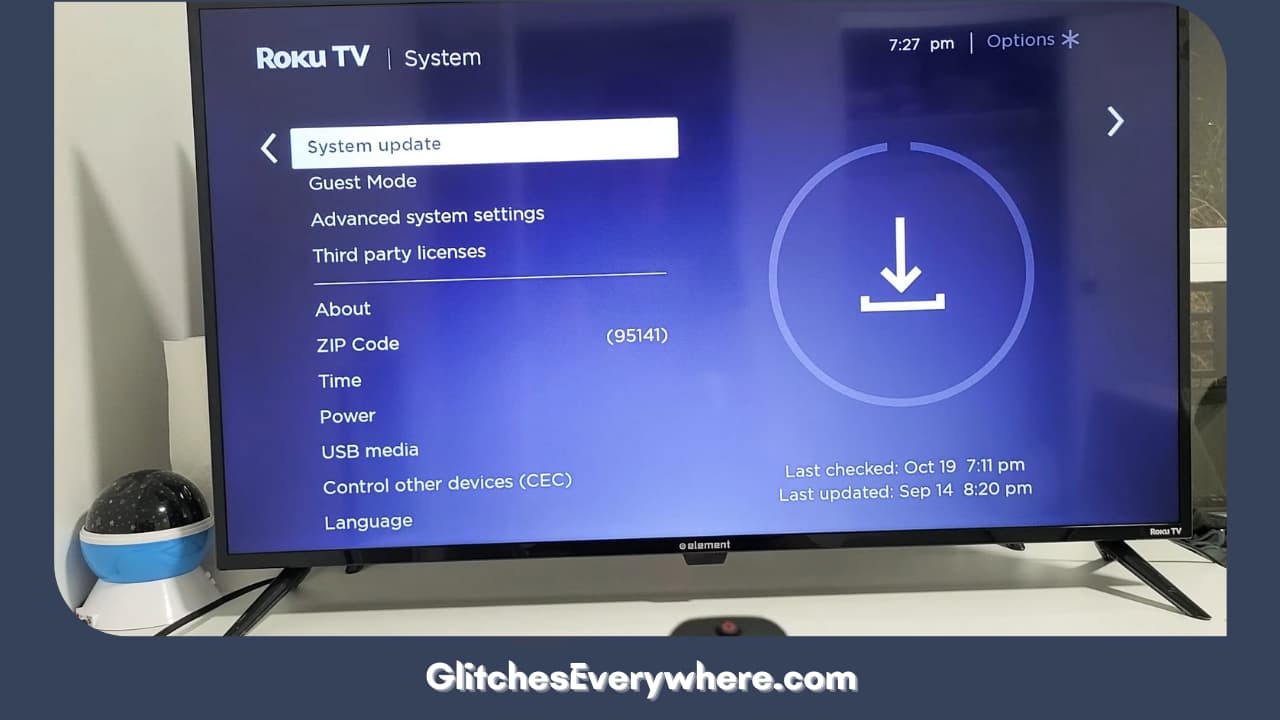
5. You will see the current version of your software. Selected Check now to check for updates.
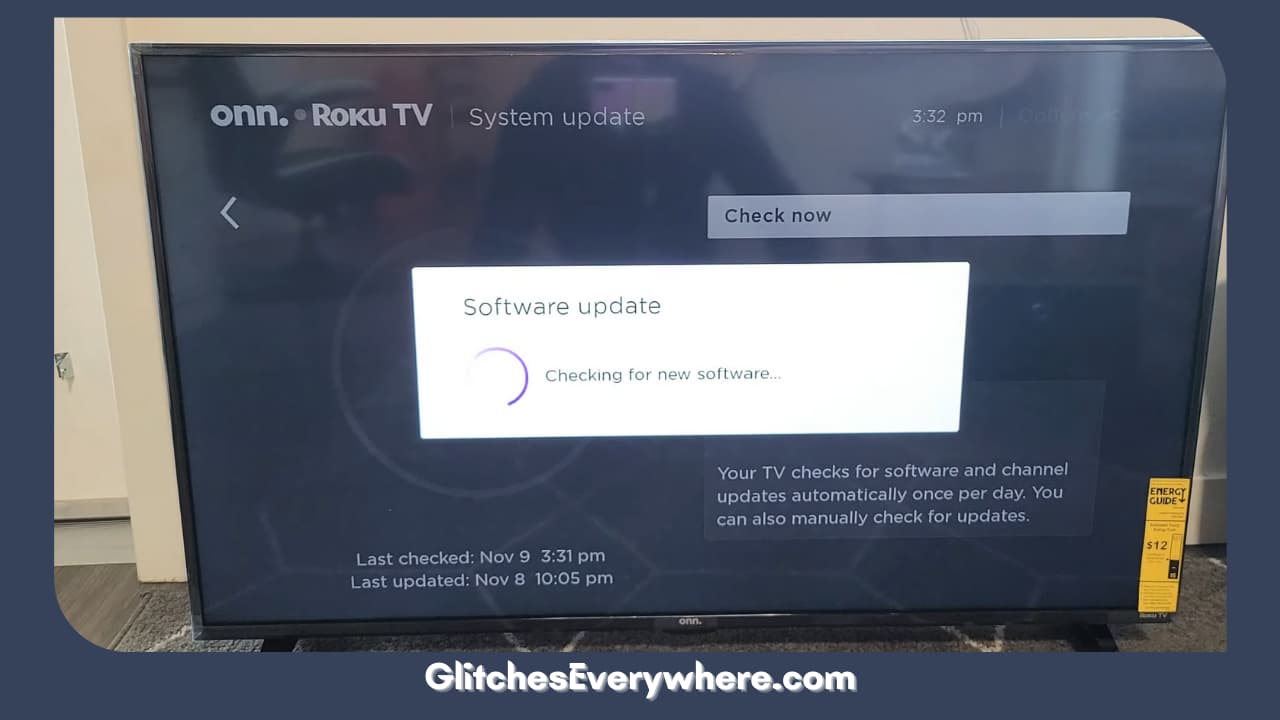
6. If there is an update, Roku will automatically start downloading, and it will reboot.
It is important to note that this process isn’t interrupted.
Factory Reset Roku
Are your Roku TV apps not working? Factory resetting may help! Factory reset means that all your settings and data, downloaded channels, and network preferences will be wiped out. Here is how you can do it:
1. Click the Home button on your Roku remote.
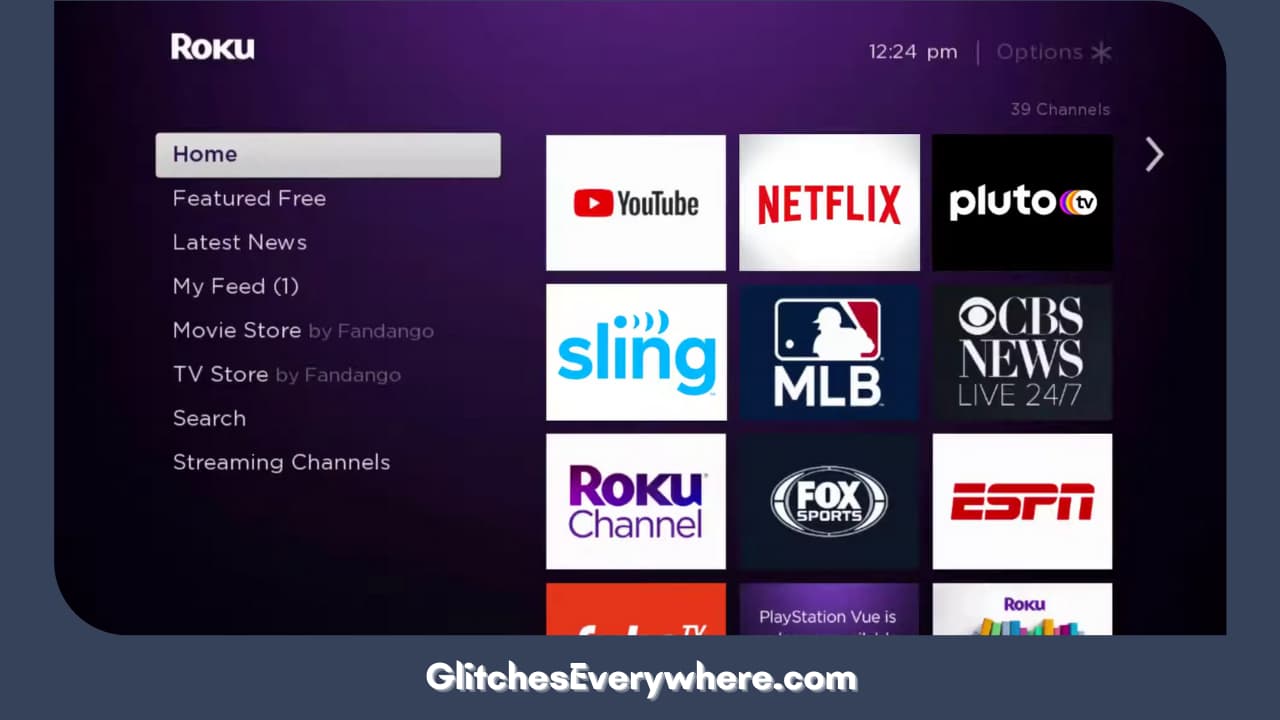
2. Find settings and select them.
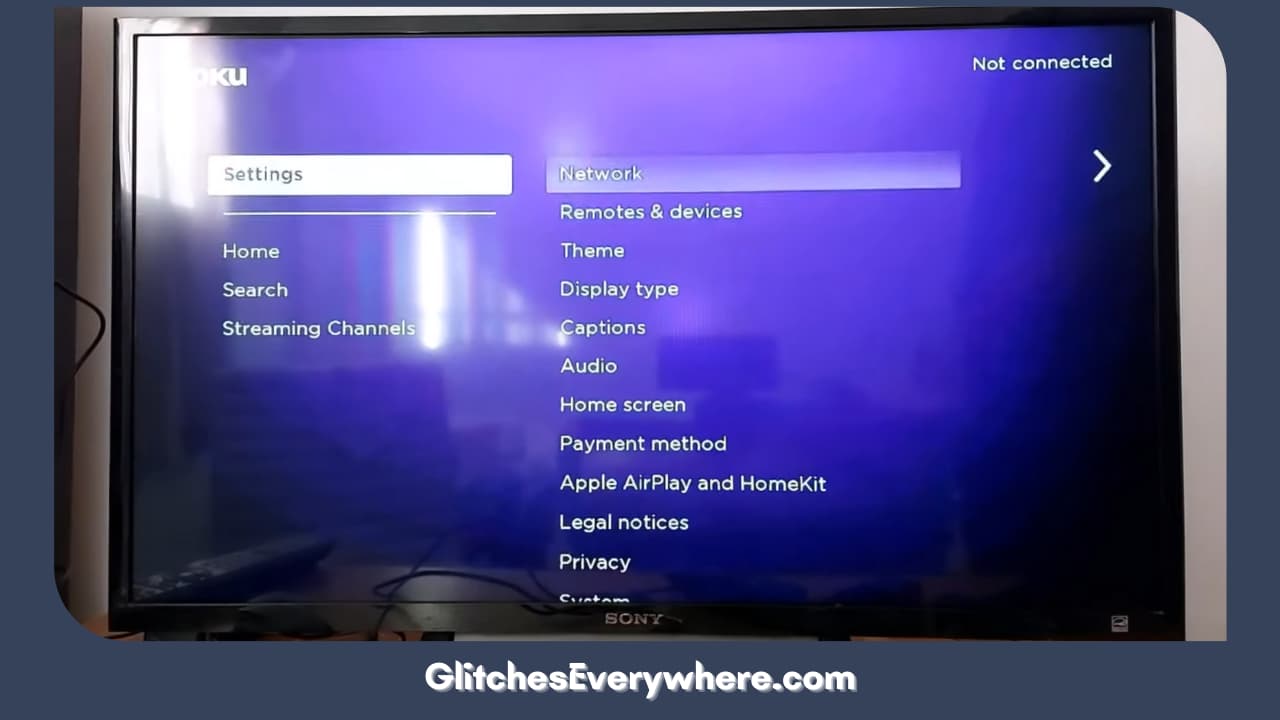
3. Go to System.

4. Select Advanced system settings.
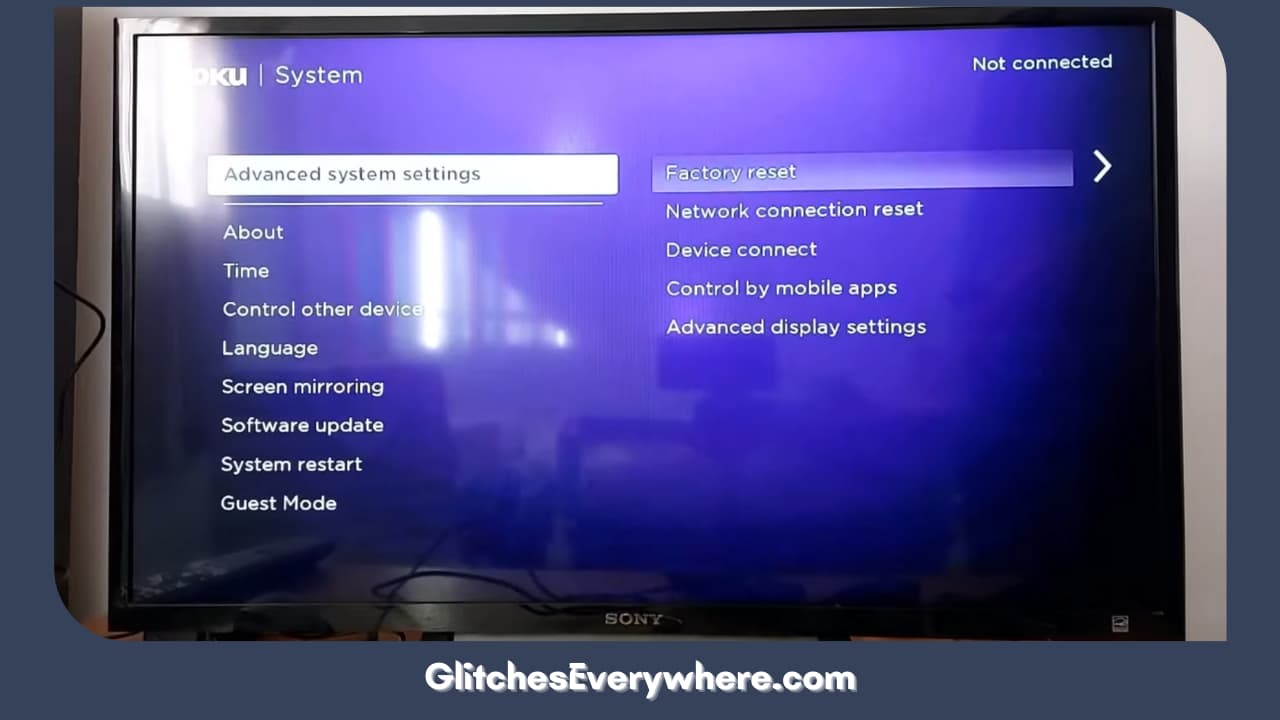
5. You will find the factory reset option here. Click on it and choose Factory Reset Everything. You will find on-screen instructions; follow these to get it done!
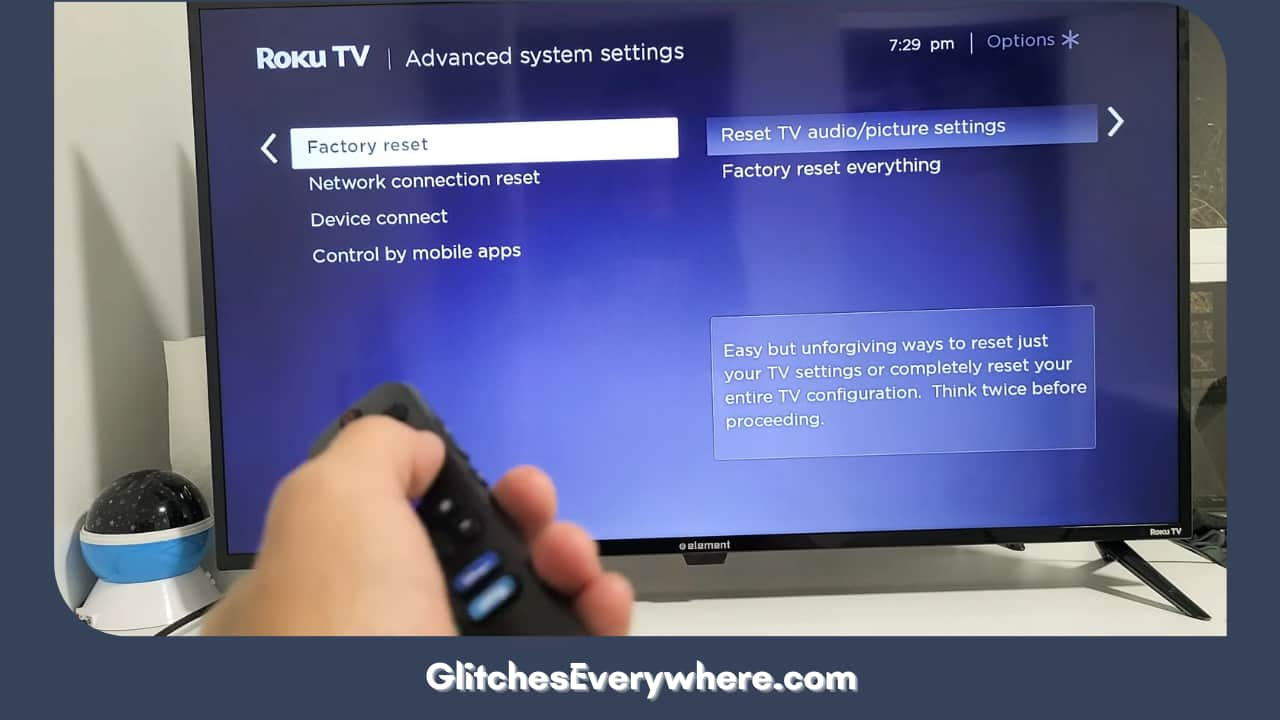
It should be noted that there is a reset button on the Roku remote as well. Handle it with caution.
Reinstall the Channel
Roku won’t load apps? What are these apps? These apps are the various streaming platform options. They are also known as channels. Are your Roku tv apps not working? Narrow down the channels or apps that are facing this issue and try reinstalling them. Here is a detailed guide to how to do this.
- The first step is to remove the channel. You are required to do this before you get to reinstall or read it on your device.
- Use your pointer to get to the app, and then click on the start button on your remote.
- Once you do, a few options will pop up. You will find the remove option and select it.
- The next step is to enter the pin to remove the app.
- Now that you have successfully removed the app that was not loading, you can read or reinstall it.
- For you to reinstall a channel or app, you need to go to the streaming channel settings.
- You will find a list of available channels. Find the one you are looking for.
Roku Apps not working: Guide to fix
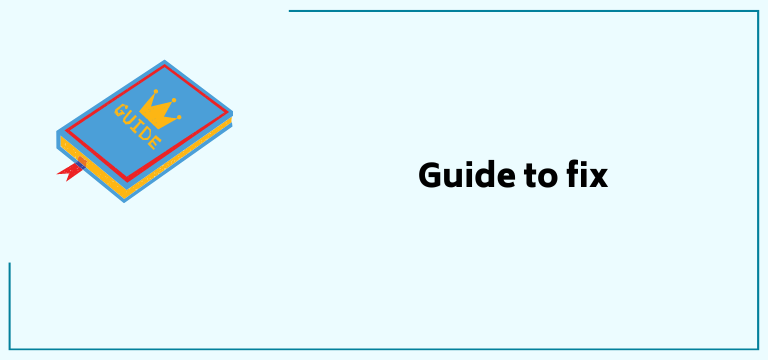
Are apps not working on Roku TV? Do not worry. We got you! Following is a detailed diagnosis of this issue, along with possible ways of repair.
Server Issues
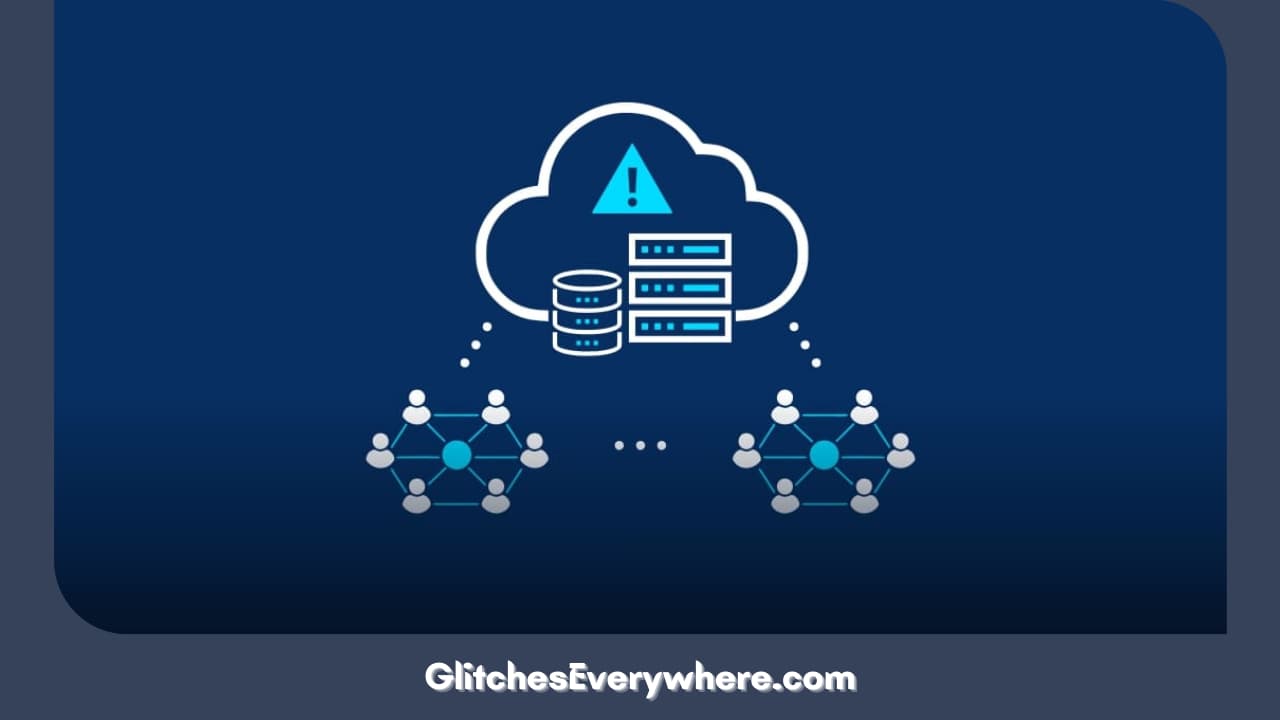
Why is my Roku not opening apps? Maybe there is some issue with the Roku service providers. You can not do anything about it in these cases. All you can do is wait till they resolve the problem themself. You can email them to notify the problem and wait for a response.
Hardware

Are apps not working on Roku TV? Sometimes the culprit has nothing to do with Roku’s software, but the hardware is to blame. Overheating and insufficient power are common problems that can be the reason that Roku won’t load apps. Let us take a look at each.
Overheating is common if your Roku TV is situated and placed in a poorly ventilated area. If this happens, you will notice a warning message on the top right corner of your screen. In certain cases, the front LED turns red as a warning sign. But how to tackle this problem?
If your device is overheating, turn it off at once. Disconnect the power and unplug all cables. Let it cool down for at least 15 minutes before turning it down. Connect to Roku Support if the problem does not get better.
Insufficient power is the reason why Roku won’t load apps, which is more common in devices where it is powered by USB. This includes Streaming Sticks and Roku Express. Make sure that you plug in your USB power adapter, which was shipped with your device. It is best suited for this. Use proper power outlets and avoid using adapters or extension cords,
Audio/Video Problems

This is one of the most common issues we need to discuss while discussing the ‘Roku Apps not working’ problem. If you can find no audio at all, take a look at your connections. There are different ways to look at this problem. If you have a stick-style device, skip this subsection and move on to the next one:
- Ensure that your HDMI, component, optical, etc. cables are well connected to one end, the A/V receiver, HDMI switcher, soundbar, etc., the other end. Sometimes faults in the cable also cause this issue.
- The second thing to check out is the components and if they are all powered on.
- Make sure that you have selected the correct inputs on your A/V receiver, HD, O switcher, etc.
The next step is to check if your audio component has a mute function. If it’s muted, turn it off. Read to the end to find out how to sync audio and video to avoid another issue.
How to fix Roku video problems
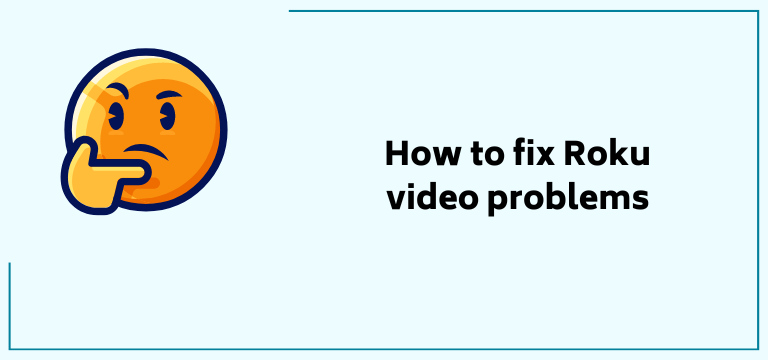
Are Roku TV apps not working? Is your video buffering or stuttering? It may be because of your network. Possibly, your internet plan does not correspond with the required bandwidth for your streaming choices. You can also try to adjust your video bit rate, which should help manually.
Wifi/ Network

Are apps not working on Roku TV? The most common problem is Wi-Fi or network issues. Check your network connection and switch to a better, more suited one according to your device’s needs. If your Roku won’t load apps, you may want to try and reset your network connection.
- Go to settings.
- Click on Network.
- Select Check Connection to find out the strength of your network.
Roku Apps not working: Additional Issues
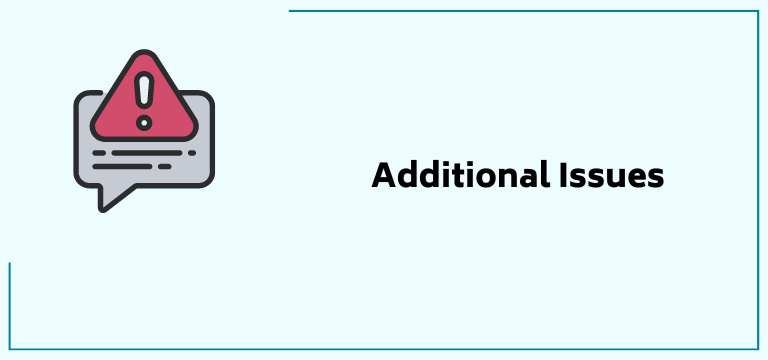
There are a few things to talk about while we talk about the ‘Roku Apps not working’ problem. Let us look into it individually and in detail.
Roku Apps Keep Closing/Signing Out
Roku won’t load apps, but it keeps on singing out on its own. There are a couple of things that you might want to do. You should begin by restarting your Roku altogether. Then, try to remove and reinstall the particular channel which is facing the issue. The last step is to get in contact with the particular app itself.
For instance, if you are facing this issue with Netflix in particular, email them or get in touch with their service center and notify them about the problem.
Freezing Apps
Are Roku Apps not working properly? Do they keep freezing? This is a common problem and is generally not a very big deal. It might just be a bug and may get fixed in a while. Try restarting Roku from settings or the home screen. Plug out your device, and wait for a good ten minutes before plugging it back again.
App Disconnects from TV
Roku won’t load apps and keeps disconnecting from your TV. Yet another common issue that many people face. The most common culprit for this issue is poor internet connectivity. Begin with restarting your device. The next thing in line will be to restart your Wi-Fi router again.
Audio and Video Out of sync
Are Roku Apps not working properly? Are they out of sync? Here is your guide to fix it. Follow the given steps to fix this issue:
- Click the Home button.
- Scroll around and find the Settings option.
- Go to System.
- Move on to Advanced system settings.
- Choose the Advanced display settings.
- Click on Auto-adjust display refresh rate.
- Finally, choose Disabled.
This should fix the out-of-sync audio-video Roku Apps not working issue.
Remote
Why is my Roku not opening apps? It may be the remote causing the issue. You can get them checked. You may even have to re-pair your remote to your TV.
Roku Apps not working: Final Step
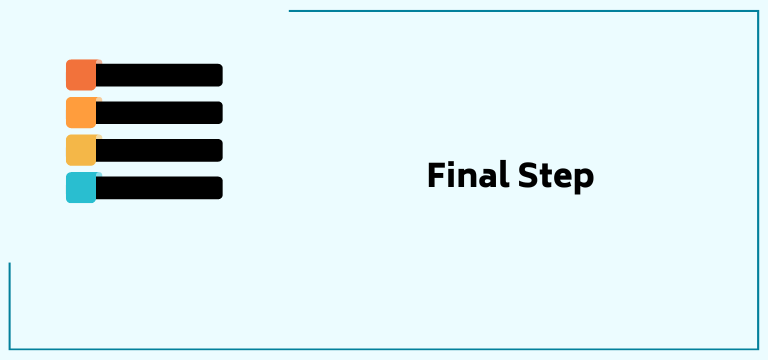
Why is my Roku not opening apps? Why not ask Roku? As discussed in the above section, there are a lot of reasons that you may be facing issues, and there are quite a few different options for damage control. You can try all of these solutions, but there is still a small chance that you may end up without the final output you are looking for.
The final step is to contact Roku. You can use Roku support and provide them with all the necessary information. You also have the option for Agent support, where they offer agent-assisted support for particular devices and issues.
Another great thing is that you can use it to check out the Roku Community. It is a discussion forum where you can learn about problems that other users have faced and how they successfully tackled them.
Following are the links for the sources of help provided above:
Roku Support: https://support.roku.com/
Roku Community: https://community.roku.com/
Roku Apps not working: Alternatives
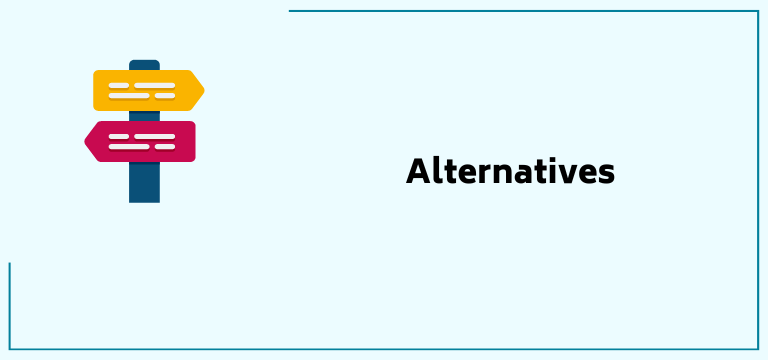
Roku tv apps not working? You can always fix it with the help of our guide and the Roku support system we talked about earlier. Keeping that in mind, there is nothing wrong with keeping an eye out for alternatives and similar platforms. Following is a list of similar platforms to Roku; they are similarly popular platforms you might want to look into:
- Apple TV 4K
- Chromecast with Google TV
- Amazon Fire TV
Wrapping Up
Roku can be a really convenient and full-packaged source of entertainment. You can use it to gain access to a huge variety of shows and movies and enjoy them to the fullest.
Like any other technological platform, even Roku is bound to fail in certain places sometimes. A number of reasons can cause this, and all of them are easy to tackle.
Keep calm and try fixing them yourself with the help of the guide we have provided above. Otherwise, connect to Roku Support System to continue a smooth watching experience.