
A good video with poor audio is worse than a bad video with good audio! Yes, I am discussing the common problem of the Vizio TV’s sound not working. Looking for solutions? Then worry no more, for you have landed at the right destination!
Almost all Vizio TVs run into the same issue of sound going away ultimately without any specific reason. Simply power cycling your TV may fix this issue. Moreover, some simple techniques mentioned in detail will help you if the former does not.
Some have complained that this issue occurs only with some apps and platforms; others mention that it applies to everything. A handful have also complained about the problem setting in only after an hour or more of using the Vizio TV.
Whatever group you belong to, this article will guide you on the simple, not-so-tech-savvy techniques of resolving this problem. For better guidance, read the article till the end!
Recommended Reading – Why is Roku Remote Not Working: Fix in Seconds
Vizio TV No Sound – Causes
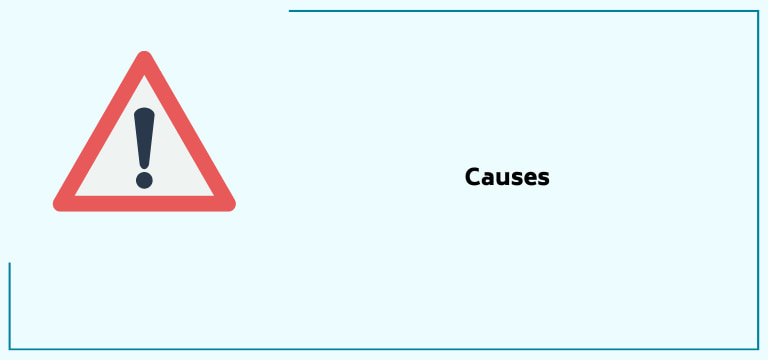
- Out-dated Software – One of the primary reasons is that the TV’s software needs to be updated more to support the audio System.
- Loose Cable Connectivity – The Second is the loose cable connections that contribute to the power flow imbalance and, ultimately, your Vizio TV’s functioning.
- Improper Audio Settings – One elementary, yet another factor that leads to the TV’s dysfunctioning and ultimately contributes to its audio problems.
- Improper Remote Settings – Like the audio, even the remote control’s wrong settings might lead to a problem with the TV’s audio.
- Not Power Cycling – The power cycle refreshes your TV and gives it a smooth start. Not doing so at regular intervals may also contribute to the TV’s audio issue.
Recommended Reading – Why is Vizio Remote Is Not Working: Fix in Seconds
Vizio TV No Sound – Solutions
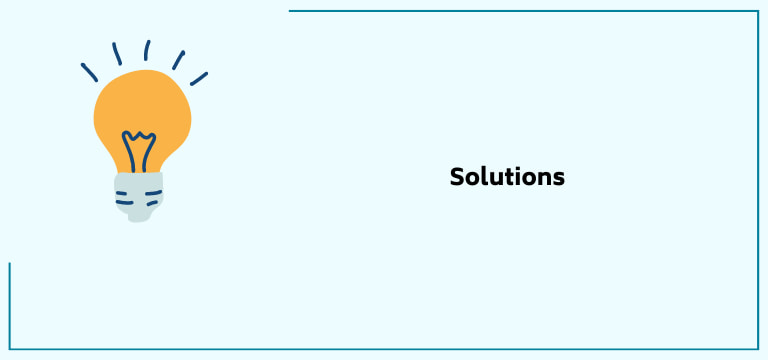
Unplugging the TV from the Wall

A quick and straightforward solution is unplugging and replugging the Vizio TV. There may be improper power flow, a problem with the socket or cable connections, or simply a loading issue which will be solved via this.
If it does not, move forward to the next available solution.
Update Vizio TV Software
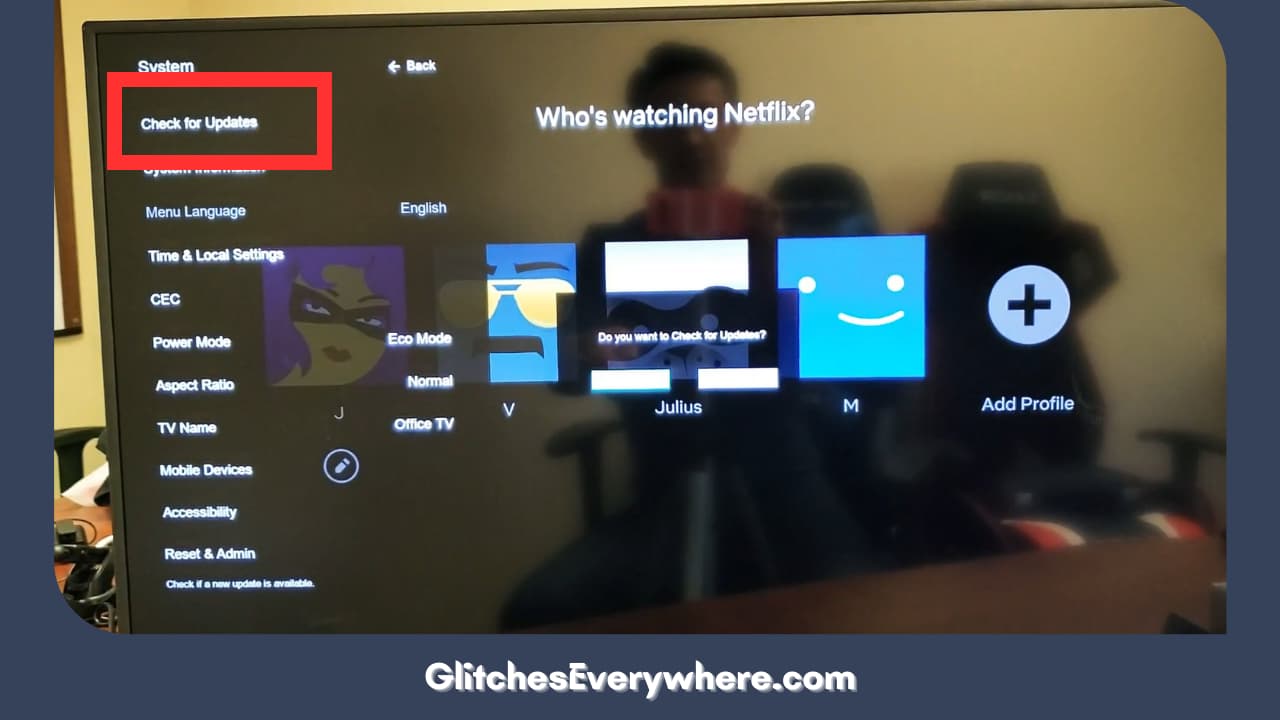
Sometimes, this glitch in the audio might also be caused due to outdated software. This might cease occasionally operating because of software. Hence, in this case, you need to get your Vizio TV’s software updated.
Usually, if connected to the internet, this Vizio TV will automatically look for the available updates and get it done. Sometimes, the auto-updater is interrupted, so it must be done manually. Here are the steps for the same:
- Choose System from the drop-down menu after pressing the ‘V’ key on the remote control.
- Now check for Updates and if any are available.
- If yes, go for installing the same.
- The Vizio TV will now take its time and load the details after the update.
This should solve your issue. However, if not, try the other solutions mentioned.
Warranty Check for your Vizio TV

This is primarily a last-option thing, but if you need help figuring out the problem, you can see if your TV is still under the stipulated period for warranty.
After you describe the problem, the Vizio Support System verifies if the warranty covers it or not. If you have luck, it may, or else it may not.
In case it does not, look for the following options mentioned.
Ensure the TV is Not Muted

You heard that right; check if the Vizio TV is muted.
Everyone would have already tried this before reaching this article, but it is still worth mentioning before referring to the following solutions.
You are lucky if this solves your issue! If you need help, let us go ahead.
Keeping a Check on the Remote Control

The remote controls for Vizio TVs might become problematic after a certain point due to issues like dead batteries and improper settings.
Hence, considering your remote control while troubleshooting is a good idea and may help.
Try muting and unmuting the TV. If the remote is not operational, replace the batteries. Second, try pressing the volume button several times to make sure the volume is high, and it is a genuine problem. The mute symbol on the TV will guarantee the remote’s working.
If none of this works, however, it is time for you to replace your remote control. If the issue persists after replacing the remote control works, check out the next solution.
Examining the HDMI Cable

The transmission of both, the audio and video signals is greatly aided by the HDMI Cable your Vizio TV is attached to. This is situated at the back of your Vizio TV. A fault in this cable will, of course, reflect in the form of audio issues.
However, even this issue can be further segregated into three types mentioned below:
Loose HDMI Connection
Ensure your HDMI Cable connections are strong enough! Consider looking into it if you need help with more than one device. Or, you might follow these steps further:
- Unplug your HDMI cable from the Vizio TV and the device.
- Do this for all the devices connected to your TV through the HDMI.
- Replug the device and then check your connection.
Hopefully, this simple trick solves your issue! Let us look further if it still needs to.
Faulty HDMI Port
Connect to a different HDMI port if the connection is secure enough and you are on the correct input. Multiple ports are available in a Vizio TV; check if connecting to a different port solves the issue.
- Plug the HDMI cable connected to the TV.
- Now plug it into a different HDMI port. Note down the HDMI port number.
- Switch the input channel using your remote.
Remember to change the input to the port you switched to to test the new connection.
Bad HDMI Cable
If none of the above two works, consider fixing the issue by replacing the HDM cable you are currently using.
The condition of the HDMI cable also depends on its usage and the time it has worked. Moreover, if it is comparatively new, but you have moved it quite a few times, it might need to be fixed.
Ensure the Vizio TV’s Volume

If you have tried all the solutions mentioned above and can still not resolve the issue, check the volume of the Vizio Smart TV first.
If the Vizio TV is not muted, but you still can not hear anything, the volume of the TV by accident might be adjusted to zero. For this, press the ‘+’ button with the help of your remote control and ensure the TV’s volume is at least higher than zero for you to hear it.
Also, check the Audio Settings of the Vizio Smart TV.
- Factory Reset your Vizio Smart TV
You may have accidentally turned on or off something in the Settings menu of the Vizio TV, which has resulted in an issue with its audio output. If you can’t pinpoint the exact changes, you can return to default settings by factory resetting the TV.
Note: The only drawback is that all your settings, customizations, and configurations might also be removed. You must set up your TV afresh, just like a new piece, from language settings to connecting to your network again.
This will also change all your audio or video settings to default; hence, looking at all the changes you are comfortable with is recommended to do them all over again.
In this article, there are two ways shown to do so. They are mentioned below:
With the Use of Remote Control
Follow the below-given steps:
1. Click the ‘Menu’ button on the TV remote.
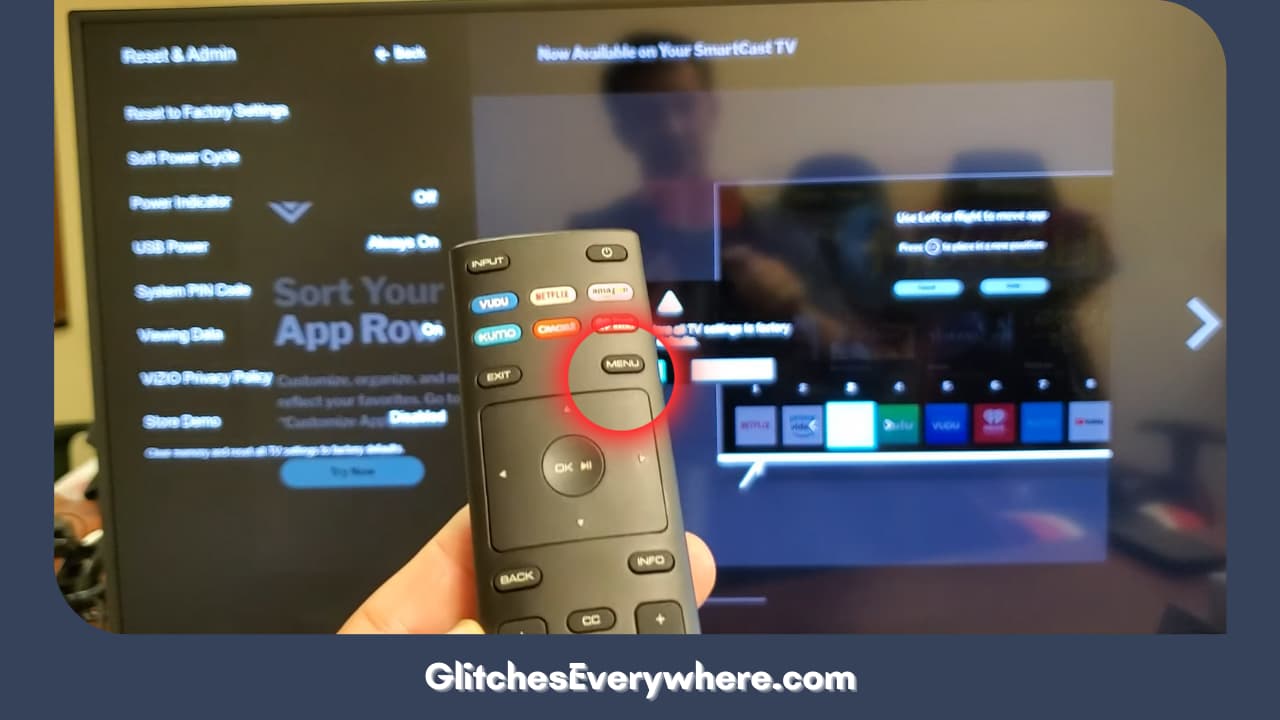
2. Now select the System tab.
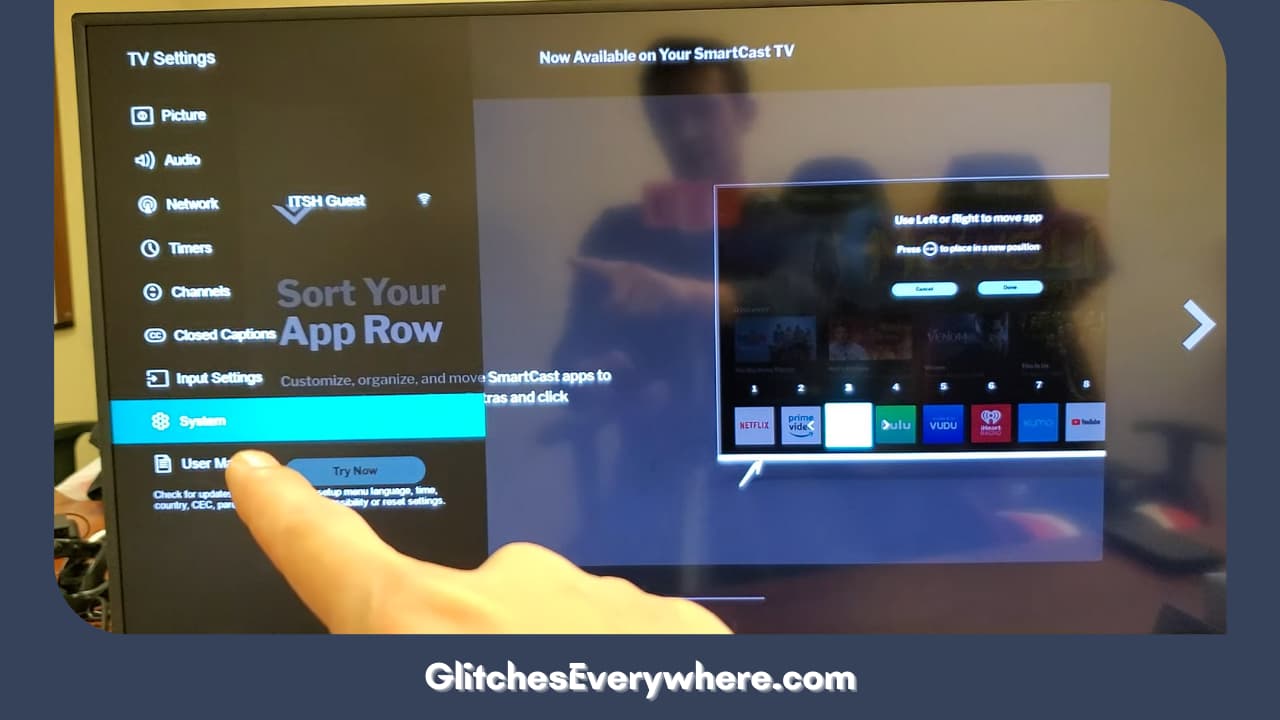
3. Find Reset & Admin and set it.
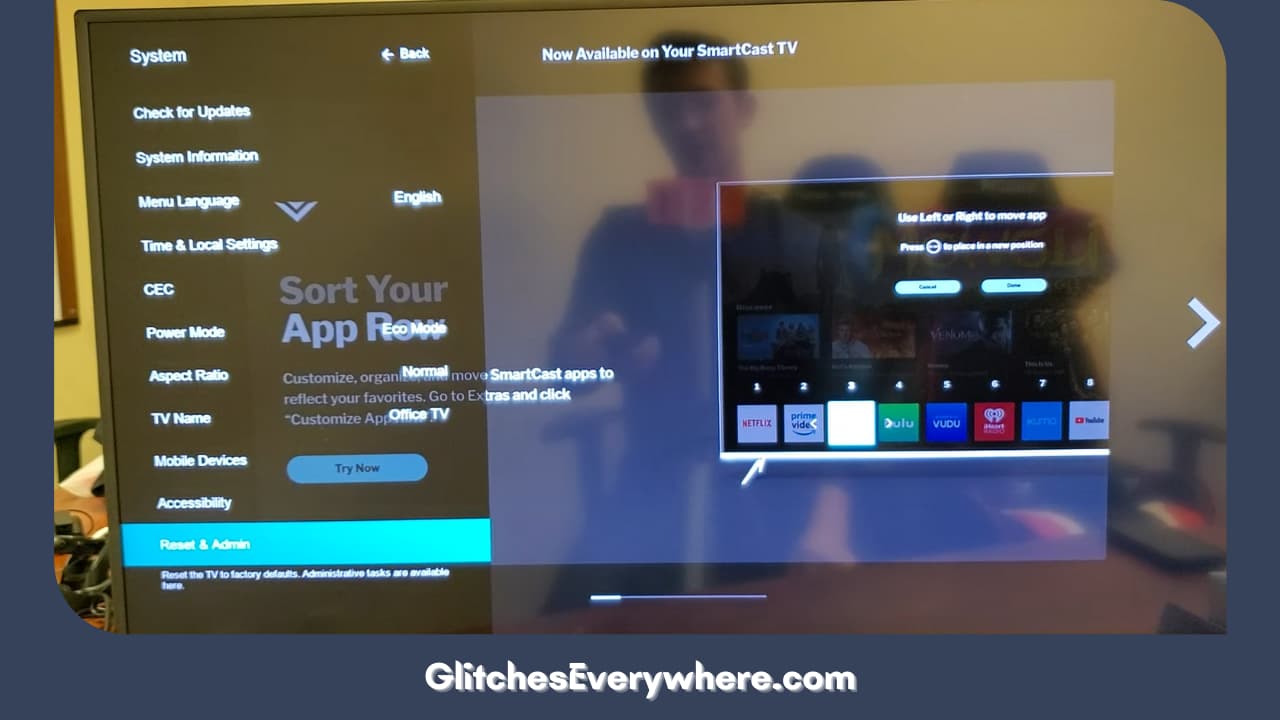
4. Click on Reset TV to Factory Defaults.
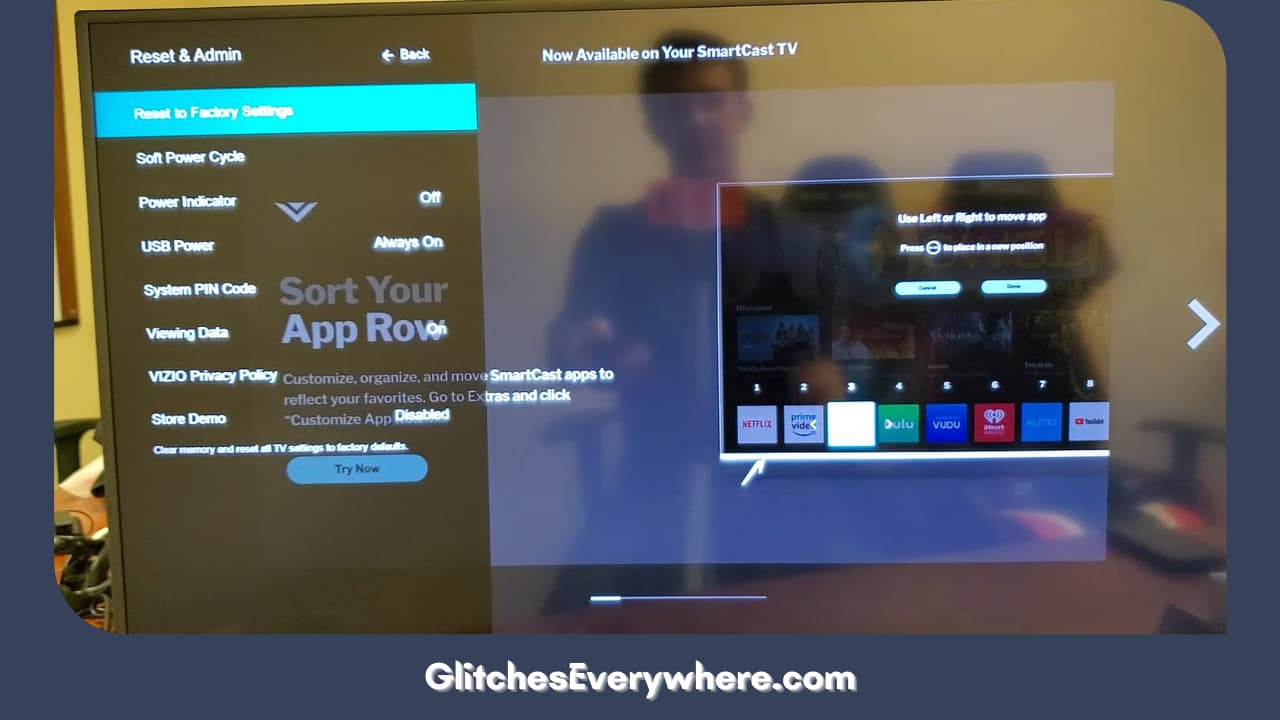
This will ultimately lead to restarting your Vizio smart TV and showing all the default settings as if you have just bought a new one.
Without the use of Remote Control
Alternatively, you can also reset it without using the remote (if, in any case, it is not available). Here are the steps for the same:
1. Look for the available buttons on your Vizio smart TV (they could be behind your TV, or at the lower end, depending on the series of your Vizio TV)

2. While your TV is turned on, press and hold the volume down + Source buttons simultaneously till you get to see a memory/factory reset prompt on your Vizio TV.

3. Once you see the prompt, press and hold only the ‘INPUT’ button for about 10 seconds (you will then see another prompt on your TV showing that it’s being reset/memory is being cleared if done right).
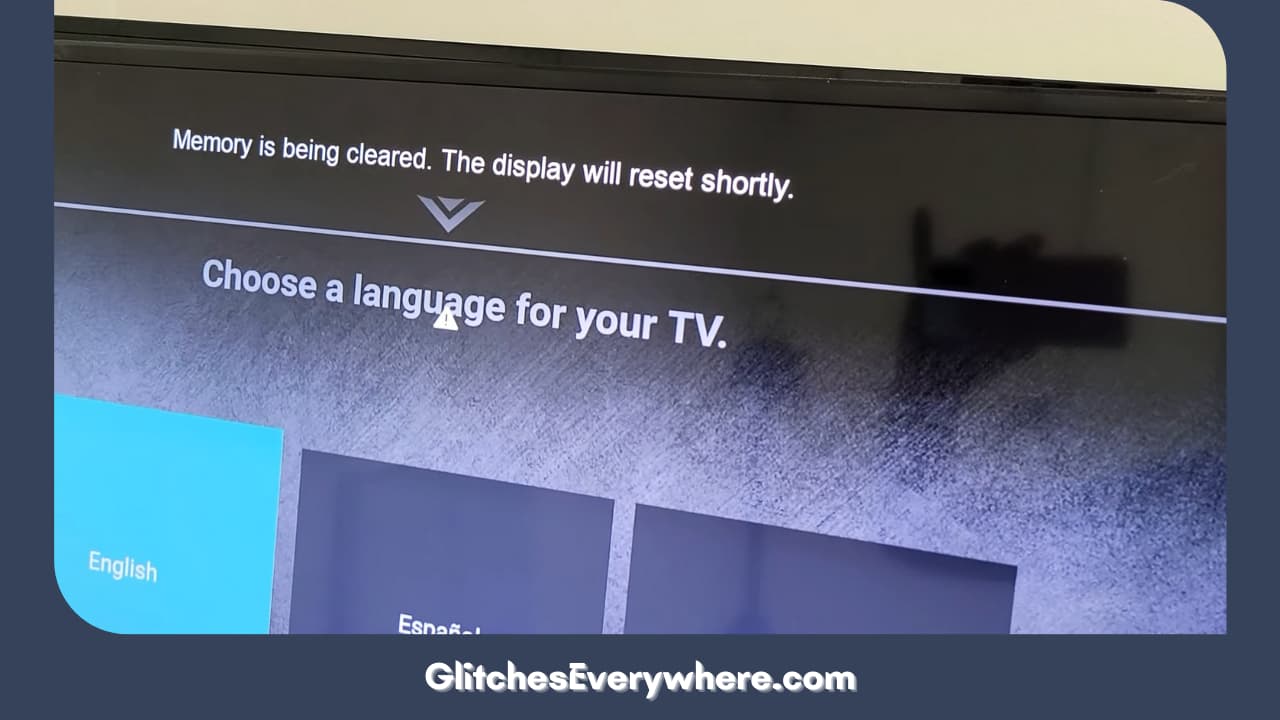
Once the TV has been reset, let it turn on and proceed with the initial configuration. After this is done, your Vizio Smart TV should work perfectly well.
Contact the Vizio Support Team for Help

It is also likely that none of the above has worked, so it is suggested to contact Vizio Customer Support.
You must raise the issue and ask the Vizio customer service team for assistance. The essential customer service information is available on the Vizio Support website.
Recommended Reading – Why is YouTube Not Working on Roku: Fix in Seconds
Helpful Answers
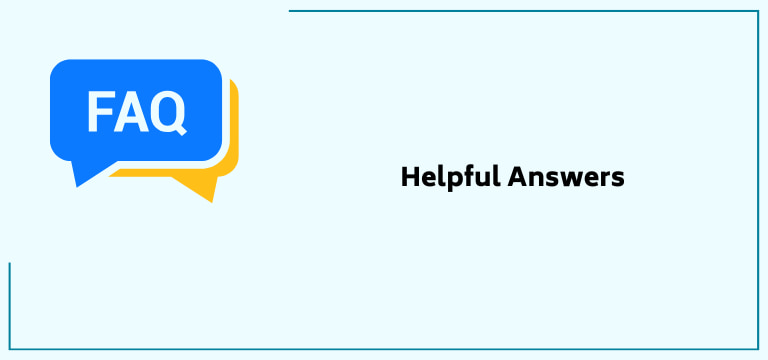
What can I do if my Vizio TV’s audio is intermittent?
If the audio is flickering or working in short episodes on your Vizio TV, the issue may be a bad connection. Ensure your Vizio TV’s ports are clean and the wires connected are appropriately seated and not damaged.
Should I factory reset my Vizio smart TV?
It is always recommended to get a soft reset on the Vizio TV and check if it might resolve the issues. On the other hand, a hard reset is generally known to fix the following: Wireless network access connectivity issues. I need help with innovative TV options.
How to get the sound back on a Vizio TV?
Make sure your TV speakers are turned ‘On.’
- Press the ‘Menu’ button on the Vizio remote control.
- Use the arrow buttons to highlight ‘Audio’ or ‘Audio Settings’ and press the ‘Ok’ button on the remote.
- Ensure it says ‘On’ next to the TV Speaker’s setting. If it states off, press okay to choose ‘ON.’
Why does my Vizio TV keep getting glitches in the sound?
Your audio cables may be the culprit if you’re experiencing distorted or no sound. Make sure they’re plugged in correctly and that they’re not frayed or damaged. And if you suspect that your cables are the problem, try replacing them with new ones.
Why does the volume fluctuate on my Vizio TV?
If you’re experiencing volume fluctuations on your Vizio TV, you can turn off the SRS TruVolume, which automatically adjusts the volume at certain times. To turn off this feature, go to the main menu and select ‘audio settings.’ Then choose ‘advanced audio’ and turn off SRS TruVolume.
Recommended Reading – Why Does Apple TV App Keep Freezing: Fix in Seconds
Wrapping Up
All the possible ways of helping you with your Vizio TV sound issue have been covered in this article. You can contact the Vizio Technical Support Team for further queries if none works. I hope this article helps you!
Thank you for reading it till the end!
Happy Binge Watching!