
You have reached the right destination if you have any queries regarding Why is Roku Remote Volume Not Working. This detailed guide will equip you with all the information you need.
Roku volume not working properly? I understand that frustration which is why I’ve prepared this easy-to-follow guide to fix it yourself! Read through the end to say goodbye to your volume not working on Roku TV for good.
Begin with replacing your remote’s batteries and cleaning them. Try resetting your device before re-pairing the remote. Disable Private listening and check for any pending software updates. If nothing helps, you might have to tweak some settings which have been described in detail below.
Why won’t my Roku remote pair? How to do so? How can I reset it? How to update my software? Calm down and take a deep breath. Everything you need to know in order to fix your Roku remote volume not working dilemma has been covered here. Let’s get into it right away!
Recommended Reading – Why is Airplay Not Working on Roku: Fix in Seconds
Roku Volume Not Working: Causes
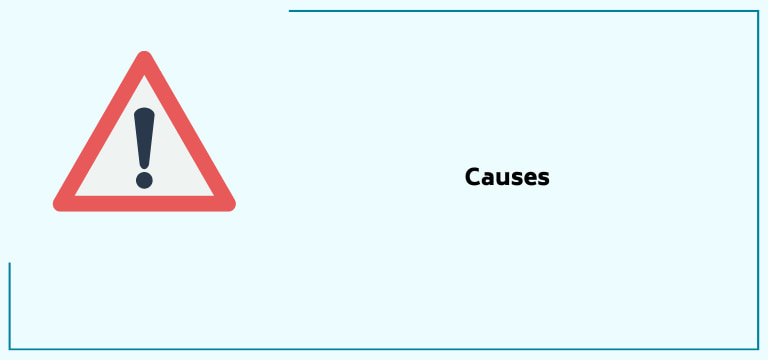
Before we get into our detailed solution guide, let’s look at some potential causes for your volume not working on Roku TV problem.
This is important as it makes it easier for you to choose your troubleshooting method and saves you a lot of time. We have listed the most common culprits behind the roku volume not working issue:
- Physical damage to your Roku remote can, for obvious reasons, damage its working abilities. Did your remote fall off the counter or your hand recently? Did it undertake any physical blow? This can make it stop functioning at all. Try shaking the remote to feel or hear any loose parts. In this case, multiple or almost all functions of the remote will not respond. This leaves you with only one solution, i.e. replacement.
- Batteries, old or damaged, are also a common reason why your remote may malfunction, which also includes the Roku remote volume not working headache.
- Blockage in the remote due to dust can also describe the efficiency of the volume buttons.
- Roku volume not working? This could be the result of running a not up to date software.
- Internal audio settings of Roku as well as connections can result in the same issues as well.
These are the most common causes of your Roku remote volume not working dilemma. The next section deals with solutions corresponding to these causes in addition to other general solutions that are likely to help you out.
Roku Remote Volume Not Working: Solutions
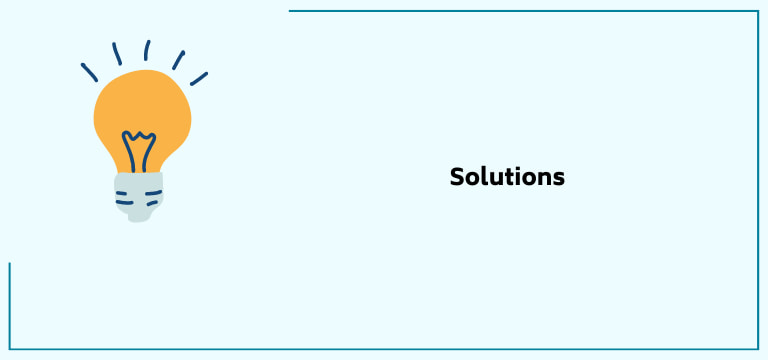
We’ve finally reached the part you’ve been waiting for, our tried and tested solutions for the problem of the hour: Roku tv volume not working.
If you have been able to figure out the cause of your issue, you can directly go to the fix that corresponds to it, if not, go through these steps in order and by the end, we are positive that you will have resolved your Roku remote volume not working problem yourself!
Change the Batteries

The first and foremost reason for any remote buttons to not work, including the volume button is dead or malfunctioning batteries. In this case, in addition to the problem, you will find other buttons not working properly as well.
So, we are beginning our detailed volume not working on Roku tv guide with the most basic fix, i.e. changing the batteries of your Roku remote.
Remove the battery cover gently from the back of the remote. Remove the old batteries and replace them with a fresh pair of batteries that are compatible with your remote which is generally an AA set. Make sure that the terminals are properly ordered.
Once the replacement is done, try testing the volume buttons once more.
Cleaning your Remote
The next step is also a simple one. One should clean our remotes every now and then but this tends to slip many people’s minds. If left unchecked, dust accumulated over time on the remote can cause performance issues which also include the volume not working on Roku tv problem we are discussing today.
This is your sign to get some wet wipes and not a very strong cleanser to clean your remote gently. Make sure to get all the buttons. Cleaning remote with a firm grip will help if you have a problem of Roku sound out of sync. Here is a quick tip: use a small paperclip to get the dust that might have jammed up in between the smaller buttons.
Once the cleaning process is done, examine the remote thoroughly to double-check if there are any buttons that are stuck to the remote.
If not, check if the button is now working fine or not. While you are at it, also check if the remote is in the correct proximity of the device and if there are no obstructions in between.
Volume not working on Roku tv even now? Don’t worry, we are just getting started. Continue reading!
Pairing Your Remote Again
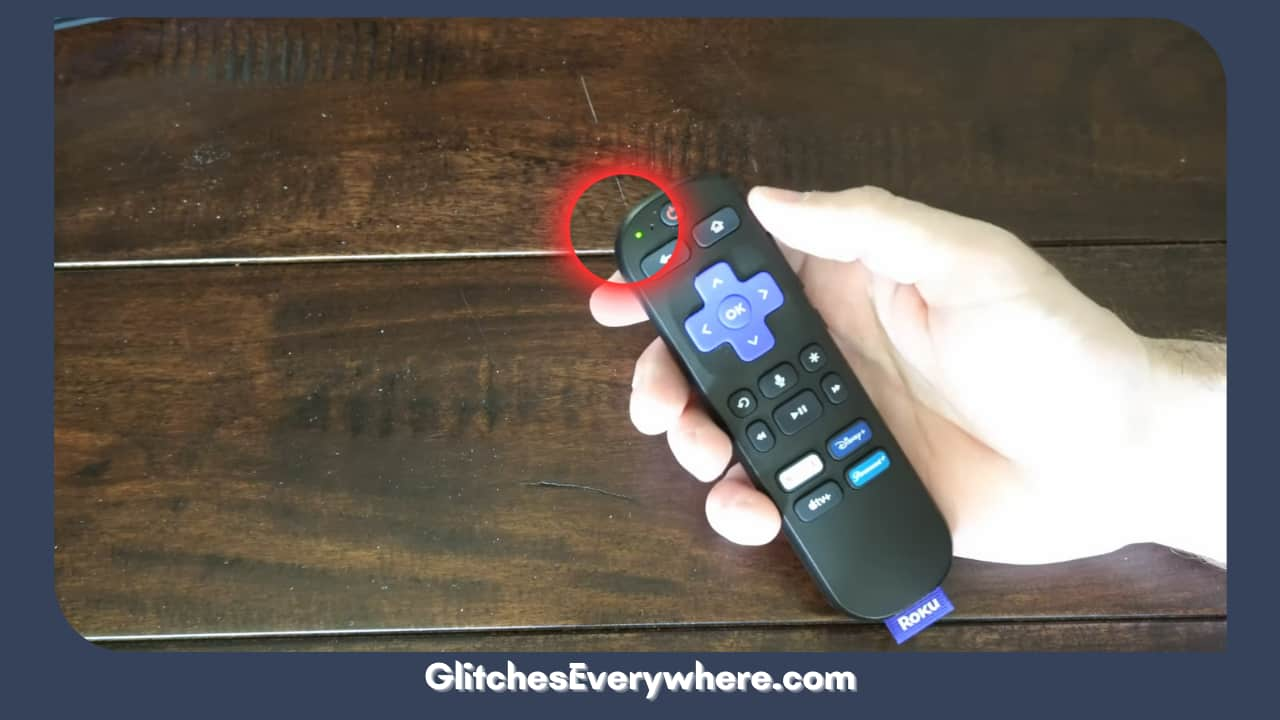
Let’s move on to a more technical roku volume not working solution. This section will deal with repairing your Roku remote.
It is common knowledge that you need to connect your Roku remote to your device for it to respond to the commands given. If the remote gets disconnected, you will face this volume not working on Roku TV issue. In this case, you will not be able to use any other buttons on the remote at all as well.
In order for you to get the remote connected to your TV, you need to pair it to the same. But how can you do so without a remote? Why won’t my Roku remote pair?
The solution is simple and effective: the Roku mobile app. It lets sync Roku Remote without pairing button. It also lets you access your smartphone as a remote, and you can use the instructions given below in order to repair your physical remote as well.
Firstly, go to the Play Store or Apple Store and type in the Roku mobile app. Download the official app. Make sure it is developed by Roku, Inc. Select the install or get button and wait for it to fully download.
Once that’s done, ensure that your Roku device and smartphone or pad with the Roku app are connected to the same Wifi connection. Then follow the given steps:
- Once the Roku app opens, it’ll ask you to create or sign in to your Roku account, enter your details or create an account. It’s a quick and easy detour.
- Once logged in, the app will look through the devices connected to the same Wifi connection to locate your Roku TV. Select the same from the list of devices to establish the connection.
- Open the virtual remote from here and then hit the home button.
- Go to Settings and then move on to Remotes & Devices.
- Navigate the page, find Remotes, and select the Set up a new device option.
- Select your remote and press continue.
- This will start the pairing screen. At this point, take off the battery cover of your Roku remote and press the pairing button gently for at least five seconds.
This should do the trick. You’ll find that the pairing should be done now. That can also e used to hide channels, by the way, Check if the volume controls are working or not.
Double-Check for Mute

Though basic, this can also be a reason that you are facing this roku tv volume not working trouble. If the mute command has been hit, it can make the volume controls useless.
This is how you can check for a muted Roku TV. Get your remote and hit the Mute button once again. Make sure it isn’t pressed in or stuck. Use a paperclip to fix it if it is.
Once you do so, check if the problem still exists.
Disabling Private Listening
If you have been a user of the Roku mobile app, another potential culprit for the Roku remote volume not working problem has come up. Though the app can help you in a lot of ways, it can set up your device to private listening due to which you can face the issue.
Here is how you can quickly disable Private Listening:
- Open the Roku mobile app on your smartphone or iPad.
- Make sure that device and your Roku TV are connected to the same Wifi network.
- Locate and click on the Remote icon on your device. You will find it someplace under your device.
- Now, press the Headphones button in order to disable or enable Private Listening.
- Keep your eye out for the green light on the icon, if you see it, it’s an indication that Private Listening is enabled. Make sure nothing is displayed on the screen but the headphones we are talking about.
This should do the trick. Check for the volume not working on the Roku tv problem again.
Reset Roku Device
This rather simple solution is generally advised for many technical issues, let me tell you why. Resetting your device gives it a quick internal cleanse, getting rid of small software glitches or bugs.
Resetting is just a more technical word for turning off and then switching on your device again. So, all you need to do is take out the power cord of your Roku device. Let it sit for at least fifteen seconds before plugging it back.
Though a simple one, it’s worth a shot. Volume not working on Roku tv despite these solutions? Don’t lose heart and continue reading, we have a few more fixes for you.
Check For Software Updates
It is important to be up to date with software updates for any device. Or else, it can cause all types of technical trouble. The same applies for Roku TV restarting and our concern for the hour: roku volume not working.
Here is how you can update your software:
1. Use your TV remote and press its Home button.
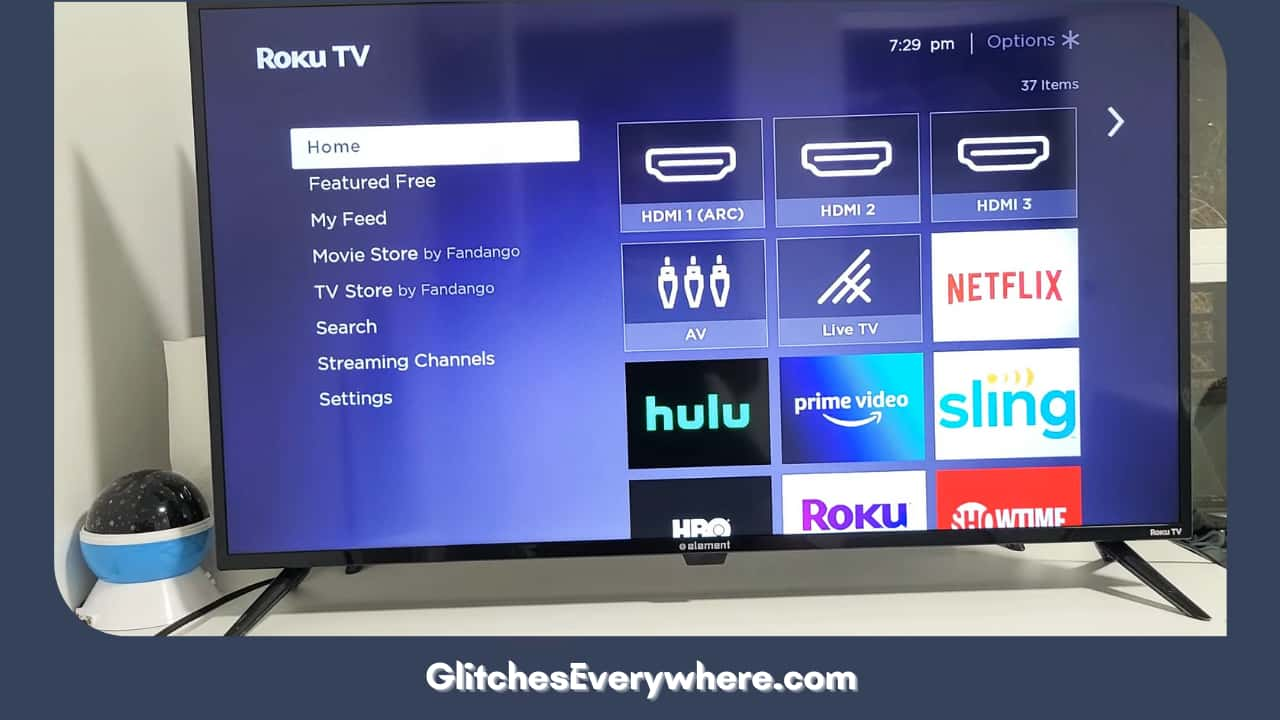
2. Scroll down and find the Settings option.
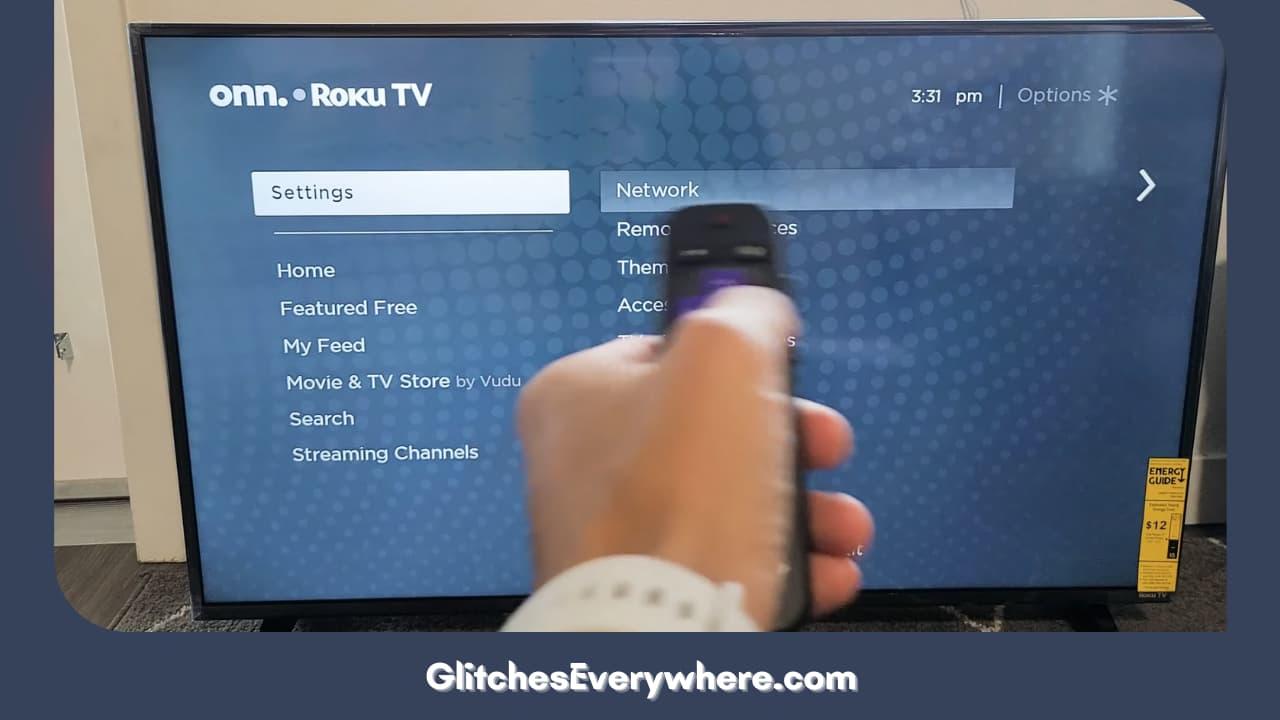
3. Enter the System menu.
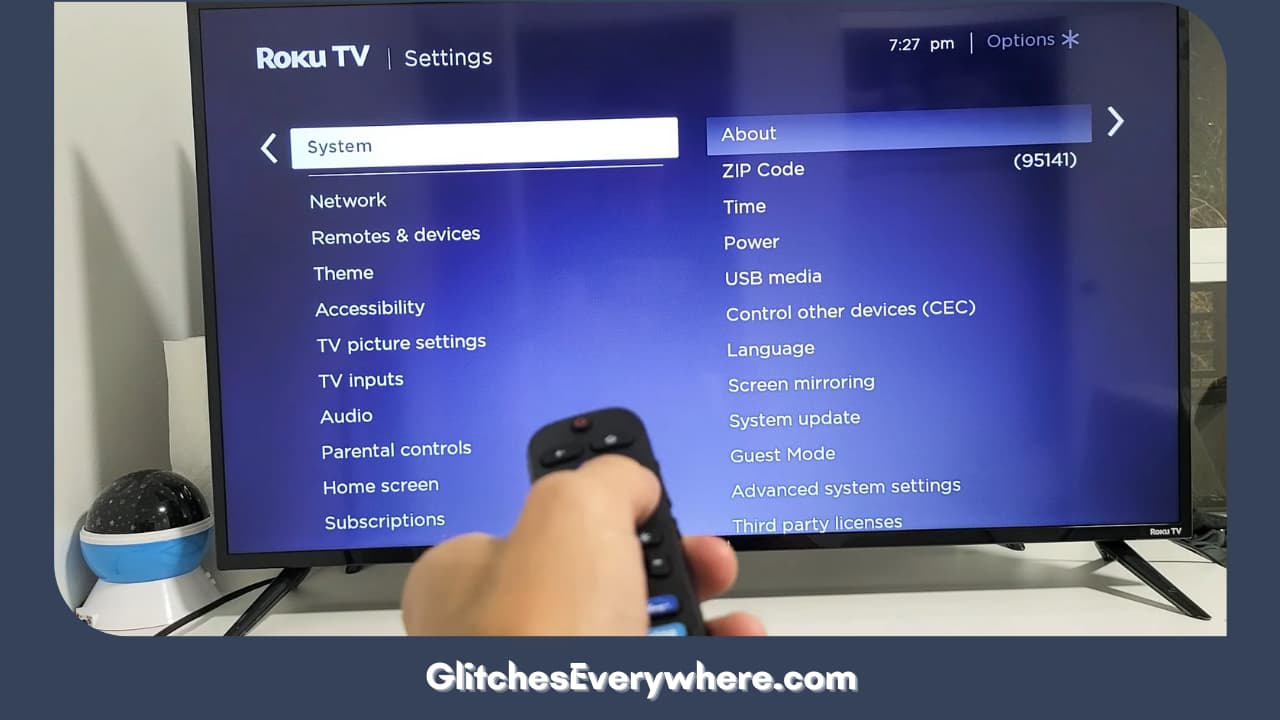
4. Then, select Software Update.
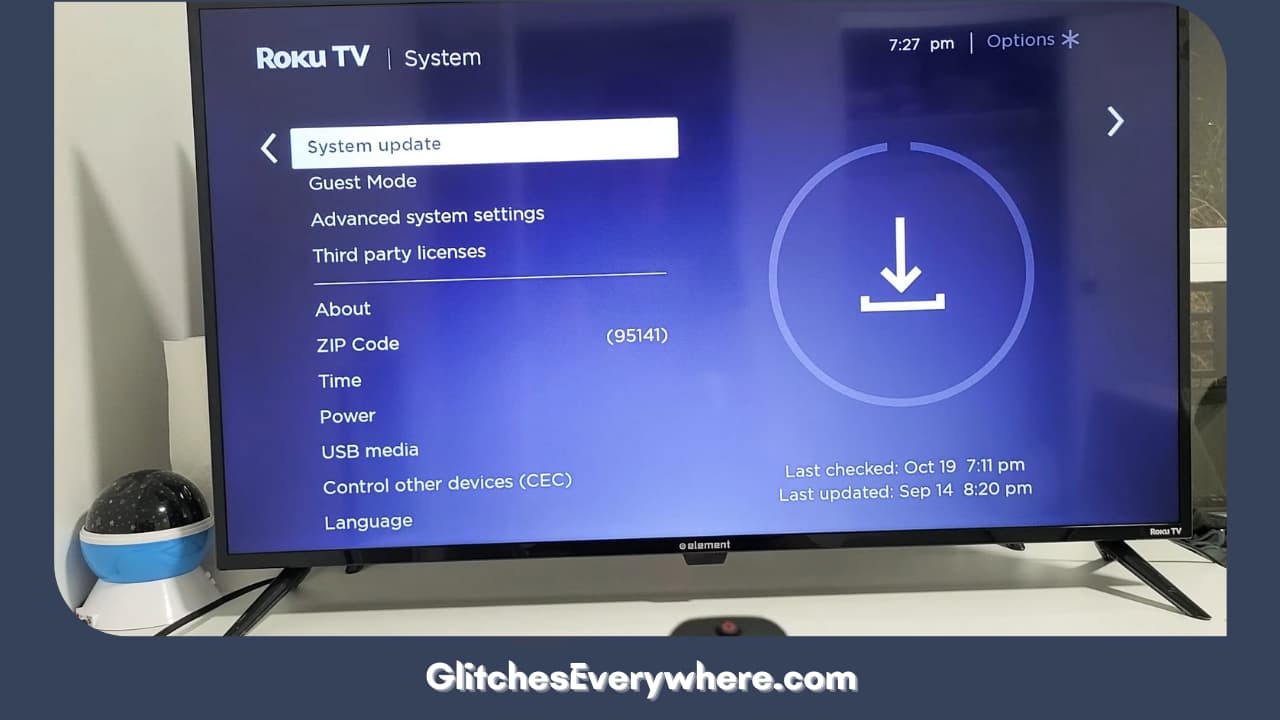
5. You’ll find a Check Now button. Your device, connected to the internet will download any pending updates available.
Once the installation is done, restart your Roku TV and check for the Roku remote volume not working trouble.
Change the HDMI port
We are getting in some technical quick fixes to check if they help. Try plugging in your Roku in another HDMI port. This is to check if it is the current HDMI port that is damaged or malfunctioning causing you this headache.
Change A/V port
Another such Roku volume not working solution that’s worth trying out is changing inputs, meaning the external A/V system. It is on this system that Roku depends upon for sound. So, it’s important to make sure that it’s working fine and is not damaged thus causing you the dilemma.
Adjust your sound settings
Try making some changes to your sound settings as described to check if it helps. This step isn’t universal and might not work for all devices. This is what you can do: Go to Settings.
Then move on to Audio. Make some changes to your settings. In case you are an optical cable user, change your HDMI setting there to Dolby D.
Turn off Surround Sound
Try doing this as well: Go to Settings to access the Audio menu. Try putting the Audio mode to Stereo and the HDMI setting to PCM- Stereo and check if it helps the roku tv volume not working nuisance.
Roku support
If none of the above Roku remote volume not working solution options have helped you, it’s time to contact the source, Roku itself. You can go to their official website and use their Roku support page.
You’ll be required to select the general topic of your inconvenience and then meet with a bunch of troubleshooting articles. If that doesn’t help, you can get in touch with an executive through live chat, call or email.
Make sure to describe your problem in detail along with all relevant information about your device. I’d say also tell them the methods you’ve already tried to make this process as smooth and easy as possible.
Wrapping Up
This brings us to the end of our guide. Roku’s amazing streaming service should not be obstructed by small technical issues. Be well-read and fix these problems yourself.
Use this article to get rid of your volume trouble and continue streaming your favourite movies and shows seamlessly.