
With the increasing complexities in the modern world, even minor disputes can become extremely irritating and ruin an entire day. We all will not deny this fact if we do not entirely agree.
I am referring to the Vizio Smart TV glitching issue and several others. The easiest solution, which also works, is Factory Resetting your Vizio Smart TV. But what if you have lost your remote control? Do not worry, for we have solutions for this as well!
Vizio Smart TV factory resetting is the prime step for solving any issues with the Vizio TV brand and works wonderfully. A factory or a hard reset can quickly fix various issues, including a frozen or unresponsive screen, picture distortion, audio problems, and firmware issues. It can also be done without its remote control; this article will especially guide you for the same.
These techniques and ways mentioned are a product of experience and are easy to do. They do not require you to be an expert in the technological field and are very handy, ultimate solutions to your problems!
Read the article till the end for the same!
If you try every single one of these methods in chronological order, I am pretty sure, one of them will work for you.
Recommended Reading – TCL Roku TV Black Screen (Don’t Panic, Easy Fix!)
Vizio Smart TV Factory Reset – Without Remote Control
There are a few ways this procedure can be carried out; this article has listed them all. They are mentioned in detail below.
Power Cycle Vizio Smart TV

Unplugging the Vizio Smart TV’s power cord from the wall socket is one of the easiest and most common ways to solve the issue of the Vizio Smart TV flickering or not turning on altogether.
Wait for at least one minute after unplugging the power cord. Press the power button on your Vizio Smart TV and hold it for 30 seconds. It will allow the TV to reset itself as it drains the remaining residual power. The next step is to plug the power cord back in and check if the issue is resolved. Suppose it has not, move on to the next hack.
Vizio Smart TV Hard Reset
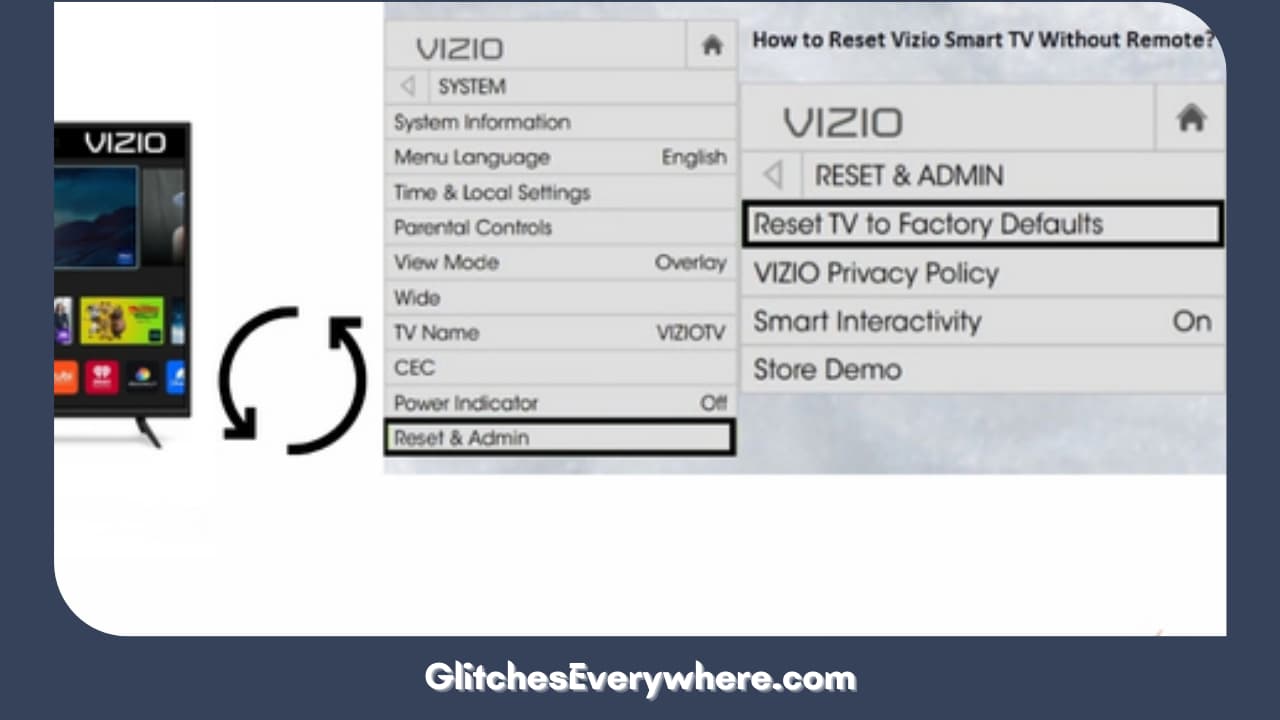
To execute this step, your Vizio Smart TV requires physical functioning buttons, for instance, volume and power buttons. Thankfully, almost all the Vizio Smart TVs have them, but there are rare exceptions. If you have them, here’s how to do it.
- Try a hard reset if the power cycling does not work for your TV. Follow the steps mentioned below.
- Turn on the Vizio Smart TV by pressing the power button on the back.
- While the Vizio Smart TV is still on, press and keep holding the ‘Input’ and ‘Volume Down’ Botton simultaneously for about a few seconds.
- If you wish to reset your Vizio Smart TV, a prompt will be asked. Then press the input button to reset.
- Your Vizio Smart TV will restart, and your data will be deleted as warned.
- Hence, now, without any remote control, your Vizio Smart TV has been set up to default settings.
Usage of the Buttons on the Vizio Smart TV

Several reasons might be why your Vizio TV remote control has stopped working. However, there is an ultimate alternate solution to the same – using the buttons on the Vizio Smart TV.
If your Vizio Smart TV has physical buttons on the front or side panel, you can use them to navigate the settings menu. Look for a button labeled “Menu” or “Settings” and press it. You can then use the arrow buttons to navigate the menu and find the reset option.
It is unnecessary that all the TVs might have an option for this, and it is entirely okay because there are several other ways to treat this as well! Let us now have a look at the next one.
Utilizing the Vizio SmartCast Mobile App
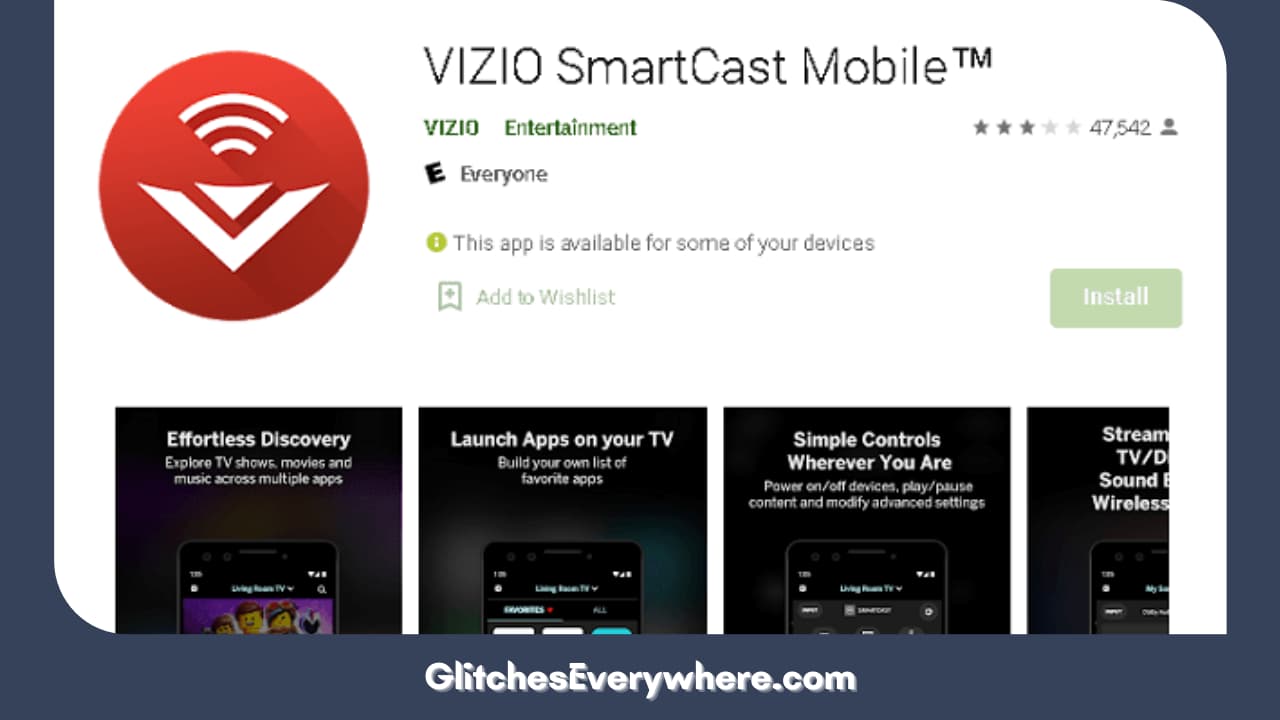
The Vizio SmartCast Mobile App is an application developed by Vizio for mobile devices. It complements Vizio SmartCast-enabled devices like Vizio Smart TVs and soundbars.
The SmartCast Mobile App allows users to control and stream content to their Vizio SmartCast devices from their smartphones or tablets.
The app is a remote control for Vizio SmartCast devices, allowing users to adjust settings, change inputs, and control playback.
Download the Vizio SmartCast Mobile app from the App Store or Google Play Store. Once installed, open the app and select your TV from the list of available devices. The app will provide you with a virtual remote that you can use to access the TV’s settings menu and perform a reset.
Look at the steps below to hard reset your Vizio Smart TV with this SmartCast App.
1. First, download and install the Vizio Mobile app on your Android or iOS device to which you want to connect.
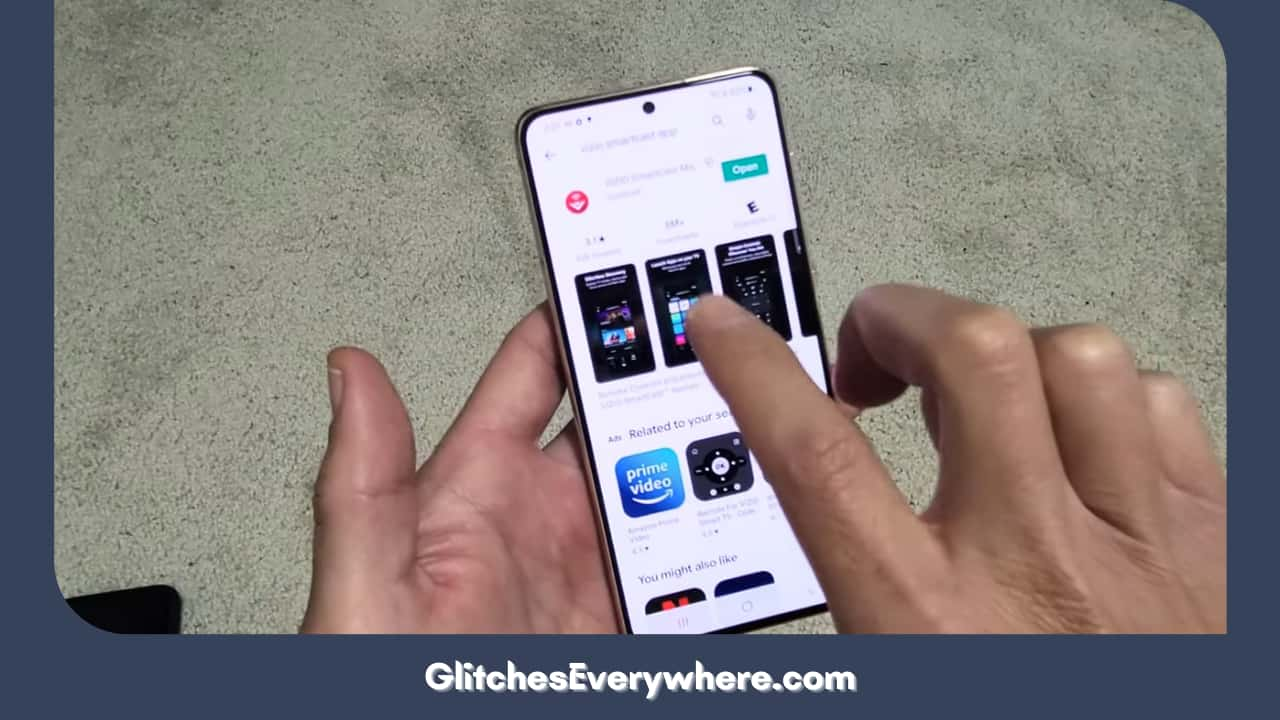
2. In the Vizio Mobile App, sign in with your Vizio account credentials.
3. In the nearby available devices list, look for your device and then select it.
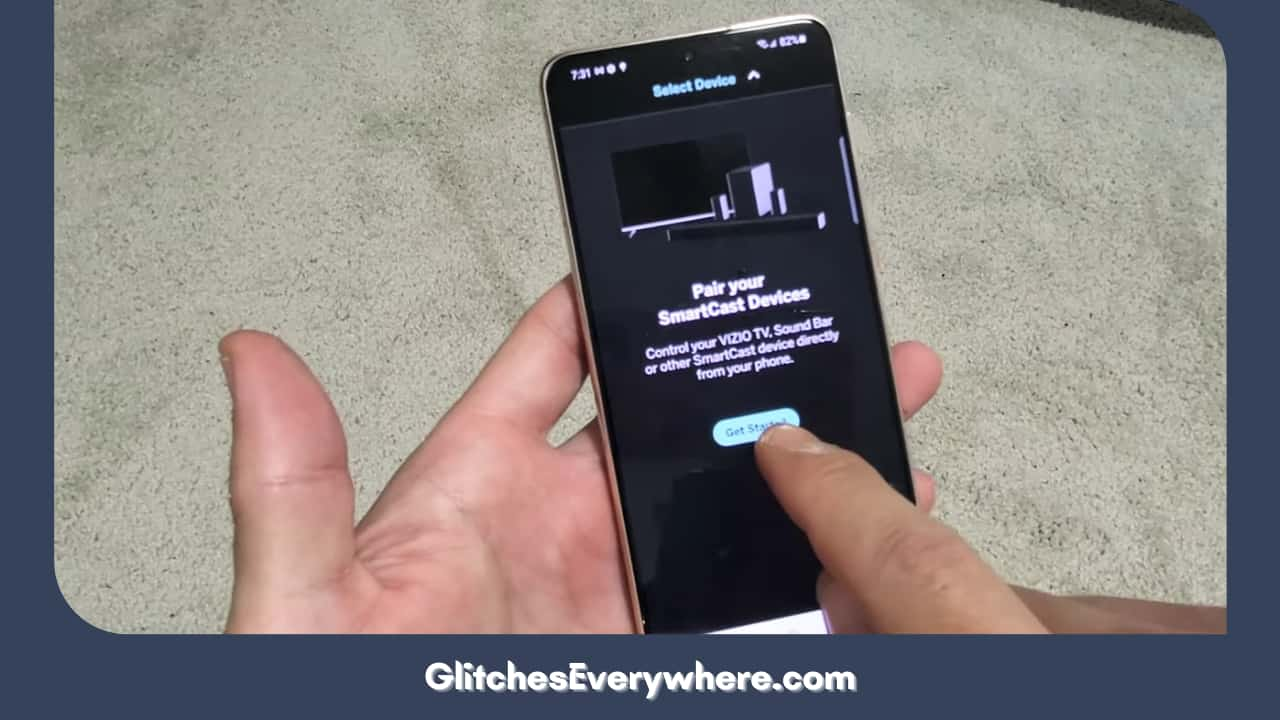
4. Once done, a number code will be displayed on your Vizio TV screen.
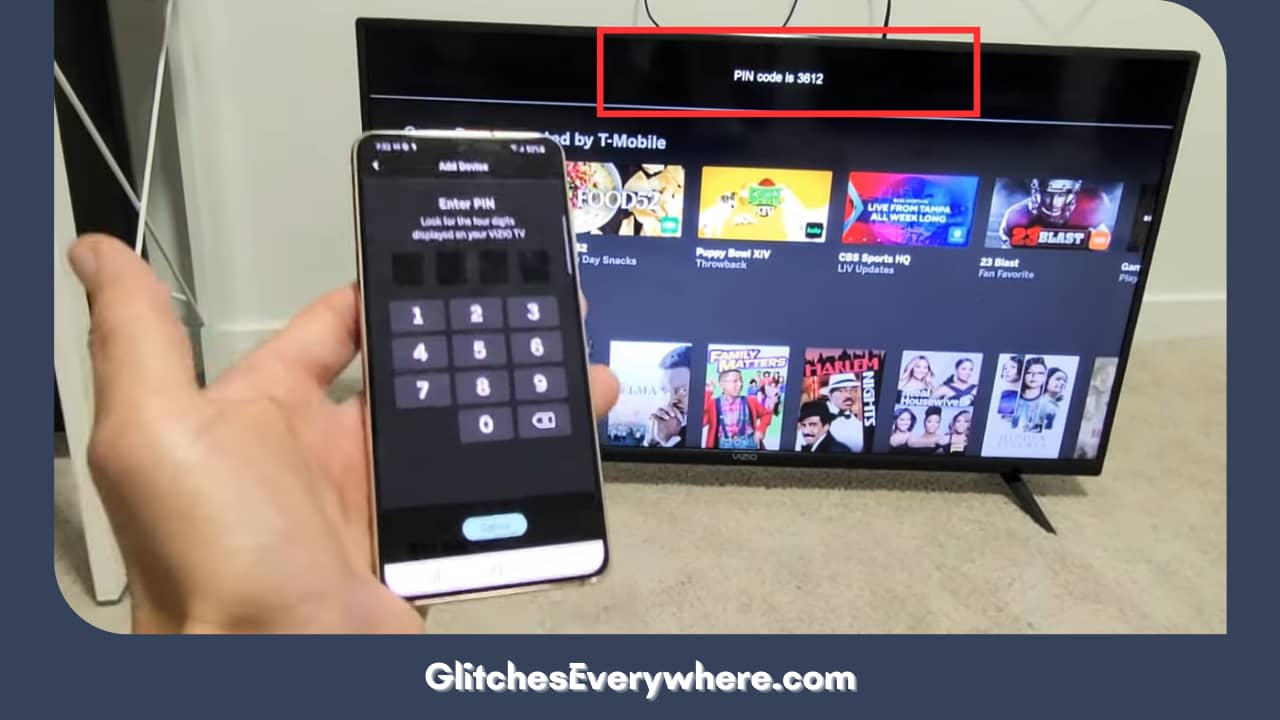
5. Enter this code in the SmartCast app you are using.
6. The two are now successfully connected, and your phone will act like a remote control for your TV.
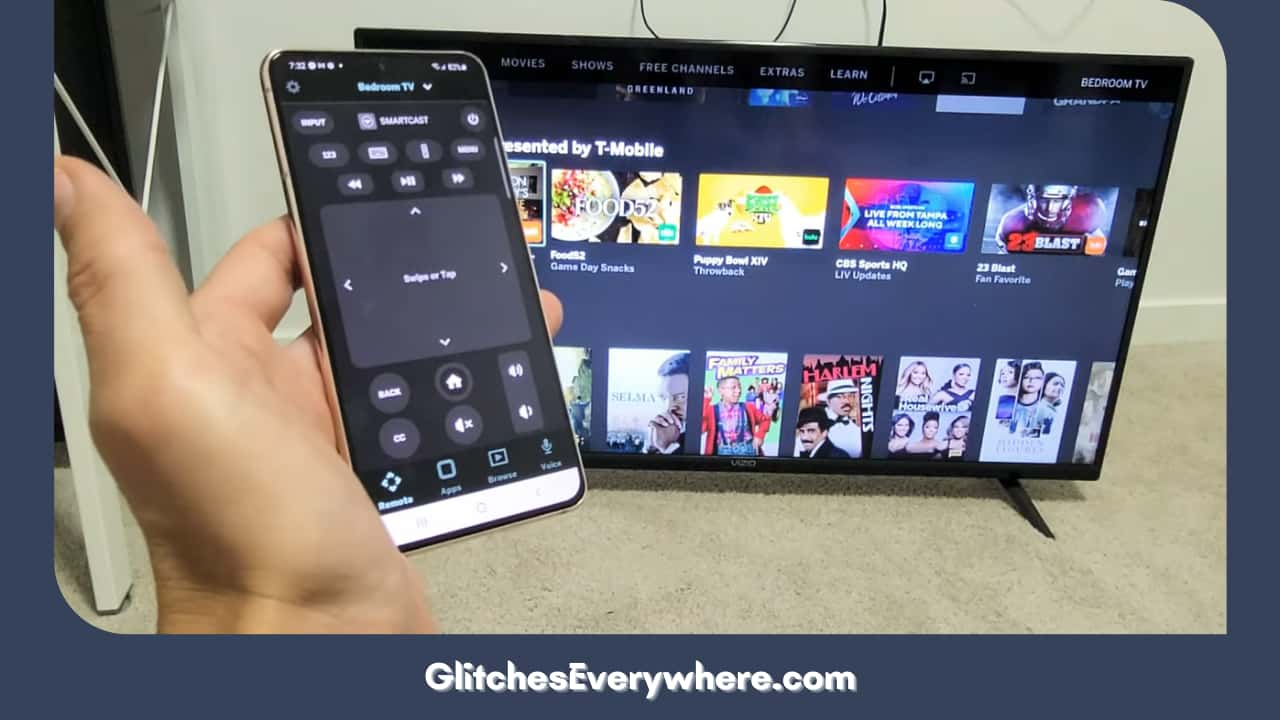
7. Follow these commands further: Open Settings>>System>>’ Reset and Admin’>>’ Reset TV to Factory Defaults.’ ‘0000’ is the default code you must enter if the TV asks for one.
8. Your Vizio Smart TV will restart, and all your data saved on the TV will be deleted as warned.
This might be the best solution for factory resetting your Vizio Smart TV without remote control. However, if, in any case, it has not worked for your device, then you may look forward to carrying out the other options.
Using a Universal Remote

There are several benefits of using a universal remote control. As the name suggests, it controls various electronic devices, typically audiovisual equipment such as televisions, DVD players, Blu-ray players, sound systems, etc. The purpose of a universal remote is to replace multiple remote controls with a single device, simplifying the operation of various entertainment systems.
These universal remotes are designed to link with several electronic devices from different manufacturers. They often come with pre-programmed codes for famous brands, and some advanced models can be programmed with specific regulations for less common or newer devices.
If you have a universal remote compatible with Vizio TVs, you can reset your TV. Program the remote to work with your TV model, and then follow the instructions provided by the remote manufacturer to access the settings menu and perform a reset.
One last option is also available if this was not useful to your device and issue; it is further detailed; do not worry!
Contact the Vizio Technical Support Team

I feel bad if the solutions mentioned must work better for your TV. However, all you can do now is contact the Vizio Support Team.
Understanding what the title conveys is more important than following the fancy title. Doing a little research is always a good idea before you purchase anything or attempt to troubleshoot anything yourself.
If the issue covers the guarantee span and time, then you will also be free from all the expenditure of the TV. Otherwise, the Vizio Technical Support Team will do its best to solve your problems; they have the best expertise.
Recommended Reading – How to Get Twitter on Roku TV (Just Do This ONE THING)
Helpful Answers
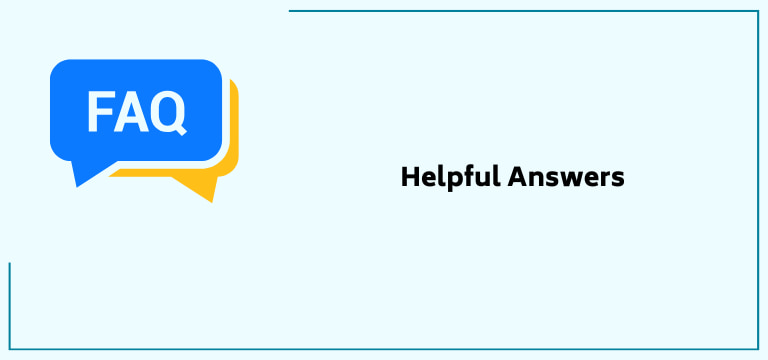
Is factory resetting without a remote control possible for a Vizio TV?
Yes, for sure, it is possible. You can try this out if you have lost your remote control or it is not working. This is possible through the buttons on your Vizio Smart TV. You can usually find these buttons on the back or side of your TV. Look for the “Menu” or “Settings” button to access the TV’s menu. Then, use the directional buttons to navigate to the “System” or “Support” option and select “Reset.”
Mention some benefits of using a universal remote for a Vizio Smart TV during such situations.
A universal remote offers numerous advantages, making it a convenient and efficient device for controlling various electronic devices. One key benefit is the reduction of clutter, as a universal remote eliminates the need for multiple remotes for different devices such as TVs, audio systems, and streaming devices. This simplifies the entertainment setup and makes managing and locating the remote more accessible.
Additionally, universal remotes often come with programmable features, allowing users to customize and streamline their control preferences. This customization enhances user experience by providing quick and seamless access to favorite channels, functions, and settings.
Where are the buttons on the Vizio Smart TV in case I have lost my remote control and want to operate the Vizio Smart TV?
All Vizio televisions have buttons on the TV, but they may be in hard-to-find places. You will typically find these buttons on the back of the Vizio Smart TV, in the bottom right or bottom left corners.
How do I power cycle my Vizio Smart TV using the SmartCast mobile app, as my remote control is not functioning?
It is effortless to power cycle the Vizio Smart TV using the new SmartCast mobile app if you need help using your remote control. The steps may change, however, based on the updates in the app, but the general guidelines remain the same.
The steps are mentioned below:
- Ensure your Vizio TV and mobile device are connected to the same Wi-Fi network.
- Make sure your mobile device has the SmartCast app installed.
- Open the SmartCast app on the device you want it to connect with.
- Your Vizio Smart TV should appear in the list of available devices on the app. Select your TV from the list.
- Look for a section or icon in the app that provides TV controls. This might include options like power, volume, and input.
- Find the power button in the app and select it. This should initiate the power-off command to your TV.
- After powering off the TV, wait for about 10-15 seconds. This brief pause allows the TV to power down fully.
- Use the app to power on your TV again. This will complete the power cycling process.
Is power cycling for a Vizio Smart TV actually of any use? What are the various issues it resolves?
Power cycling or rebooting a Vizio Smart TV can help resolve specific issues or glitches that may occur during regular operation. It involves turning the TV off and back on, which can help reset its internal processes and apparent temporary issues.
Some of how it proves to be very beneficial are given below.
- Software Glitches: If the TV’s software encounters a glitch or temporary error, power cycling can often resolve the issue by restarting the system.
- Performance Issues: Sometimes, TVs may experience performance issues over time. Power cycling can refresh the system and improve overall performance.
- Connection Problems: If there are connectivity issues with external devices or the TV itself, power cycling can help re-establish connections.
- App or Smart Features Malfunctions: If you are experiencing problems with intelligent features, apps, or streaming, power cycling might help reset these functionalities.
Recommended Reading – Activate the TNT on Roku (Effortlessly in Seconds)
Wrapping Up
Dealing with issues such as such has become very problematic in this complex world, so here I wrote this article to guide in times as such.
It lists the various ways to power cycle a Vizio Smart TV without its remote control. These are easy methods and do not require you to be tech-savvy.
But you can not worry about it anymore, and instead of contacting the Vizio Technical Support System, try a few easy-peasy techniques at home. The article has in-depth knowledge and will guide you in the same.
Thank you for making it to the end! This article helped you, at least in some ways, solve your problems. Happy Binge Watching!