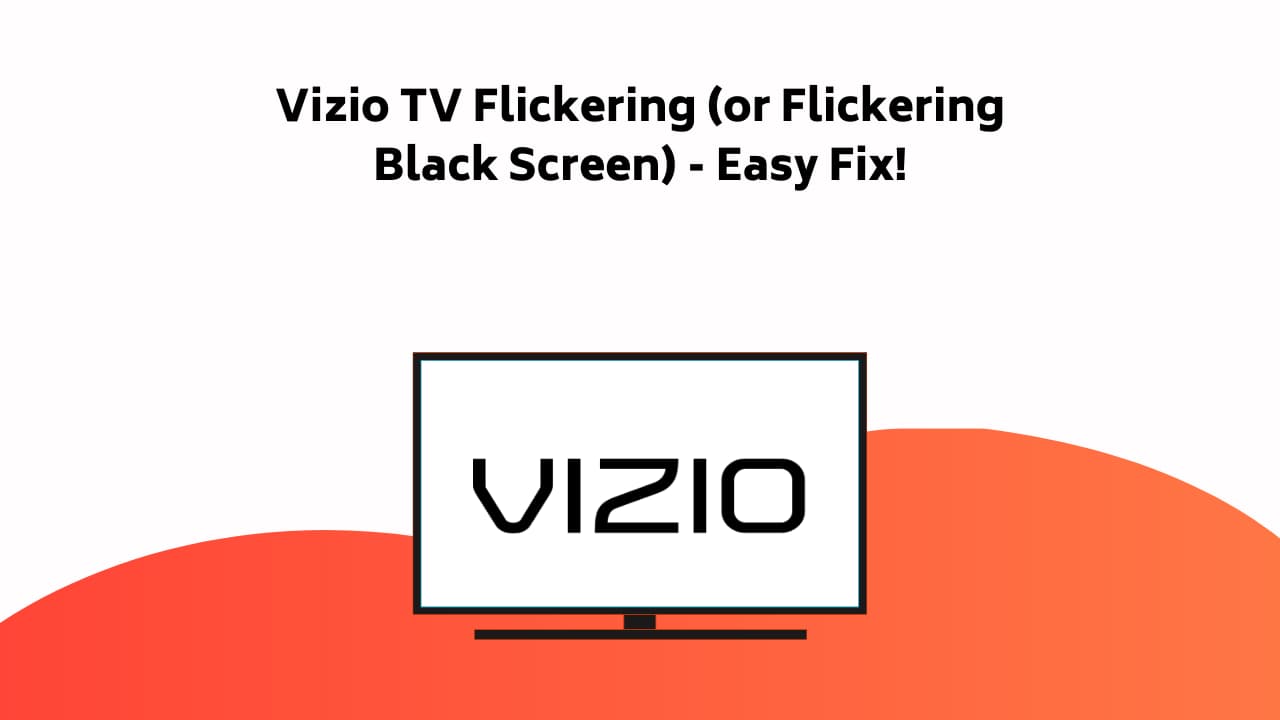
You have reached the right destination if you have any queries regarding Vizio TV Flickering. This detailed guide will equip you with all the information you need.
If you try every single one of these methods in chronological order, I am pretty sure one of them will work for you.
Recommended Reading – How to Connect Bluetooth Speaker to Roku TV: (EASY!)
Vizio Smart TV Flickering – Solutions
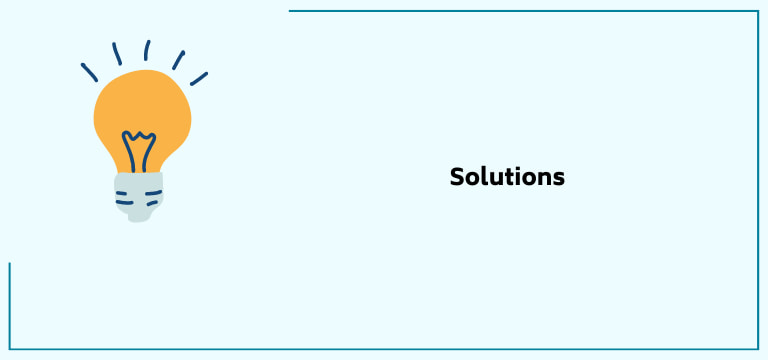
It had been a long day, one of the busiest ones, and you want to spend the last hour of your day away from all the tensions and deadlines, but agh, your very favorite brand of the Smart TV ditches you at the very last moment and start flickering adding to the already long and challenging spent day.
At such times, are you looking for some easy fixes? Some on-the-spot solutions that will save you from spoiling your day more? If yes, my mate, continue reading, for this is the article for you!
The issue of Vizio TV flickering is standard, with many saying they have been facing this issue for years. Resetting your Vizio TV is one of the best possible and instant solutions, but the list has many more. You can try these other troubleshooting methods if that does not work.
But what you cannot do is sit and dwell on the issue, and the ones mentioned in this article are straightforward, easygoing, and non-tech-savvy solutions that you will be able to try! But before that, let us see the causes behind this problem.
Recommended Reading – Why Is My Roku Tv So Slow: (Don’t Panic, Easy Fix in!)
Vizio Smart TV Flickering – Causes
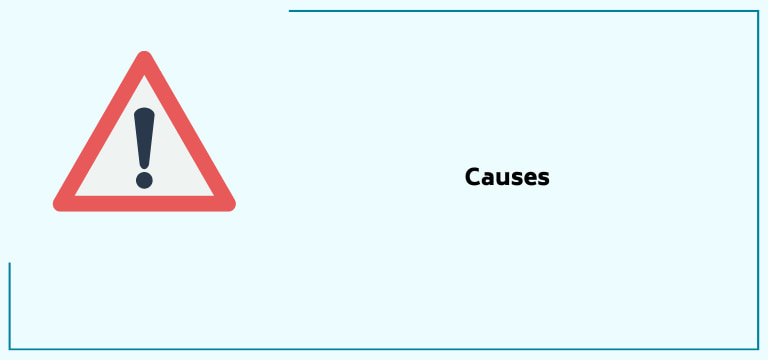
It is better to figure out the issue your Vizio TV is facing before randomly starting to try the solutions, as this will better help determine where the problem lies. Here are some of the possible causes of the pain:
Software Glitch
The Vizio TV may be flickering due to the software glitch it is facing. A software glitch might also be because of the un-updated settings of the device.
Inadequate Power Supply
Of course, it is possible that your device may not get enough power supply as it should, hence, glitching and flickering or even Vizio TV turning off.
Incorrect Settings
The settings of your Vizio TV need to be in sight and, hence, show problems. This is because display settings play a huge role in any device.
Cable Issues
One of the other widespread issues is faulty or broken cables. This leads to insufficient power sources reaching your Vizio TV and flickering.
Load
Software or hardware load might also prevent your Vizio Smart TV screen from flickering and causing other problems.
Vizio Smart TV Flickering – Solutions
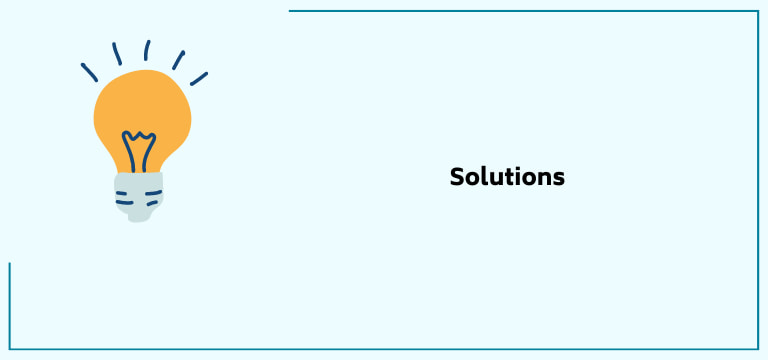
Doing a Factory Reset
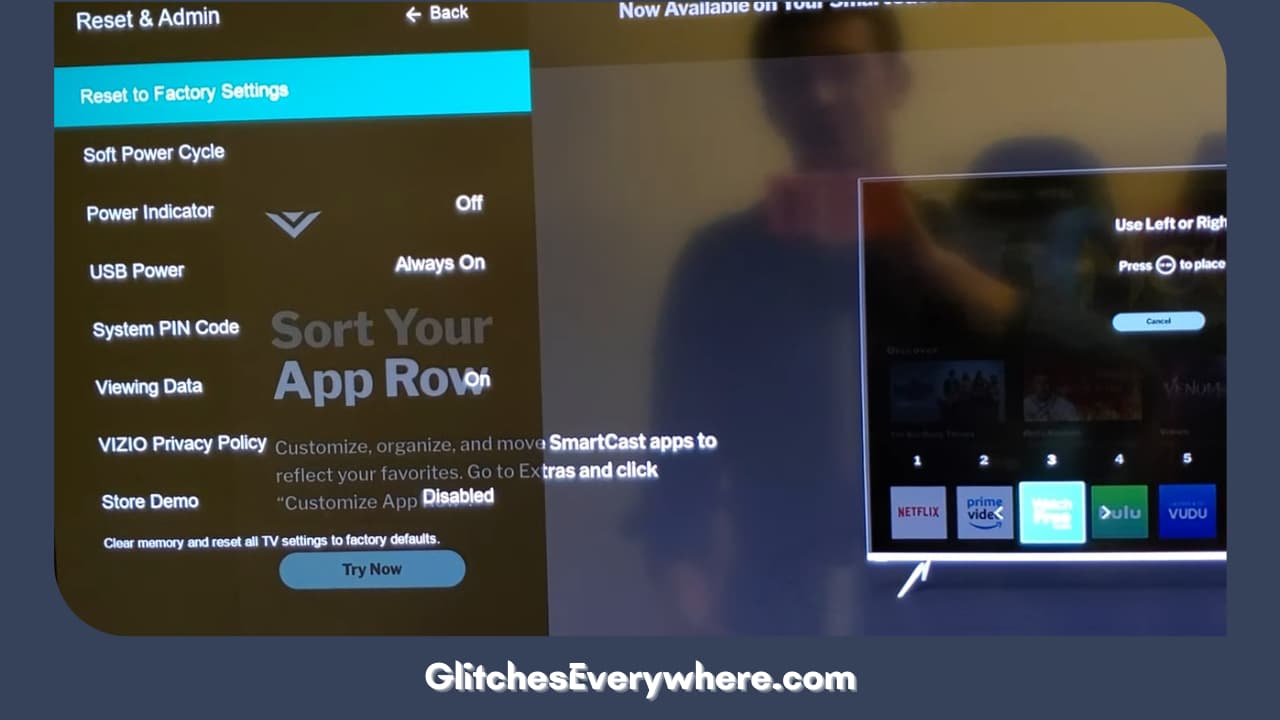
Factory resetting is the best solution to avoid future issues and give your Vizio Smart TV a smooth and refreshed start.
Unlike a hard reset, the factory reset will delete all saved settings and downloaded content on your TV. So, you should not try the factory reset if you want to keep your downloaded content.
This resetting can now be done with or without a remote in case you have run out of battery cells or lost the TV’s remote control. I will mention the process for both to assist you in your situation.
With the Remote Control
Follow the below-given steps for the same:
1. To open the Menu list, click the ‘Menu’ button.
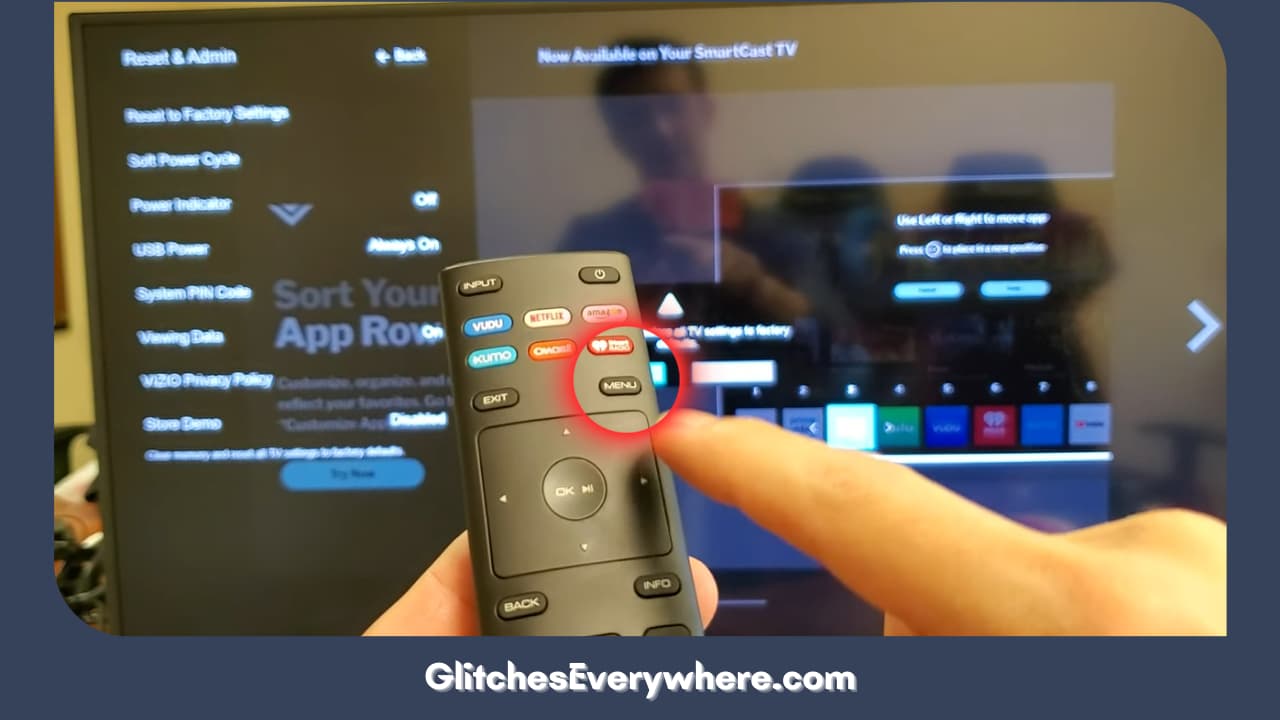
2. Now, the ‘System’ in the Menu settings.
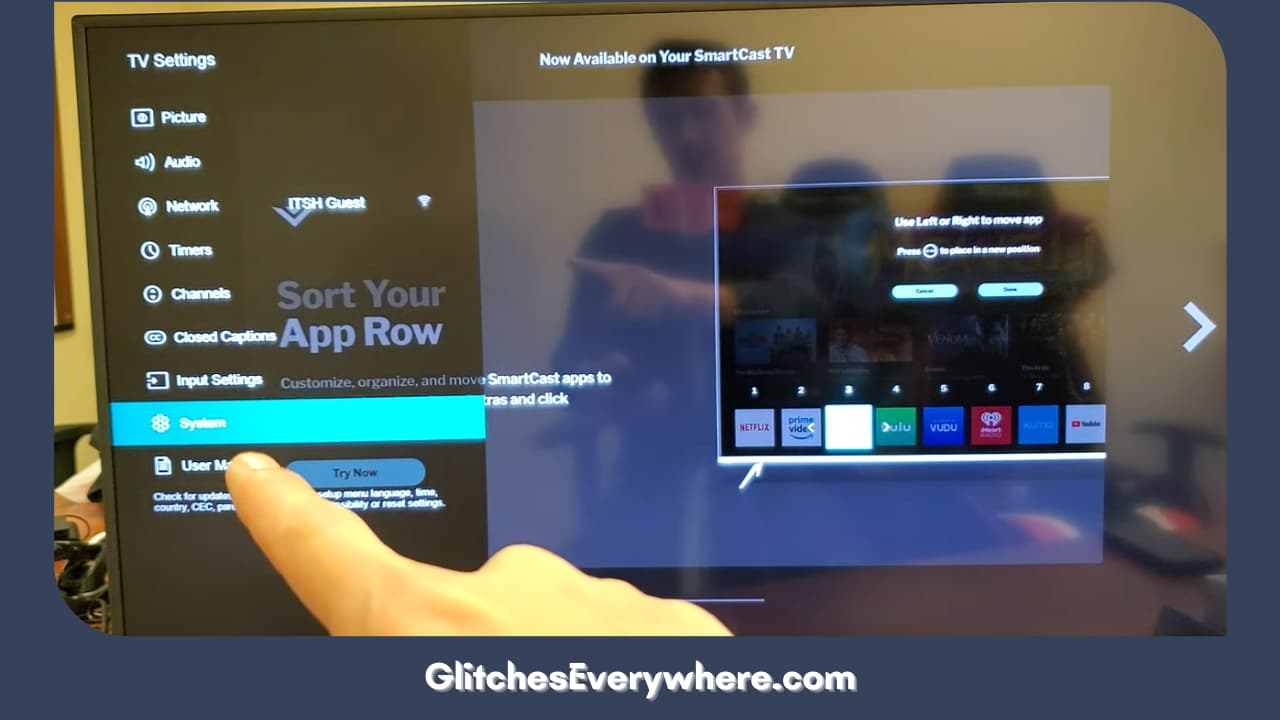
3. The ‘Reset TV to factory default’ selection under ‘Reset and Admin’ will further assist you.
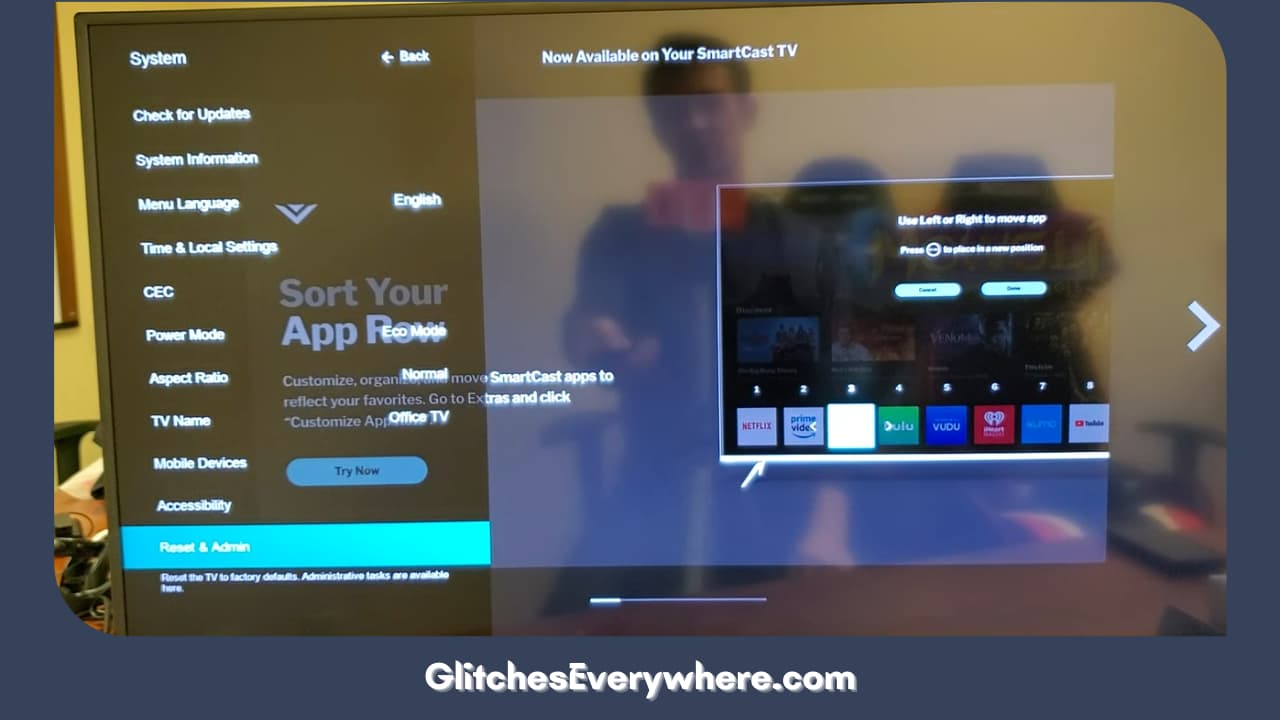
4. It might now ask you for a default code. In case it does, it is four consecutive zeroes, 0000.
Without the Remote Control

Follow the below-given steps for the same:
- The power button of the Vizio TV is at different places depending upon the model you are using. Look for it on your device and click it.
- Now, simultaneously press the volume down and source buttons while the TV is still on.
- Your Vizio Smart TV will now ask you to click and hold the input button after a few moments.
- Ensure you keep the input button for around/at least 10 seconds.
This might change your Vizio TV’s settings to its default settings when you first bought it, fixing any potential firmware issues.
This should solve the problem for most of you, but if it has not, let us move to the next possible solution to this flickering problem.
Reset the Vizio TV Picture Settings
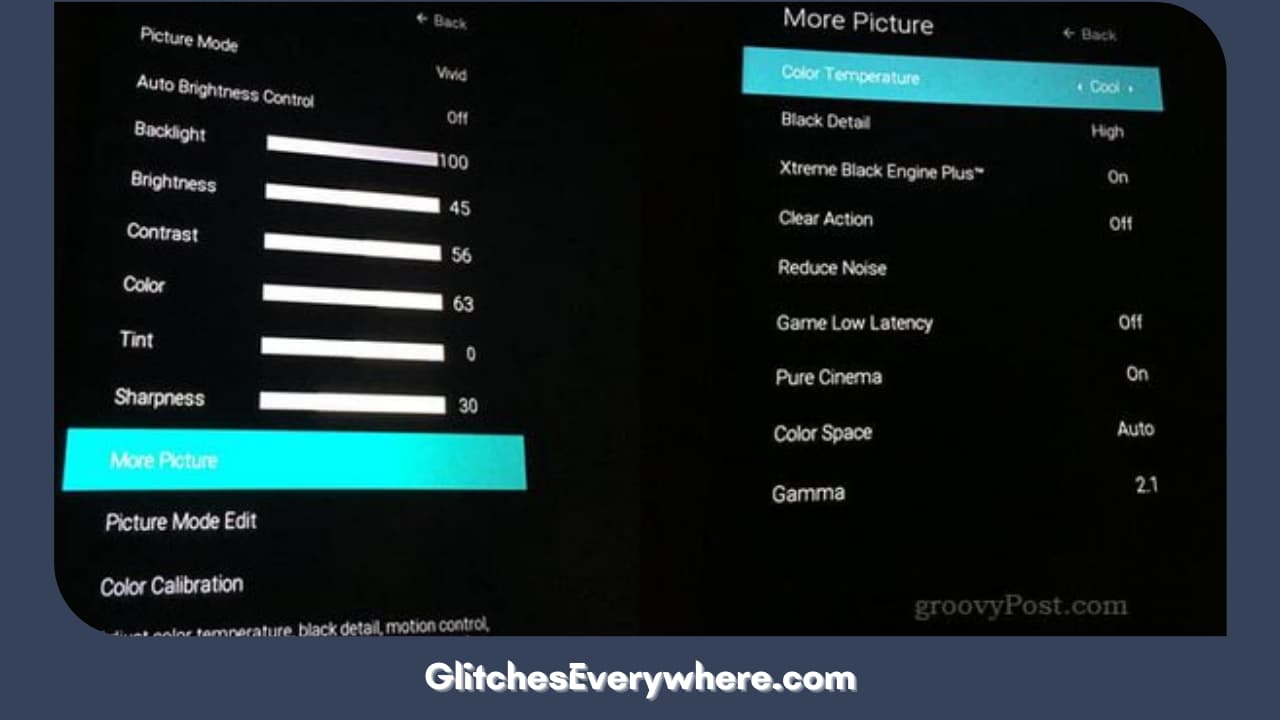
If the issue with your device is not the external hardware but the software system, try this out. Picture Settings, especially TVs, are critical to be around where they should be, or else they bring up issues.
Follow the steps given to reset the Vizio Smart TV picture settings:
- First things first, click the Menu button on your Vizio Smart TV.
- Go to Picture and then scroll down to select ‘More.’
- Now, click ‘Reset picture mode,’ which will set the device’s settings to factory settings.
Even if you do not find this, there is nothing to panic about. There are other ways for it as well. Here is one of them. Navigate to Picture again, and make the changes mentioned below.
- Reduce the ‘Brightness’ to 90%, and if your Vizio Smart TV comes with a ‘Backlight Control,’ bring it down to even below 10%.
- Disable the ‘Ambient Light Sensor’ and see if the flickering issue has been solved.
However, if none of the things mentioned resolve your issue, try different picture modes and use them and see if the issue of Vizio Smart TV flickering persists. The picture mode can be changed by toggling between them.
Majorly, this will solve your issue. But even if it does not, move to the next solution without wasting time.
Consider the Room’s Lighting Levels

It might seem stupid, but believe it or not, TV screens reflect, which helps solve your issue. But it typically happens so fast that you can’t tell under normal circumstances!
However, certain extreme lighting situations can make these refresh rates noticeable, making the TV appear flickering. Either brighten or darken the room, according to your situation.
You can also fix this problem by adjusting your TV’s brightness settings. This might take some experimentation, so stick to it before moving on.
Bad luck if this does not work, but you can always move to the next solution.
Remove Batteries from your Vizio TV Remote Control

Removing both the batteries from your Vizio Smart TV’s remote control is another solution you can turn to. Ensure that both the batteries are entirely removed.
Press and hold the remote’s power button with the batteries out for about 15 seconds. After 15 seconds, change the remote control batteries and see if the TV shows different results. It should be reactivated.
If the two solutions above solve your Vizio TV’s issues, the same problem happens after a few days. In that condition, you should reset your TV to factory settings for a more permanent solution.
Changing the Video Platform/Source
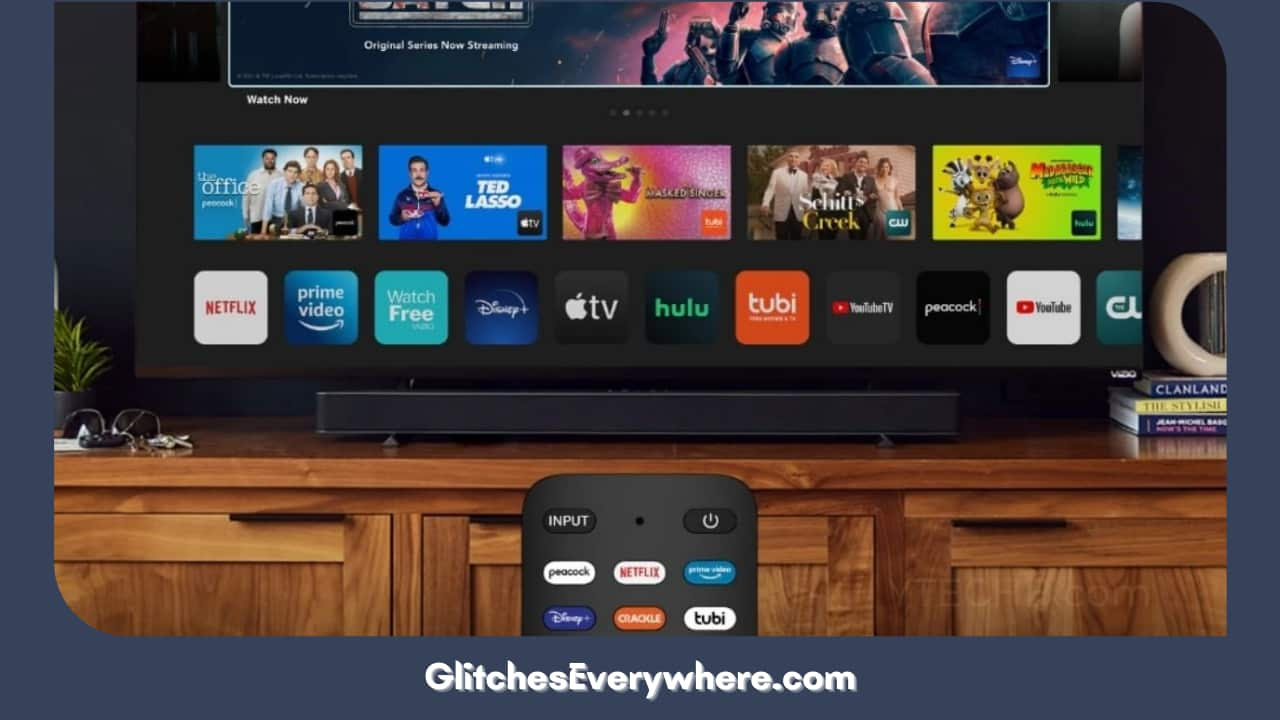
Testing your Vizio TV using a different ‘video source’ is possible. The issue could result from an external device or a cable connecting to your TV.
For instance, flickering can happen when your TV receives corrupted frames from a broadcast you are streaming.
Ultimately, this step will help you identify if the issue is with your Vizio TV or something else (like your Firestick, Roku, or other connected streaming device).
Let us now have a look at the other problems.
Check/Unplug the Vizio Smart TV’s Power Cord

Unplugging the Vizio TV’s power cord from the wall socket is one of the easiest and most common ways to solve the Vizio Smart TV flickering issue.
Wait for at least one minute after unplugging the power cord. Press the power button on your Vizio Smart TV and hold it for 30 seconds. It’ll allow the TV to reset itself as it drains the remaining residual power. The next step is to plug the power cord back in and check if the issue is resolved. Additionally, it will also help with Vizio TV sound issues; if it’s not, move on to the next hack.
Are you still waiting? Do not worry, for there are a few more solutions.
Check/Verify all the Hardware Connections

Check all the hardware and cable connections if soft resetting your Vizio TV does not work. Sometimes, issues like damaged wires, bent wires, or loose connections may be why your TV is flickering. If flickering only happens when using a particular input or cable Smart TV, it signals that some external links are failing.
However, bad HDMI connections can also cause these flickering issues, which come out in a few forms, like damaged HDMI cable, faulty HDMI port, or lost HDMI connection. These issues may lead to the Vizio Smart TV flickering issue.
The best way is to disconnect and then reconnect the HDMI cords. If it does not work, try using a different HDMI cable or another port on your Vizio Smart TV.
This might solve most of the cases now. However, if it did not, let us look at the other possible options.
Adjust the Backlight Level of the Vizio Smart TV
Have you ever wondered what the difference between an LED and an LCD TV is?
Vizio Smart TVs use LED strips to illuminate the LCD and produce a brighter and better picture. Therefore, when these LED strips malfunction, you may experience Vizio Smart TV flickering issues.
Fortunately, there is a quick fix to this problem as you need to lower the backlight level of your Vizio TV. Follow the steps mentioned below for the same:
1. Press the’ Menu’ button on your TV’s remote control and go to Picture.
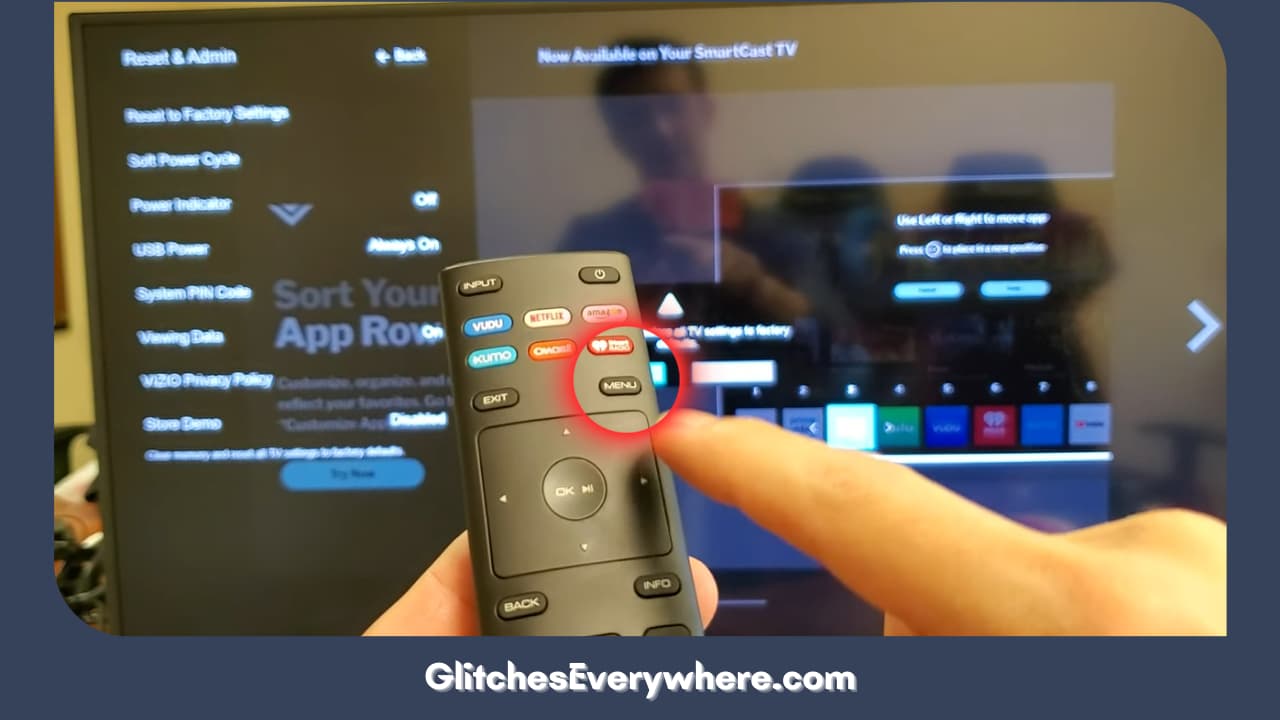
2. Open Picture mode and select the desired way.
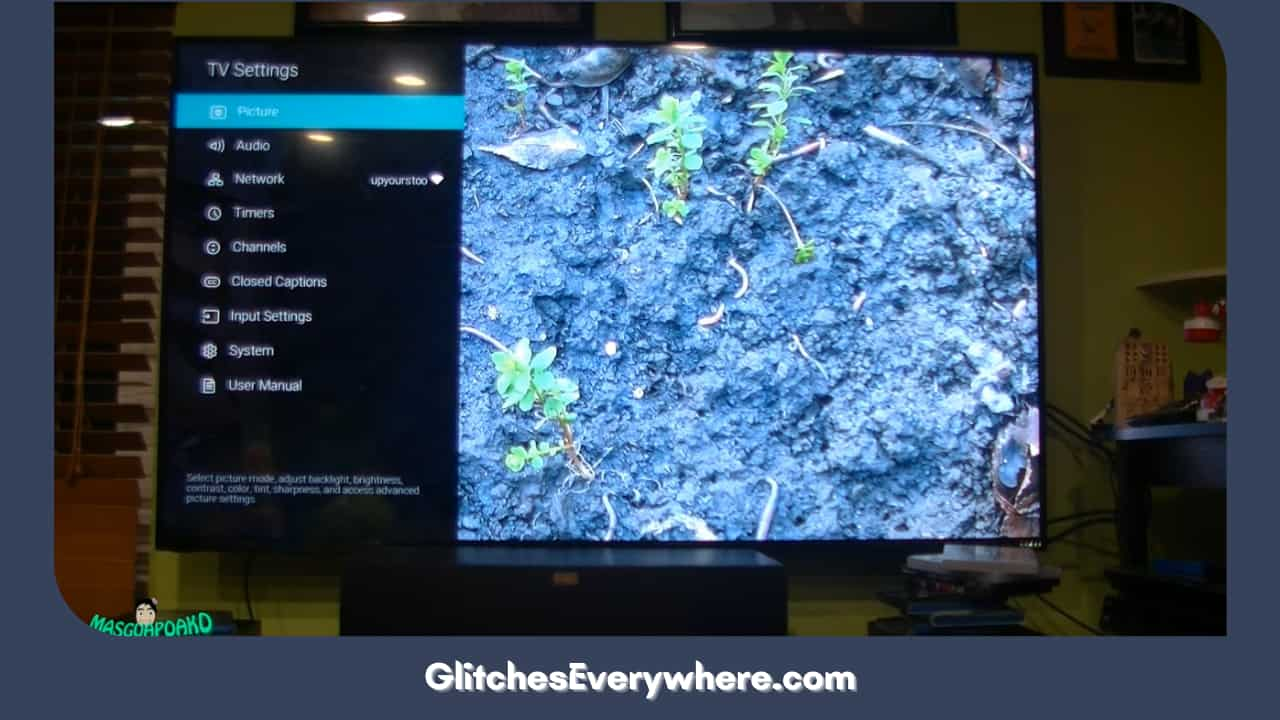
3. Scroll down, go to the backlight option, and use the remote control’s arrows to diminish the level.
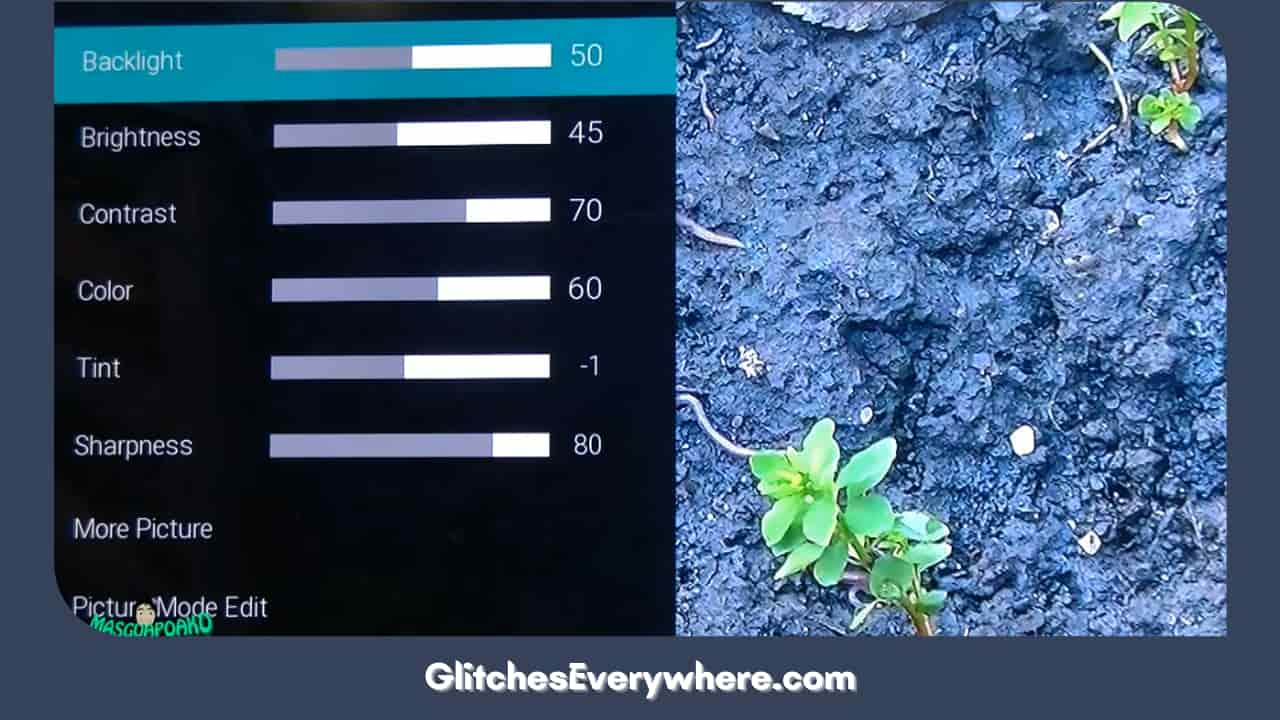
The backlight level may vary from device to device, depending on how severe the issue is. So, lower it below 50% and continue until the flickering issue stops.
Once you customize the backlight settings, save and lock them to avoid accidental changes.
Check the Warranty of your Vizio TV/Contact Vizio Technical Team

If none of the options/solutions mentioned above have worked for you, consider checking if the warranty covers the loss. Contact the Vizio Technical Support Team for their opinions on your Vizio TV’s condition. If it is, they will replace or repair your TV without extra expenditure.
They also service your home if the damage is covered under warranty, so it is worth a try. If not even that, contact the Vizio Technical Support Team.
They will help you with the best possible solution for your issue.
Helpful Answers
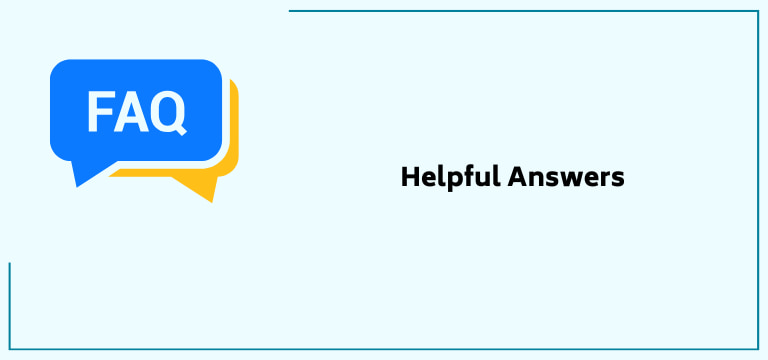
Why does my Vizio Smart TV’s screen keep flickering even though it is brand new?
If your Vizio TV screen is flickering, it could be a faulty HDMI cable, wire extension, or a damaged backlight, not necessarily a TV problem. So, you can reseat or replace all the wires and see if that resolves the issue. If not, you may contact the Vizio support team for further assistance.
Why does my Vizio TV flicker?
Your Vizio Smart TV screen is flickering because of an outdated or dirty HDMI port or outdated firmware. The cables and the socket can also add to this issue. If that is not the issue, the problem stems from your Settings menu.
What causes the Vizio TV to flicker?
The refresh rate is one of the very prevalent reasons for screen flicker, and you should check this before going out and buying new cables. At a basic level, you should ensure that you are not using a refresh rate not supported by your TV.
How do I fix the flickering on my Vizio TV?
If you are seeing flickering on your television, try the following:
- Ensure the Control Center is not connected to your TV’s HDMI/ARC input. If it is, it may cause the TV to misinterpret some of the signals that the Control Center sends through the HDMI cable and can result in the screen flashing. Instead, connect to an HDMI input on your TV that does not have the ‘ARC’ label on it.
- Ensure all HDMI connections are firmly connected. Loose connections can cause intermittent video problems.
- Try moving your Control Center to another TV/AVR/Soundbar port.
- Swap the HDMI cable that connects your Control Center to your TV/AVR/Soundbar with a high-speed 18Gbps HDMI cable.
Recommended Reading – How to Download Apps on Vizio Smart TV? (EASY!)
Wrapping Up
I am sure this article helped you solve your issue with the several possible solutions mentioned. In the end, you can always contact the Vizio Technical Support Team for queries; they will help you with the same.
You can now continue and easily enjoy the last hour of your long day!
Thank you for making it here; happy binge-watching!