
You have reached the right destination if you have queries regarding Vizio TV Freezes Randomly. This detailed guide will equip you with all the information you need.
Entertainment has recently become a must, as has owning a Smart TV! Vizio is one of the best TVs available at affordable prices. Vizio TVs have a reputation for being one of the first for cheap 4K televisions!
However, every coin has two sides. The Vizio Smart TV comes with some drawbacks, too. One of the most frequent and widely common is its screen freezing randomly, with no prior hints. I know many of you must be looking for solutions like me! Am I wrong? I think not!
There are several reasons behind a VizioTV freezing, from some severe to even nothing. Internet Connectivity issues are the most common. However, there might be several more. You can restart the TV, modem/router, or restore the factory settings. You can also update the firmware, reinstall apps, or disable Auto Power Off.
For the best quick fixes and an easy-to-go solution for your Vizio TV, read this article till the end. The keys are straightforward and do not require you to be a technology expert! Keep reading!
If you try every single one of these methods in chronological order, I am pretty sure one of them will work for you.
Recommended Reading – Vizio TV Not Connecting to WiFi: (Don’t Panic, Easy Fix!)
Vizio Smart TV Randomly Freezing – Causes
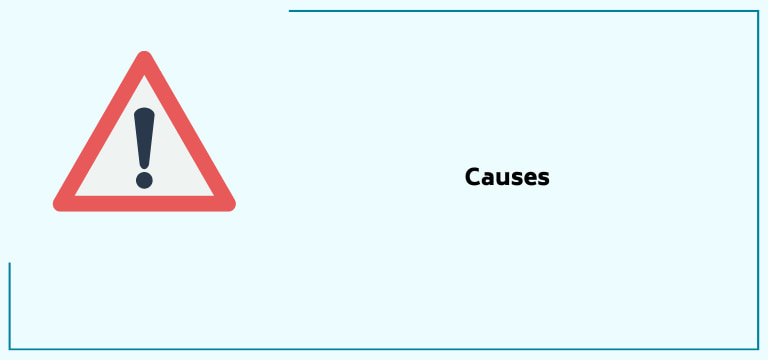
Before diving directly into the answers, it is always better to read the question twice! Yes, you have guessed it right. It is necessary to see the various possible reasons behind it. Here are some of them.
Broken Antenna/Cables
These broken cables/antennas often cause an issue in the network’s continuous flow so the Vizio TV might get stuck or frozen due to the same.
Internet Connection Speed
This is one of the prime factors that governs the working of the Vizio TV, and a problem here will result in the TV freezing or Vizio TV flickering.
Storage Load
At times, the device is so full of downloads and storage files that it randomly starts freezing and buffering. Hence, it is essential to check the storage capacity to prevent this issue.
Wireless Connection
The Vizio TV’s wireless connection also sometimes becomes a reason for its slow working or turning off. It would be best always to prefer a wired connection over wireless for a better network and speed.
Un-updated Software
It is essential to keep any device up to date with the software; otherwise, it will not support the device for better working. An un-updated device will become a problem and result in buffering or freezing.
Recommended Reading – How to Add, Activate, and Watch NBC on Roku
Vizio Smart TV Randomly Freezing – Solutions
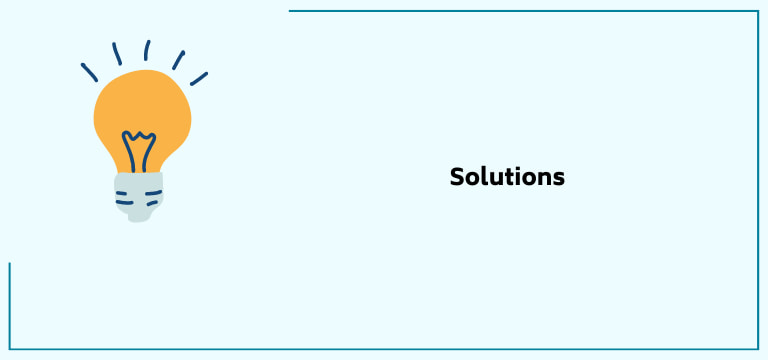
Power Cycle/Reboot your Vizio TV

One of the foremost steps when facing any Vizio Smart TV issue is power cycling or rebooting. This clears up all the bugs and gives your Vizio TV a smooth start that will support the overall working and downloading apps on the Vizio TV.
A power cycle test is one of the simplest ways to troubleshoot performance issues on your Vizio Smart TV. When the screen stays black, turns off at random times, or doesn’t come on, it can be the job of a power cycle test.
Here is a step-wise guide if you want to reboot/power cycle your Vizio TV.
- First, turn Off your Vizio Smart TV and unplug it from the socket.
- Leave your Vizio TV in this state for about 2-3 minutes.
- Then, press and hold the power button for about a minute.
- Repeat this step a couple of times.
- Plug back the Power cable and power on the Vizio TV.
Our testing found that this simple procedure helped apparent bugs and solved problems from faulty software to bad syncing. Thus, precautions are always better than cure!
However, if it has yet to help, look for the next solution.
Disable the Auto Power Off Option
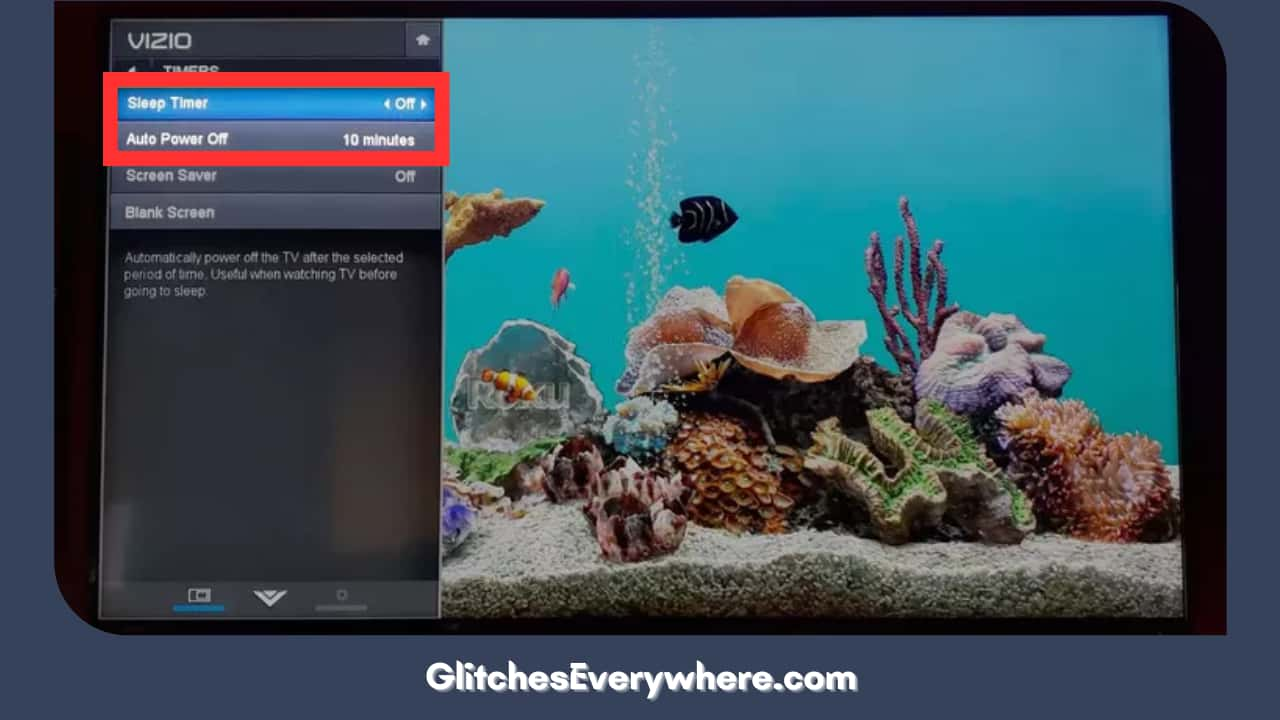
If you are still thinking what this is, there is a timer in all the Vizio TVs that turns the TV automatically off after a certain point. And hence, at times, adjusting this timer solves the problems.
If you have a freezing Vizio TV, try changing the power settings. Auto Power-Off can be set to either 10 minutes, or you can change it to 30 minutes, 1 hour, or 2 hours or deactivate it. The reason it works is unknown; however, some also say it reduces the Vizio TV no sound problem and the strain on your TV’s power supply.
To change the Auto power off settings on the Vizio TV, follow the steps given:
- On Vizio TV, open the timers option.
- Look for the Auto Power Off feature and turn it off.
- Here, you will also see an option to change the sleep time. This will make your TV sleep after the stipulated time is set on this alarm.
Make sure to restart the Vizio TV after making this change.
Let us now look at the next possible solution.
Check your Internet Connection Speed
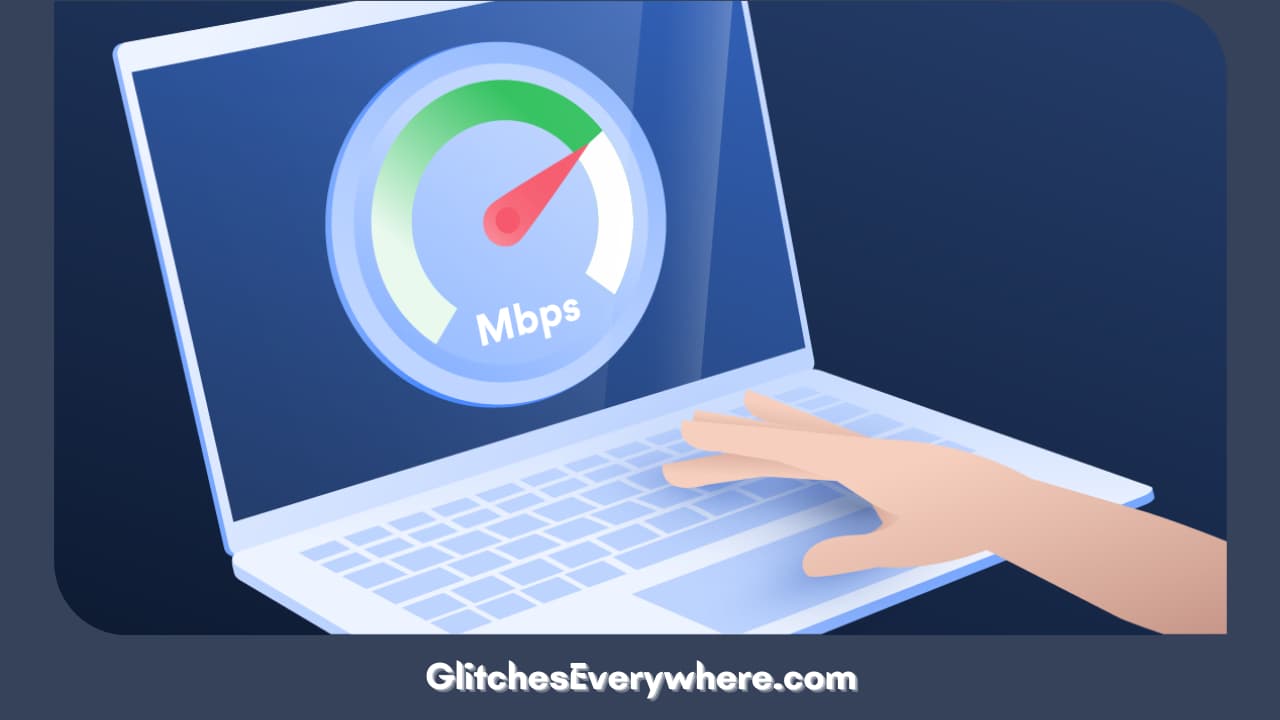
The Internet has a vital role to play when it comes to Smart TVs. A slow internet connection will result in issues as such.
When selecting an internet plan for your home, you must consider how many devices will use the Internet simultaneously and how much data you want to save every month.
If your Vizio Smart TV freezes when accessing streaming services, the problem is likely caused by an unstable or slow internet connection. By performing an internet speed test, you should ensure your Vizio TV has a good internet connection.
If your internet speed is not high enough, check the internet connection on your router. You can also restart the router by unplugging it from the outlet wall and letting it stand for a few minutes. Press and hold the router’s power button for a minute (not the reset button).
If this method is not of help, look for the next solution.
Update the Vizio TV
Running on an un-updated software version also allows it to work at a reasonable speed. Your Vizio TV might be operating on an older software version and, hence, not working correctly.
Even if you consider the benefits small, updating has many advantages. We can achieve general stability, fix bugs, address security issues, and add many other interesting new features with updates.
To update your Vizio TV, follow the steps mentioned.
1. On the Menu tab, open System.
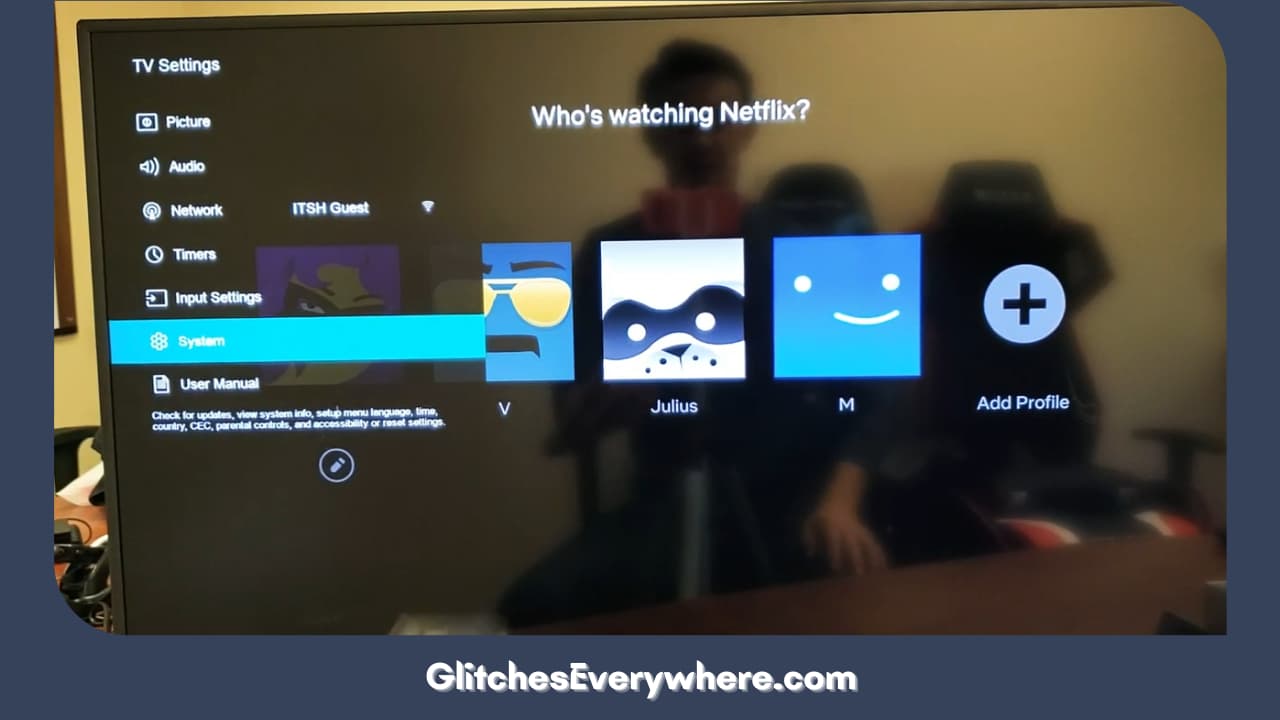
2. Select Check for Updates.
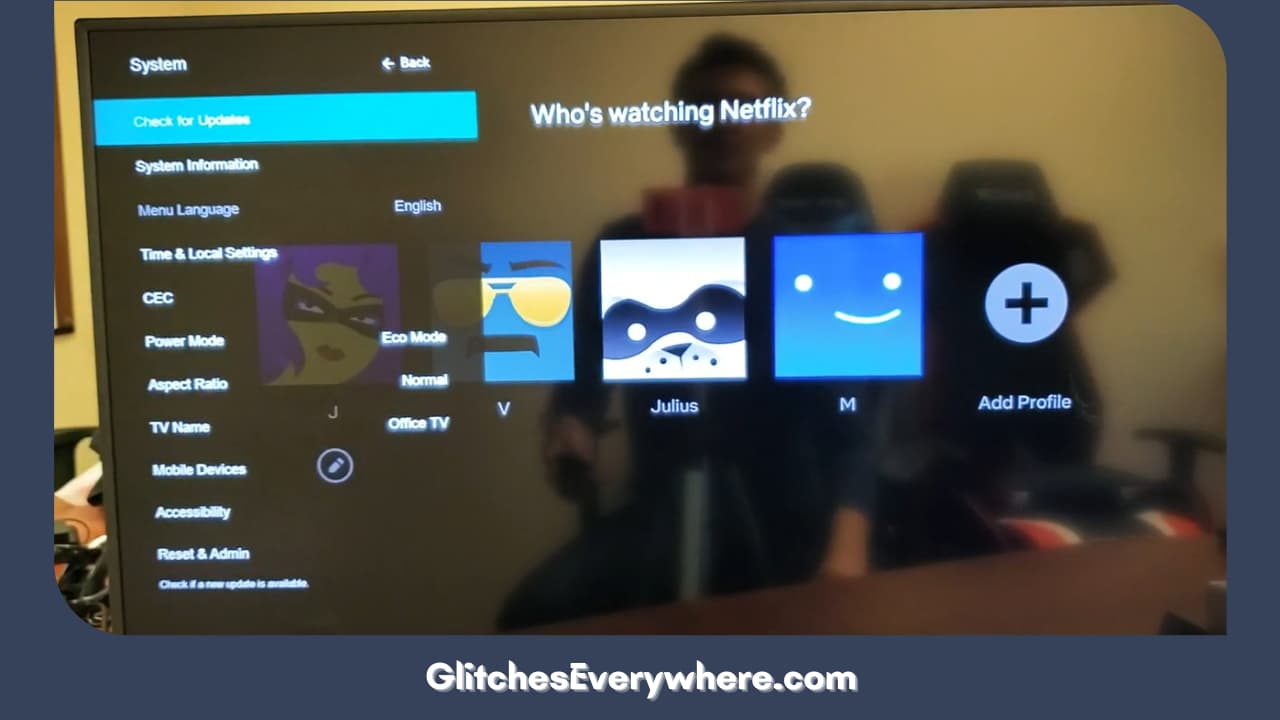
3. Hit ‘update now’ and follow the on-screen prompts if any updates are available. Wait for the updation process, and now see if the TV usually works.
This process will solve many other minor problems such as HDMI not working and connecting Bluetooth wirelessly. But if it has not worked well for your TV, consider moving to the next solution mentioned.
Clear Vizio TV Storage

A significant and common reason behind the Vizio Smart TV buffering and freezing might be its storage overload. This prevents the TV from running smoothly.
You might now worry about how to do so, i.e., empty the device storage. But do not panic; it is easy to clean up and repair your Vizio Smart TV so it is
running like new again.
With so much data, your Vizio Smart TV might be close to filling up — or it might already be. This might cause the device to struggle to run smoothly, and you will notice frequent lags or crashes.
For this, video/audio recordings that are no longer of use or very long, or channels you do not watch anything on, can be removed so that the Vizio TV does not have much to deal with.
This simple step will make your Vizio Smart TV free and smooth to work with. However, there is a possibility that this did not work out well enough for your Vizio Smart TV, and hence, here are the following possible steps.
Reinstalling the App
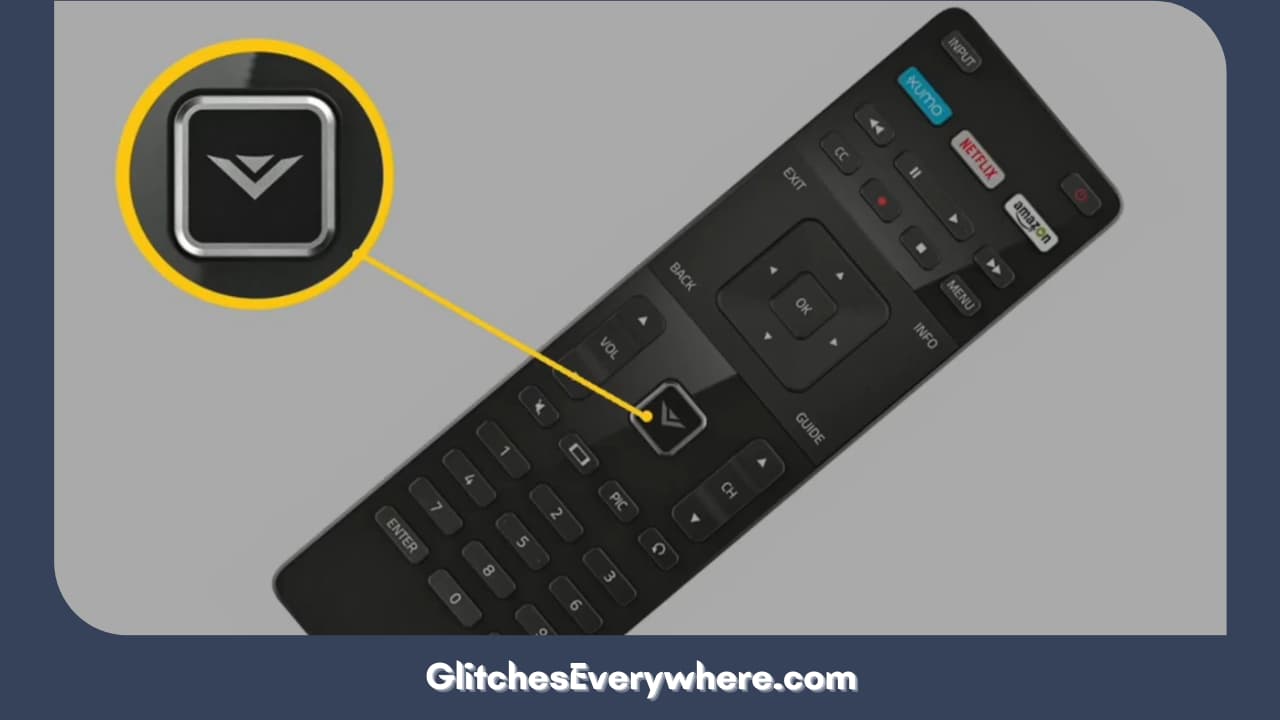
At times, the problem might not be with your device or any others but due to an issue with the website/app that you are using. Hence, it is recommended to reinstall the app/website you are using to sort out any such error.
This will be an excellent idea if you are okay with downloading and re-logging into your apps. This procedure ensures that the apps with faults are removed from your Vizio TV and, instead, new ones with updations are installed.
Here are the steps for the same.
- On your Vizio TV remote control, press the Home button.
- Press the center button after selecting the affected app from the Apps menu.
- From the pop-up menu that you see, select Delete or Uninstall.
- On your Vizio Smart TV, go to the App section, search for the app, and install it.
- wait for the app to download and install on your Vizio Smart TV, then connect with your login credentials.
- Try and see if the freezing is still there.
I hope this has worked for your Vizio smart TV as well! However, if you still need to, here are the last two solutions you can look forward to.
Check the Power Cord

Sometimes, the Vizio Smart TV’s power cord must be correctly connected to the Power source or the TV itself. This causes a lack of power flow and results in TV blocking and freezing issues.
Connect the power cord of your Vizio Smart TV directly to the power outlet. Your TV may also turn off during a power outage, so check this first.
Vizio Smart TVs are also affected by power surges that can cause them to shut down. It occurs when a power spike damages your TV’s power supply. Use a surge protector to protect the power supply from random surges.
Hard luck if any of the mentioned solutions did not work for you. While it now seems that the issue is a little severe, here is one last thing you can do.
Contact the Vizio Support Technical Team

I feel bad if the solutions mentioned must work better for your TV. However, all you can do now is contact the Vizio Support Team.
Understanding what the title conveys is more important than following the fancy title. Doing a little research is always a good idea before you purchase anything or attempt to troubleshoot anything yourself.
If the issue covers the guarantee span and time, then you will also be free from all the expenditure of the TV.
Recommended Reading – How to Add, Activate, and Watch Bally Sports on Roku
Helpful Answers
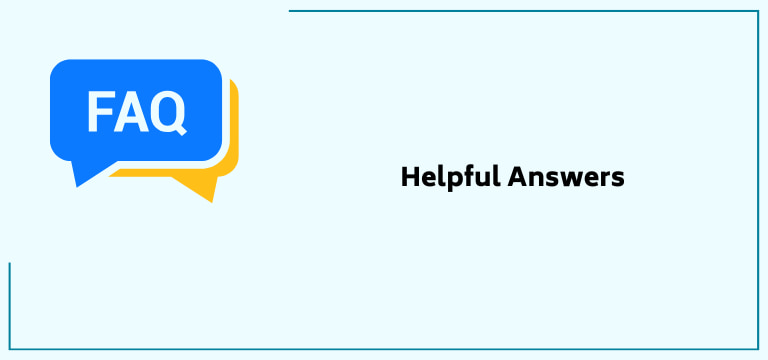
Why is my Vizio TV flickering so much?
Your TV screen will flicker due to various factors. To fix this, you need to perform these troubleshooting steps:
- Unplug the Vizio TV from the wall.
- Reset your Vizio TV Picture Settings.
- Adjust Brightness and Backlight Control Settings.
- Turn off the Ambient Light Sensor.
- Try various Picture Modes.
- Try different Video Sources and inspect all connections.
- Update Vizio TV OS.
- Factory reset Vizio TV.
What is the most common Vizio TV issue?
The most common problem Vizio TV owners have encountered has earned its name – the Black Screen of Death. This means having the TV screen go dark suddenly for no apparent reason. Luckily, Lifewire offered some possible solutions to help bring the TV’s screen back to life.
What causes vertical lines on the Vizio Smart TV?
The reason behind these vertical lines is dead pixels. A dead pixel means the smallest unit of the TV’s LED/LCD panel has become unreactive to picture generation. The pixel does not appear black because it is backlit by the backlight panel.
However, a whole row or a column of these dead pixels will gradually show up, eventually resulting in a line of unresponsive pixels. The only fix to such a problem is to replace the TV display.
Why do smart TVs freeze?
The TV video and Audio react to the input signal… But the frozen stuff has to do with the input signal. The receiving cable or satellite signal has a freeze problem, and your TV reacts to what it sees. It Could be the “buffer” in the cable box isn’t working correctly.
Why is my Vizio TV frozen on a black screen?
What causes a TV screen to go black? Software issues, loose connections, or backlight problems are usually behind black TV screens. Learn about these causes and get tips for troubleshooting them so you can relax with your favourite TV shows, movies, and video games.
Wrapping Up
Freezing or any other issue may make your day a bit irritating. But it is these small challenges and how we react to them that define our very fighting spirit.
This guide is for the same purpose: to help you resolve the issue of Vizio TV randomly freezing up. The article has several easy-peasy solutions that do not require you to be an expert.
A check on all the possible software and hardware issues is good. If none of the answer keys were helpful, your Vizio Smart TV might have a damaged PCB/motherboard. If that is the case, contact the customer services of Vizio for further assistance.
I hope this article was of help! Thank you for reading it till the end!